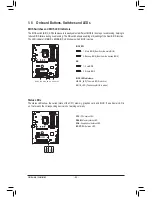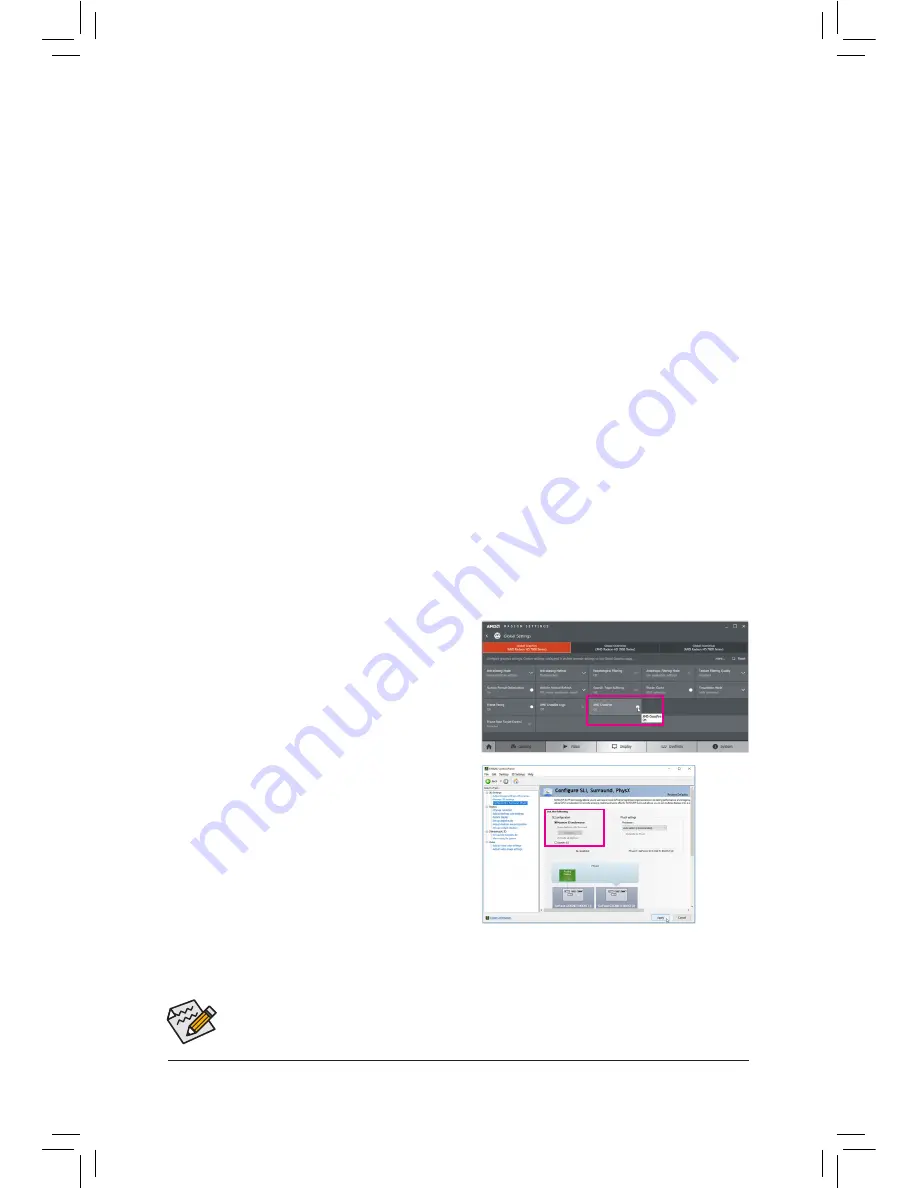
- 20 -
Hardware Installation
1-6 Setting up AMD CrossFire
™
/NVIDIA
®
SLI
™
Configuration
A. System Requirements
-
Windows 10/8.1/7 operating system
-
A CrossFire/SLI-supported motherboard with two PCI Express x16 slots and correct driver
-
CrossFire/SLI-ready graphics cards of identical brand and chip and correct driver
(Current GPUs that support 3-Way CrossFire technology include the AMD Radeon
™
HD 6800, HD 6900,
HD 7800, HD 7900, R9 200, R7 200, R9 300, R7 300, RX 400 series and above. For the latest GPU
support information, please refer to the AMD website.)
(Note 1)
-
CrossFire
(Note 2)
/SLI bridge connectors
-
A power supply with sufficient power is recommended (Refer to the manual of your graphics cards for the
power requirement)
B. Connecting the Graphics Cards
Step 1:
Observe the steps in "1-5 Installing an Expansion Card" and install CrossFire/SLI graphics cards on the PCI
Express x16 slots. (To set up a 2-Way configuration, we recommend installing the graphics cards on the
PCIEX16 and PCIEX8 slots.)
Step 2:
Insert the CrossFire
(Note 2)
/SLI bridge connectors in the CrossFire/SLI gold edge connectors on top of the cards.
Step 3:
Plug the display cable into the graphics card on the PCIEX16 slot.
C. Configuring the Graphics Card Driver
C-1. To Enable CrossFire Function
After installing the graphics card driver in the operating
system, go to the
AMD RADEON SETTINGS
screen.
Browse to
Gaming\Global Settings
and ensure
AMD
CrossFire
is set to
On
.
C-2. To Enable SLI Function
After installing the graphics card driver in the operating
system, go to the
NVIDIA Control Panel
. Browse to the
Configure SLI, Surround, Physx
screen and ensure
Maximize 3D performance
is enabled.
(Note 1) When using dual core graphics cards, only 2-way is supported.
(Note 2) The bridge connector(s) may be needed or not depending on your graphics cards.
Procedure and driver screen for enabling CrossFire/SLI technology may differ by graphics cards and
driver version. Refer to the manual that came with your graphics cards for more information about
enabling CrossFire/SLI technology.
Summary of Contents for GA-Z270X-Gaming 8
Page 8: ... 8 ...
Page 86: ...Configuring a RAID Set 86 ...
Page 141: ... 141 Appendix ...
Page 142: ...Appendix 142 ...