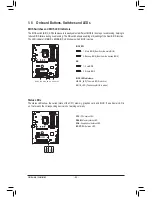- 36 -
Hardware Installation
14) M2M_32G/M2P_32G (M.2 Socket 3 Connectors)
The M.2 connectors support M.2 SATA SSDs and M.2 PCIe SSDs and support RAID configuration through
the Intel
®
Chipset. Please note that an M.2 PCIe SSD cannot be used to create a RAID set either with
an M.2 SATA SSD or a SATA hard drive. To create a RAID array with an M.2 PCIe SSD, you must set up
the configuration in UEFI BIOS mode. Refer to Chapter 3, "Configuring a RAID Set," for instructions on
configuring a RAID array.
Select the proper hole for the M.2 SSD to be installed and refasten the screw and nut.
F_USB30
F_ U
B_
F_
F_
_
B
B S_
B
S B_
B
_ S
S_
_
B
_ U
_
B
S
12
3
12
3
12
3
1 2 3
1
1
1
1
B S S
S
_S
S
S
U
1
2
3
4
5
S
3
B S S
S
U
_ _
3
F_USB3 F
S
_
S
_
S
_
S F
B_
B_
F
_ 0
S
S
_ 0
F
_ F
_
_
_
_B
U
S
_S
_
USB 0_ B
B_
80
60
42
F_USB30
F_ U
B_
F_
F_
_
B
B S_
B
S B_
B
_ S
S_
_
B
_ U
_
B
S
12
3
12
3
12
3
1 2 3
1
1
1
1
B S S
S
_S
S
S
U
1
2
3
4
5
S
3
B S S
S
U
_ _
3
F_USB3 F
S
_
S
_
S
_
S F
B_
B_
F
_ 0
S
S
_ 0
F
_ F
_
_
_
_B
U
S
_S
_
USB 0_ B
B_
80
110
60
42
M2M_32G
M2P_32G
Follow the steps below to correctly install an M.2 SSD in the M.2 connector.
Step 1:
Use a screw driver to unfasten the screw and nut
from the motherboard. Locate the proper mount-
ing hole for the M.2 SSD to be installed and then
screw the nut first.
Step 2:
Slide the M.2 SSD into the connector at an angle.
Step 3:
Press the M.2 SSD down and then secure it with
the screw.
Step 4:
The installation is completed, as shown in the
picture above.
Summary of Contents for GA-Z270X-Gaming 8
Page 8: ... 8 ...
Page 86: ...Configuring a RAID Set 86 ...
Page 141: ... 141 Appendix ...
Page 142: ...Appendix 142 ...