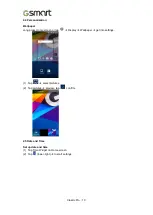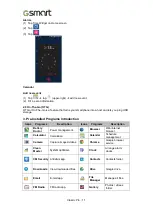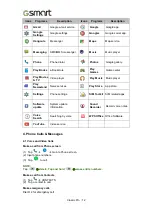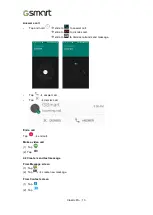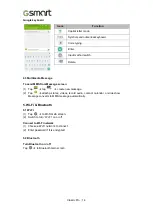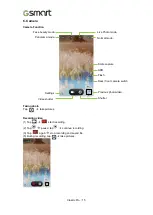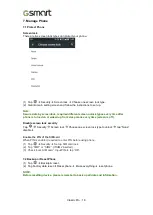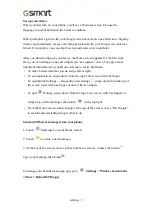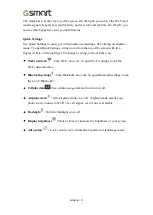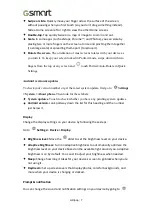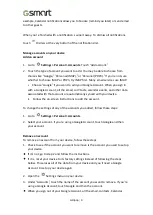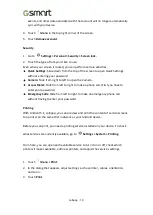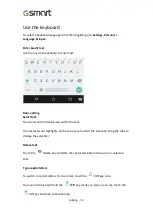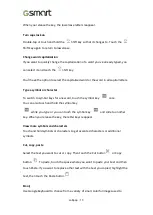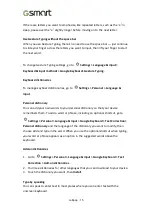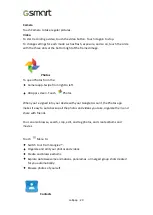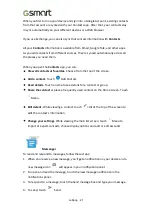Lollipop
|
6
To change the wallpaper:
1. Touch & hold the background, then touch
Wallpapers.
2. Swipe right to left to choose a wallpaper image. Or choose an image from your
Photos, Downloads or Drive.
To add an app icon to a Home screen:
1. Go to the Home screen where you want to place the app.
2. Touch
All Apps.
3. Swipe from right to left, if necessary, to find the app you want.
4. Touch & hold the app until the Home screen appears, slide it into place, and lift
your finger.
To add a widget:
1. Touch & hold the background, then touch Widgets.
2. Swipe right to choose a widget, which provides a quick view or way to access
information on your home screen, like a larger size clock or a view of information in
your Google Play
™
library.
To move an app or widget to another position:
1.
Touch & hold the icon.
2.
Slide your finger to the new position. To move between Home screens, slide
toward the edge of the screen. To bump another icon out of the way, slide slowly
into it.
3.
Lift your finger.
Touch & type
To select or activate something, touch it.
To type something, such as a name, password, or search terms, just touch where you
want to type. A keyboard pops up that lets you type into the field. Other common
gestures include:
•
Touch & hold.
To select an item, touch & hold it by not lifting your finger until
something happens. This is how you access accent and other special characters
on the keyboard. Slide your finger to the accented letter you need.
•
Touch, hold, & drag.
Touch & hold an item for a moment and then, without
lifting your finger, move your finger on the screen until you reach the target
position. You can move apps around on the Home screen.