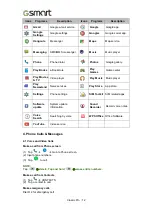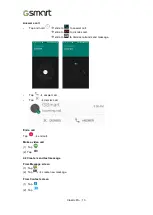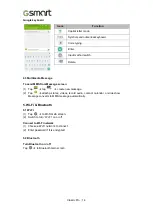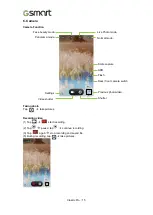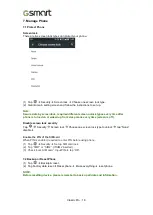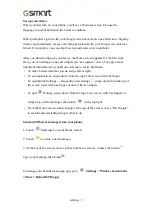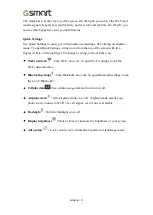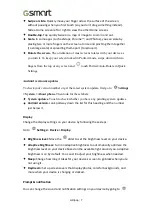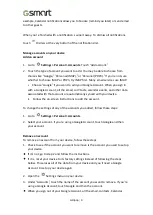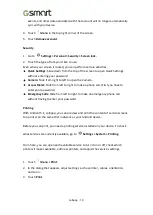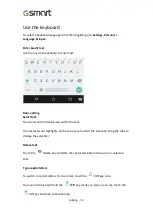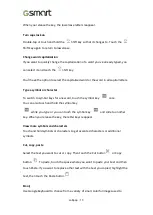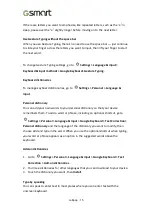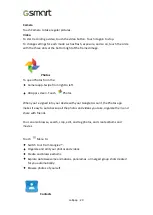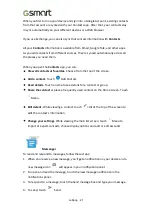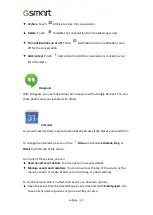Lollipop
|
8
Settings > Device >
Prompt & notification.
Notifications alert you to the arrival of new messages, calendar events, and alarms,
as well as ongoing events, such as downloads:
•
Interruptions.
Touch the settings to turn phone call and message interruptions
on or off. If you turn Messages notifications on, touch
Calls/messages from
to
specify from whom you accept notifications (Anyone, Starred contacts or
Contacts Only). In Downtime, select which days and times you allow for sound
notifications.
•
When device is locked.
Manage whether notifications can be seen when your
phone is locked, and whether sensitive content in a notification can be seen.
Sensitive content includes things like the title of a song you downloaded, who
sent you an email, or the details of a calendar event.
•
App Notifications.
Modify the notification settings individually for apps such as
Gmail. The setting under
When device is locked
will always take precedence over
the setting for an individual app.
•
Notification access.
See which apps can access your notifications.
When a notification arrives, its icon appears at the top of the screen. Icons for
pending notifications appear on the left, and system icons showing things like the
Wi-Fi signal, mobile carrier signal, or battery strength are on the right:
Certain notifications can be expanded to show more information, such as email
previews or calendar events. The one at the top is always expanded when possible.
To expand a notification, position one finger inside it and swipe down slowly.
To open the related app, touch the notification icon on the left. Some notifications
also allow you to take specific actions by touching icons within the notification. For
Wi-Fi signal
Mobile signal strength
Battery