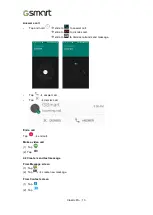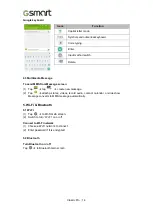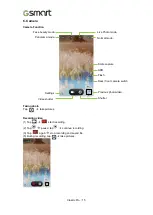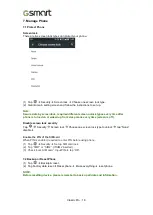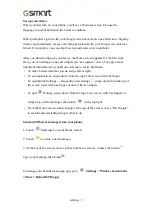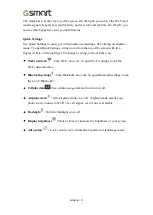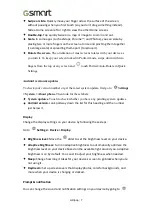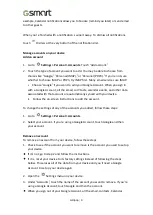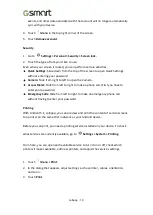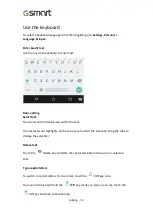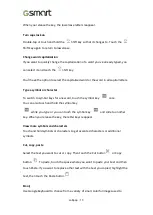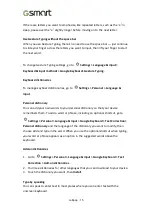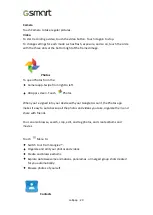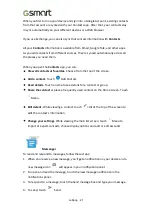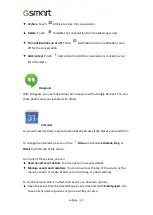Lollipop
|
9
example, Calendar notifications allow you to Snooze (remind you later) or send email
to other guests.
When you
’
re finished with a notification, swipe it away. To dismiss all notifications,
touch
Dismiss at the very bottom of the notifications list.
Manage accounts on your device
Add an account
1.
Go to
Settings > Personal > Accounts
. Touch
“
Add account.
”
2.
Touch the type of account you want to add. You may be able to choose from
choices like
“
Google,
”
“
Personal (IMAP),
”
or
“
Personal (POP3).
”
If you
’
re not sure
whether to choose IMAP or POP3, try IMAP first. Many email services use IMAP.
i. Choose
“
”
if you want to add your Google Account. When you sign in
with a Google Account, all the email, con
¬
tacts, calendar events, and other data
associated with that account are automatically synced with your device.
ii. Follow the on-screen instructions to add the account.
To change the settings of any of the accounts you added, follow these steps:
1.
Go to
Settings > Personal > Accounts
.
2.
Select your account. If you
’
re using a Google Account, touch Google and then
your account.
Remove an account
To remove an account from your device, follow these steps:
1.
Check to see if the account you want to remove is the account you used to set up
your device.
•
If it
’
s not, go to step 2 and follow the instructions.
•
If it is, reset your device to its factory settings instead of following the steps
below. This erases all of the data from your device and you
’
ll need a Google
Account to set up your device again.
2.
Open the
Settings menu on your device.
3.
Under
“
Accounts,
”
touch the name of the account you want to remove. If you
’
re
using a Google Account, touch Google and then the account.
•
When you sign out of your Google Account, all the email, contacts, Calendar