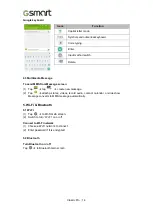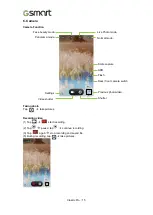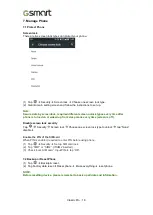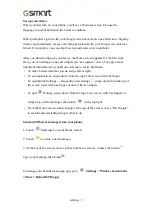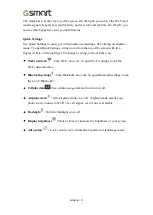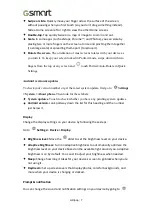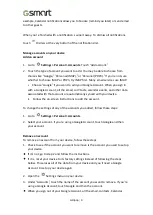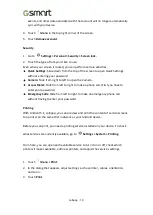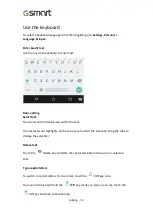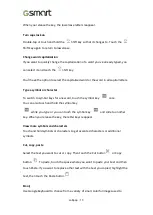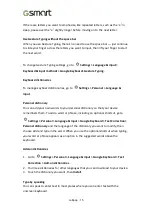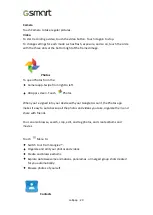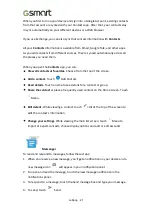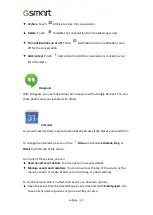Lollipop
|
10
events, and other data associated with that account will no longer automatically
sync with your device.
4.
Touch
Menu
in the top right corner of the screen.
5.
Touch
Remove account
.
Security
1.
Go to
Settings > Personal > Security > Screen lock.
2.
Touch the type of lock you
’
d like to use.
Even when your screen is locked, you can perform certain activities.
•
Quick Settings:
Slide down from the top of the screen to open Quick Settings
without entering your password.
•
Camera:
Slide from right to left to open the Camera.
•
Access Dialer:
Slide from left to right to make a phone call. (First you have to
enter your password.)
•
Emergency Calls:
Slide from left to right to make an emergency phone call
without having to enter your password.
Printing
With Android 5.1, Lollipop, you can preview and print the content of certain screens
to a printer on the same Wi-Fi network as your Android device.
Before you can print, you need a printing service installed on your device. To check
what services are currently available, go to
Settings > System > Printing.
From here, you can open each available service to turn it on or off, check which
printers it makes available, add new printers, and adjust the service
’
s settings.
1.
Touch
Menu > Print.
2.
In the dialog that appears, adjust settings such as printer, copies, orientation,
and so on.
3.
Touch
Print.