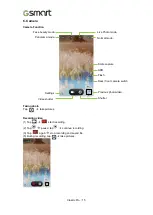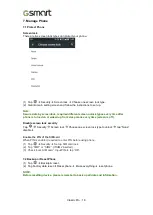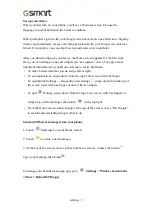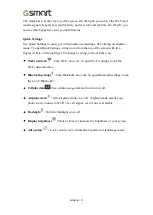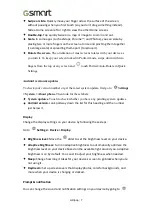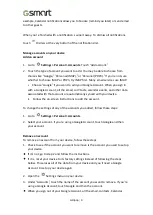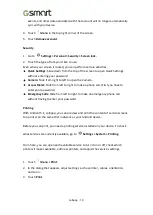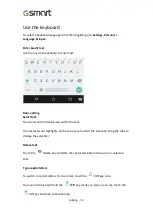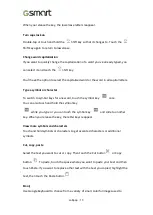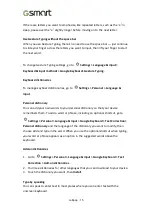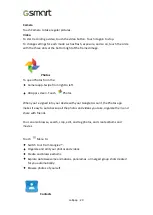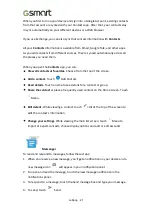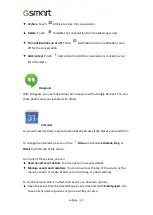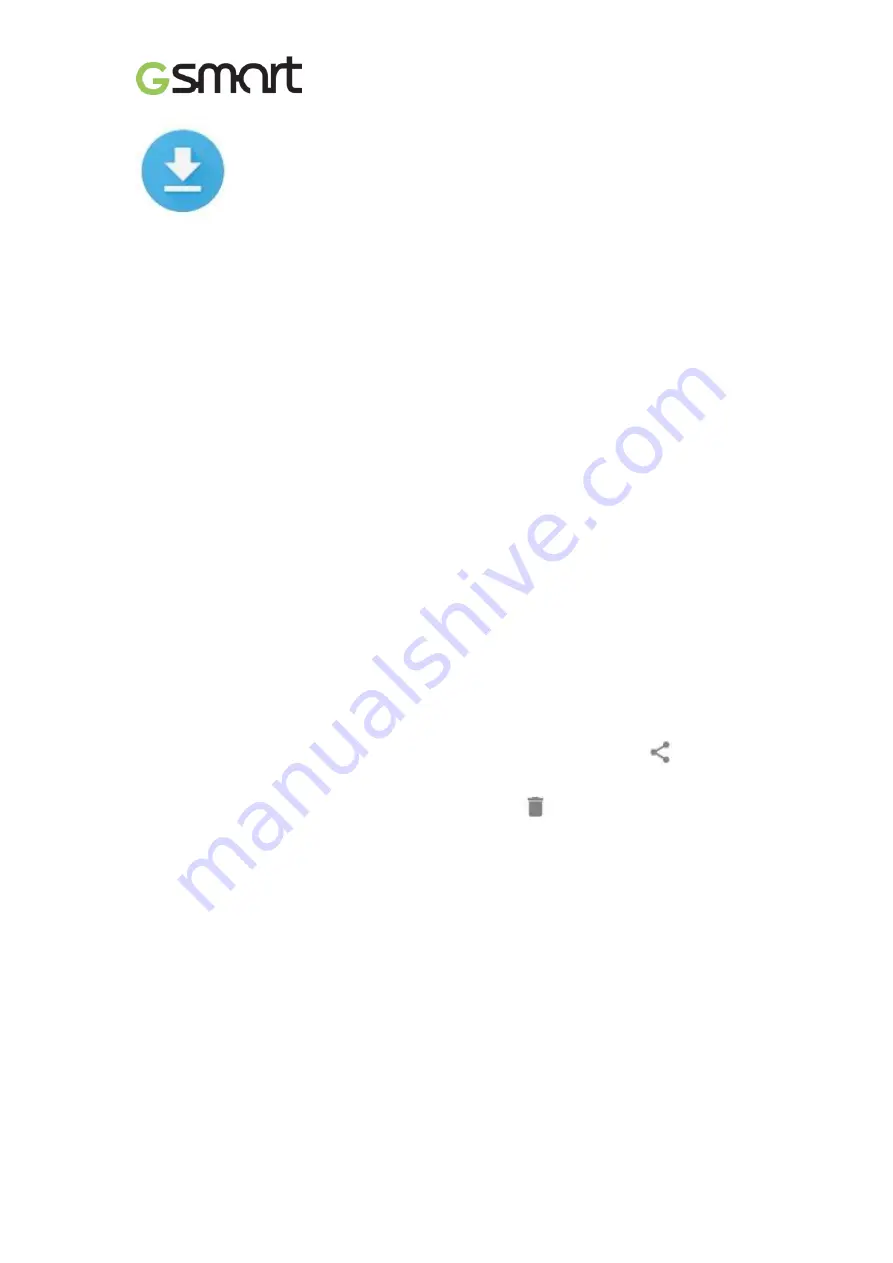
Lollipop
|
11
File storage
To attach an image to an email you
’
re composing, touch the Paper Clip in the top
right and choose to either
Attach file
or
Insert from Drive
to select stored images in
your Drive folder.
From here, you can view any of these sources:
•
Recent
shows you the photos or videos you
’
ve taken or opened most recently.
•
Drive
lets you attach any files stored in Google Drive
™
.
•
Images
displays any photos, videos, or other images on your device.
•
Downloads
includes most files (excluding Play content) you
’
ve downloaded from
emails or the Web
•
Photos
lets you browse all the images and videos that are on your device or have
been uploaded to your Google account.
Use the Downloads app to view, reopen, or delete files you download from Gmail or
other sources (excluding Google Play books, videos, magazines, and other media.)
In the Downloads app:
•
Touch an item to open it.
•
In your list of downloads, touch & hold an item to select it. Touch
Share and
choose a sharing method from the list. Touch to
delete.
Google Play streams purchases and rentals via the Internet. So the purchases and
rentals don
’
t always occupy storage space when you play them. Although you can
download content in Google Play apps to access offline, Google Play content never
appears in Downloads.
Screenshots
1.
Make sure the image you want to capture is displayed on the screen.
2.
Press the Power and Volume down buttons simultaneously.
The screenshot is automatically saved in your Photos.