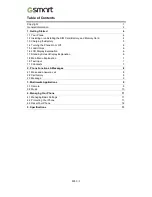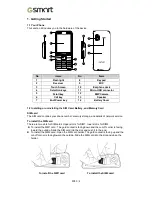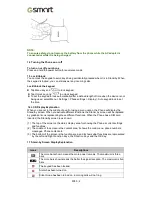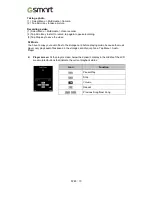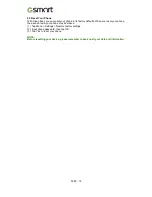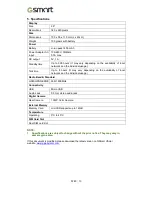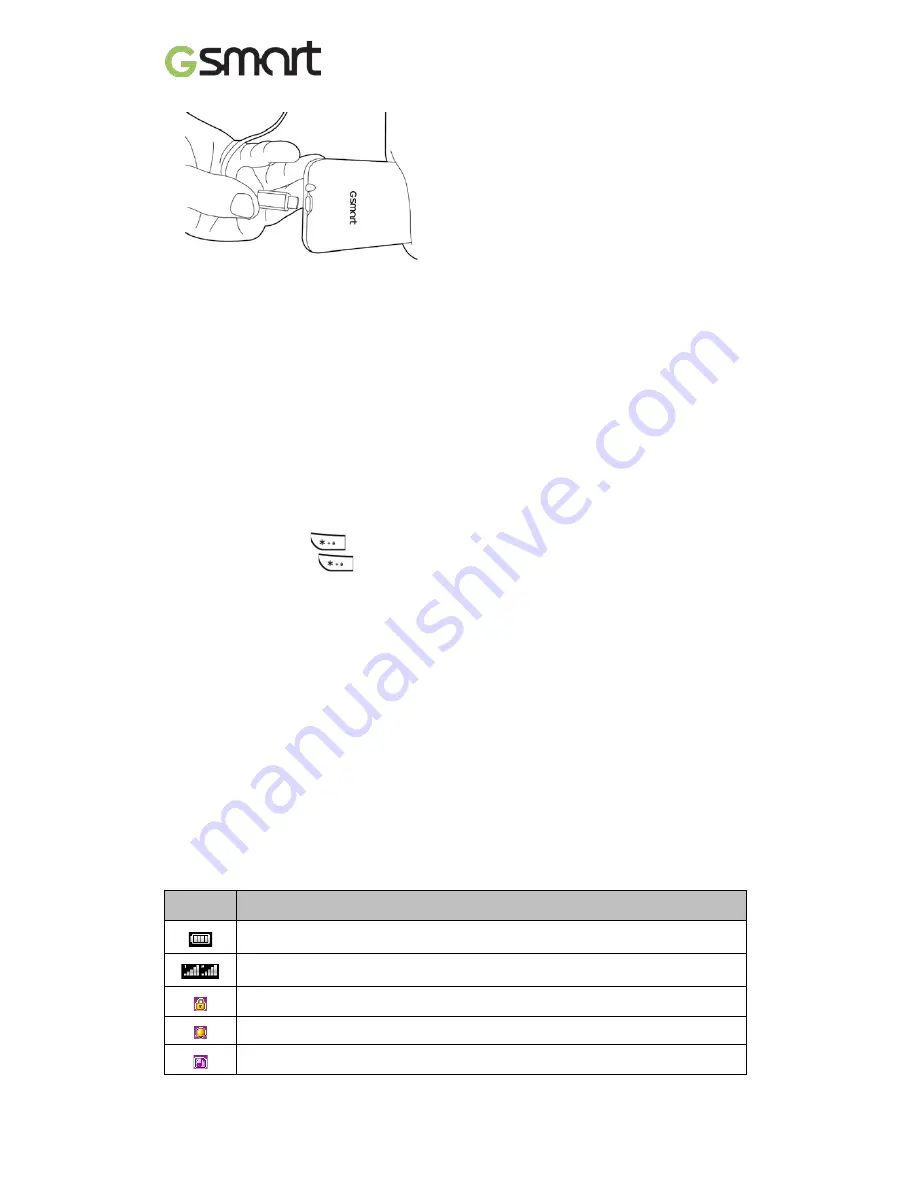
NOTE:
To ensure safety, do not remove the battery from the phone while the AC adapter is
connected or while it is being charged.
1.4 Turning the Phone on or off
To turn on or off your phone
Press and hold the power button for several seconds.
1.5 Lock/Unlock
You can lock the keypad to avoid keys being accidentally pressed when it is in Stand-by. When
the keypad is locked, you can still answer any incoming calls.
Lock/Unlock the keypad
Tap Menu key and
to lock keypad.
Tap Unlock key and
to unlock keypad.
To set the keypad to lock automatically after a defined length of time when the device is not
being used, select Menu > Settings > Phone settings > Display > Auto keypad lock to set
the time.
1.6
LCD Display Explanation
When you are not in the middle of a call or using a menu option, the Phone will display the
Stand-by screen. When you activate different functions, the Stand- by screen will be replaced
by graphical icons representing those different functions. When the Phone has a SIM card
inserted, the Stand-by screen is as shown:
(1) The top of the screen is the status display area for showing the Phone’s current settings
and functions.
(2) The middle of the screen is the content area, it shows the main menu, phone numbers,
messages, Phone content etc.
(3) The bottom of the screen is the function area, and it shows what functions are represented
by the Left and Right Function Keys, the Direction Keys and the OK Key.
1.7 Stand-by Screen Display Explanation
Icons
Descriptions
The more bars shown means the more power remains. The maximum is three
bars.
The more bars shown means the better the signal reception. The maximum is five
bars.
The keypad has been locked.
Alarm has been turned on.
Silent mode has been turned on, incoming calls will not ring.
F280
|
6
Summary of Contents for GSmart F280
Page 1: ...GSmart F280 F280 0 ...