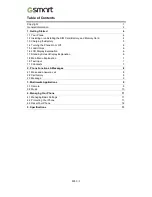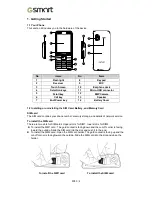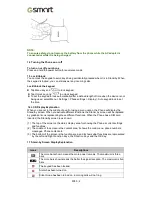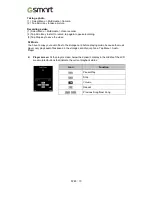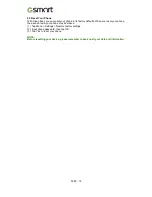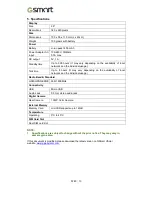(2) Select a contact that you want to delete it.
(3) Tap Options > Delete
(4) Tap Yes to confirm.
Modify Contact Details
(1) Select Menu > Phonebook
(2) Select a contact that you want to edit it.
(3) Tap Options > Edit
(4) Tap field to edit the contact information.
(5) Tap Options > Save to save it.
Copy a contact to another memory
(1) Select Menu > Phonebook.
(2) Tap Options > Phonebook settings > Copy contacts.
(3) Choose where you want to copy the contact from and to, then tap OK.
(4) Select the contacts that you want to copy.
(5) Tap Options > Copy marked.
(6) Tap Yes to confirm.
2. Phone Functions
2.1 Make and answer a call
Make a call
(1) Enter the phone number, including the country and area code if necessary, and press the
call key.
(2) Then select SIM1 or SIM2 to make the phone call.
Make a call from Phonebook
(1) Select Menu > Phonebook.
(2) Select the contact to call.
(3) Press the call key.
(4) Then select SIM1 or SIM2 to make the phone call.
Answer an incoming call
Press the call key.
Reject a call
Press the end key.
Ending a call
Press the end key.
Key Functions during a Call
Press Options to open the Call options menu.
Press H-Free to turn on speaker.
Press H-Held to turn off speaker.
2.2 Call history
Missed Calls
This function records the last 20 calls you missed. If there are multiple calls from the same
number, then that entry there will have a number inside parentheses beside it showing the
number of calls.
Delete a missed call
(1) Select Menu > Phonebook > Call history > Missed calls.
(2) Select one of missed call that you want to delete it.
(3) Tap Options > Delete.
(4) Tap Yes to confirm it.
F280
|
8
Summary of Contents for GSmart F280
Page 1: ...GSmart F280 F280 0 ...