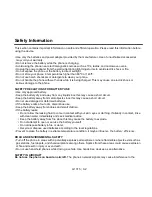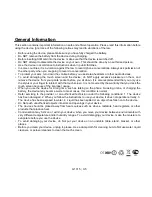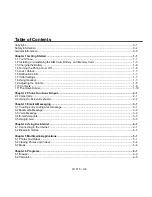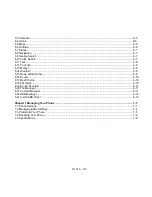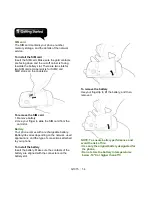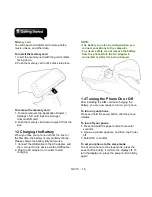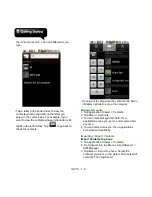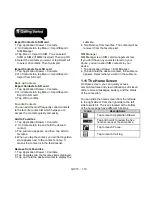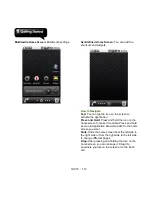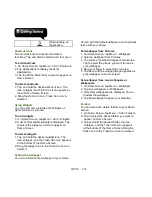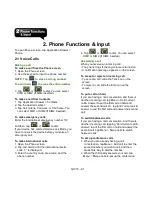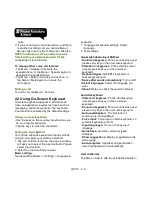G1315
│
1-2
No.
Items
Functions
15
Volume
Press upwards or
downwards to increase or
decrease the volume. Slide
down the key fully to enter
vibrate mode.
16 Micro SD Slot
You can insert your Micro
SD card.
17 Camera key
• Tap to activate the camera.
• In Camera/Camcorder
mode, press to take a
photo or video.
No.
Items
Functions
18
Speaker
The source of music and
voice.
19
Flash LED
Help photo shooting.
20
5Megapixels
Camera
The camera on the back of
the device supports
5-mega-pixel photo and
high-quality video.
21
Back cover
You need to open the cover
to install or uninstall the
battery and the SIM card.
NOTE: The battery can also be charged while
connecting to a computer.
Summary of Contents for GSmart G1315
Page 1: ...G1315 ...