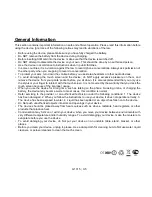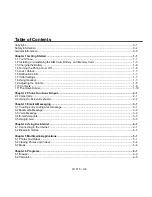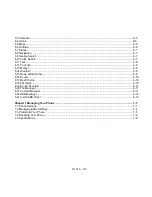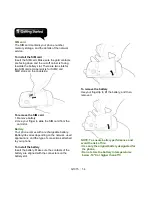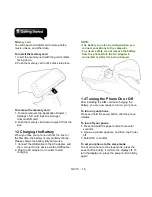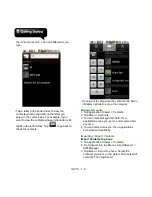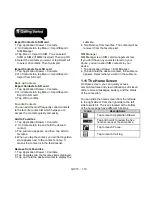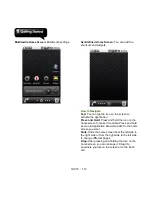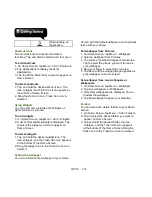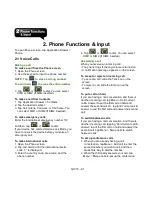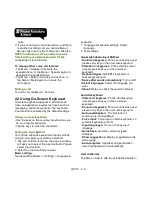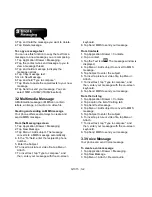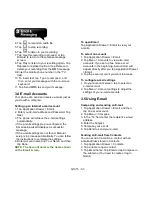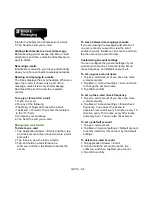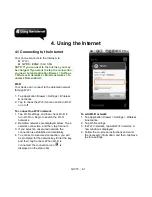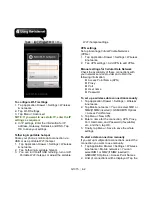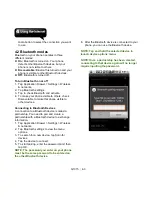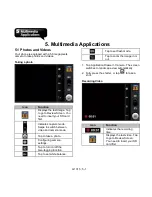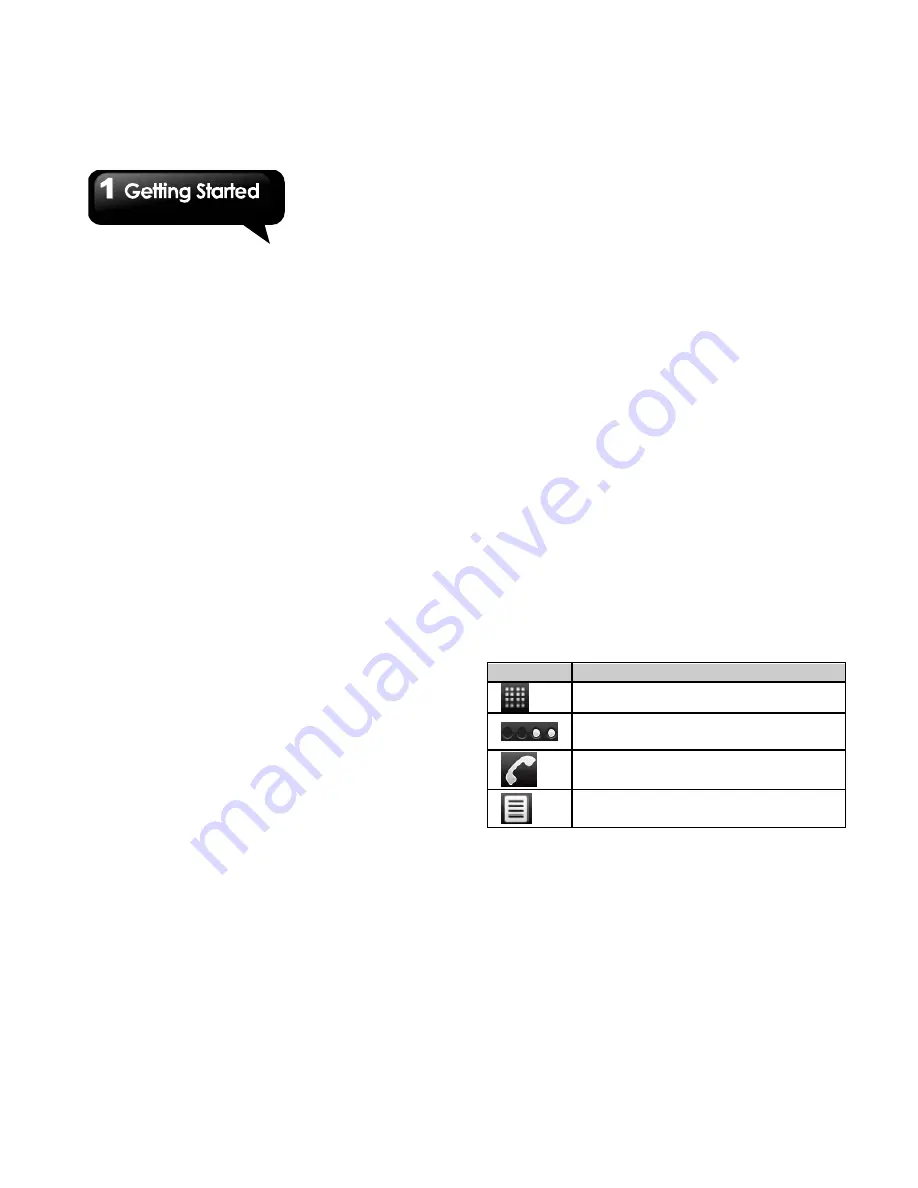
G1315
│
1-10
Import Contacts to SIM card.
1. Tap Application Drawer > Contacts.
2. On Contacts tab, tap Menu > Import/Export >
SIM Manager.
3. Tap Menu > Import to SIM. You can select
SIM1 or SIM2 (If SIM2 inserted.) Then tap OK.
4. Select the contacts you want, or tap Select All
to select all contacts. Then tap Import.
Import Contacts from SD card
1. Tap Application Drawer > Contacts.
2. On Contacts tab, tap Menu > Import/Export >
Import from SD card.
Back up Contacts
Export Contacts to SD card
1. Tap Application Drawer > Contacts.
2. On Contacts tab, tap Menu > Import/Export >
Export to SD card.
3. Tap OK to confirm.
Favorite Contacts
You can add the most frequently called contacts
to the favorite contact list which helps you to
access the contacts quickly and easily.
Add to Favorites
1. Tap Application Drawer > Contacts.
2. On Contacts tab, tap and hold the desired
contact.
3. The submenu appears, and then, tap Add to
favorites.
4. When you tap the contact, you will find a golden
star appears next to the contact’s name. It
means the contact is in the favorites list.
Remove from Favorites
1. Tap Application Drawer > Contacts.
2. Tap Favorites
tab, the favorites list is displayed.
3. Tap and hold the desired contact to display the
submenu.
4. Tap Remove from favorites. The contact will be
removed from the favorites list.
SIM Manager
SIM Manager is an SIM card management tool.
If you don't have any contacts stored on your
phone, you can export SIM contacts to your
device.
1. Tap Application Drawer > SIM Manager.
2. Tap and hold the desired contact, the submenu
appears. Select what you want in the submenu.
1.11 The Home Screen
On Home screen, you can quickly access
common features and view notifications of missed
calls, received messages, battery, and the status
of the connection.
You can slide the home screen from the left side
to the right side or from the right side to the left
side to switch it. The icons located at the bottom
of the home page have different functions:
Icons
Descriptions
Tap to launch Application Drawer
Tap and hold it to review the five
home screens at the same time.
Tap to launch Phone.
Tap to launch Call log.
Summary of Contents for GSmart G1315
Page 1: ...G1315 ...