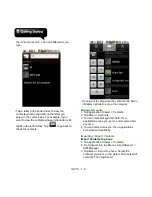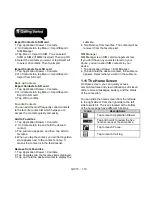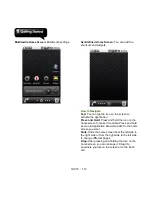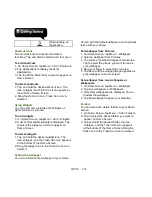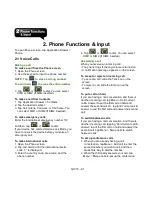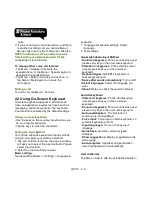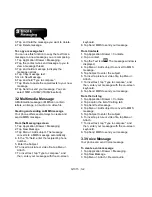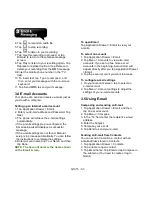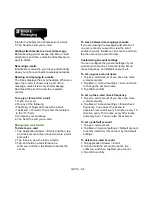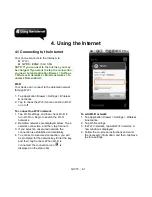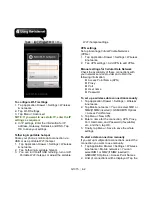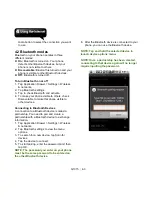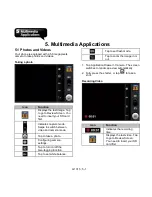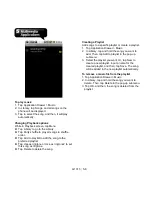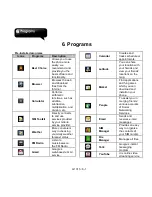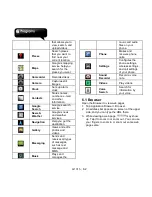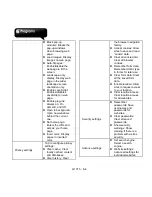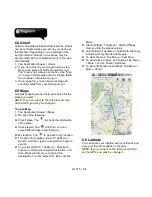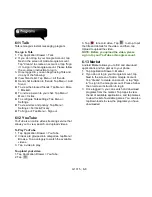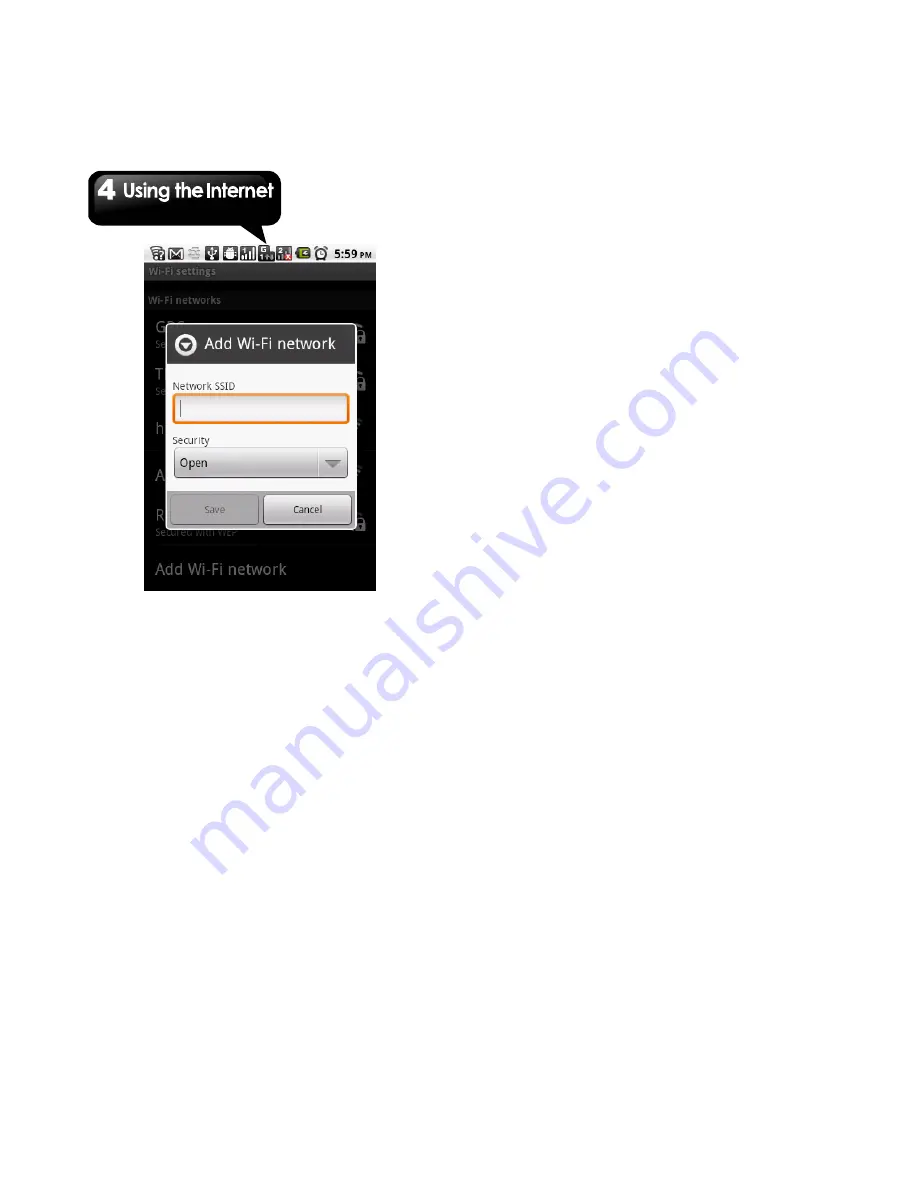
G1315
│
4-2
To configure Wi-Fi settings
1. Tap Application Drawer > Settings > Wireless
& networks.
2. Tap Wi-Fi Settings.
3. Tap Menu > Advanced.
NOTE: If you want to use static IP, enter the IP
settings as required.
4. In IP settings, Enter the information for IP
address, Gateway, Netmask, and DNS. Tap
OK to save your settings.
Tethering & portable hotspot
Share your phone’s mobile data connection via
USB or as a portable Wi-Fi hotspot.
1. Tap Application Drawer > Settings > Wireless
& networks.
2. Tap Tethering & portable hotspot.
3. You can turn on/off USB tethering, turn on/off
Portable Wi-Fi hotspot, or adjust the portable
Wi-Fi hotspot settings.
VPN settings
Set up & manage Virtual Private Networks
(VPNs.)
1. Tap Application Drawer > Settings > Wireless
& networks.
2. Tap VPN settings > Add VPN to add VPNs.
Manual settings for Cellular Data Network
Check the availability of these connections with
your network service provider and obtain the
following information:
Access Point Name (APN)
Proxy
Port
User name
Password
To set up a wireless data connection manually
1. Tap Application Drawer > Settings > Wireless
& networks.
2. Tap Mobile networks > You can select SIM1 or
SIM2(If SIM2 inserted) > GSM/UMTS Options
> Access Point Names.
3. Tap Menu > New APN.
4. Enter a name for the connection, APN, Proxy,
Port, Username, and Password (if available)
etc., and then, tap OK.
5. Finally, tap Menu > Save to save the whole
settings.
To start a data connection manually
If you set up multiple data connections, select the
connection you want to use manually.
1. Tap Application Drawer > Settings > Wireless
& networks > Mobile networks > You can
select SIM1 or SIM2(If SIM2 inserted) >
GSM/UMTS Options > Access Point Names.
2. A list of connections will be displayed. Tap the
Summary of Contents for GSmart G1315
Page 1: ...G1315 ...