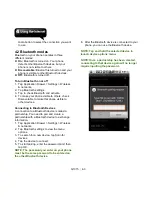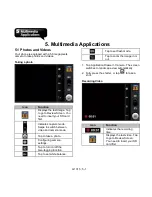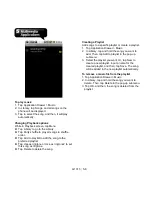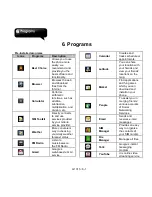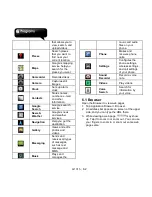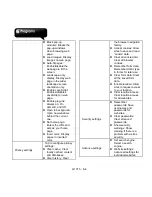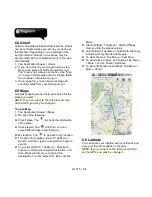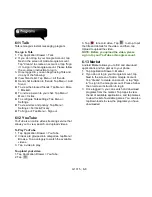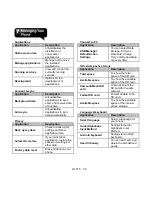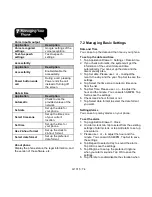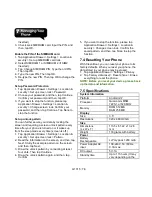G1315
│
6-8
6.11 Talk
Talk is Google's instant messaging program.
To sign in Talk
1. Tap Application Drawer > Talk.
2. If you do not log in your Google Account, tap
Next in the screen of Add a Google Account.
Tap “Create” to create an account, or tap “Sign
in” to sign in the Google account. Please follow
the on-screen instruction to log in.
3. Once logged in, you can begin using Talk and
do any of the following:
View friend’s list: Tap Menu > All friends.
Send chat invitation to friends: Tap Menu > Add
friend.
To view the blocked friends: Tap Menu > More
> Blocked.
To invite a person to your chat: Tap Menu >
More > Invites.
To configure Talk settings: Tap Menu >
Settings.
To view terms and privacy: Tap Menu >
Settings > Terms & Privacy.
To Sign out: Tap Menu > Sign out.
6.12 YouTube
YouTube is an online video streaming service that
allows you to view, search, and upload videos.
To Play YouTube
1. Tap Application Drawer > YouTube.
2. Videos are grouped into categories, tap Menu >
Browse. Tap a category to watch the available
videos.
3. Tap a video to play.
To upload your video
1. Tap Application Drawer > YouTube.
2. Tap
.
3. Tap
to record video. Tap
to stop. Input
the title and details for the video, and then, tap
Upload to upload the video.
NOTE: Before you upload the video, please
sign in to your YouTube or Google account.
6.13 Market
Android Market allows you to find and download
applications and fun games to your phone.
1. Tap Application Drawer > Market.
2. If you do not log in your Google Account, tap
Next in the screen of Add a Google Account.
Tap “Create” to create an account, or tap “Sign
in” to sign in the Google account. Please follow
the on-screen instruction to log in.
3. Once logged in, you can search and download
programs from the market. Tap Apps to view
the list of available applications, and tap Games
to view the list of available games. You can also
tap Downloads to view the programs you have
downloaded.
Summary of Contents for GSmart G1315
Page 1: ...G1315 ...