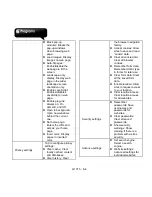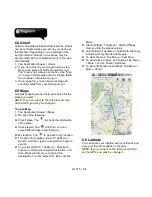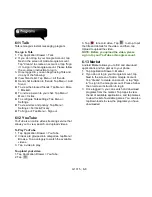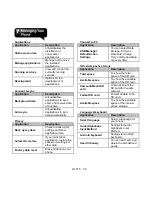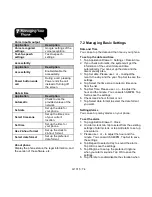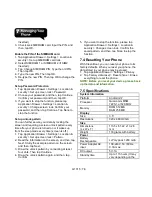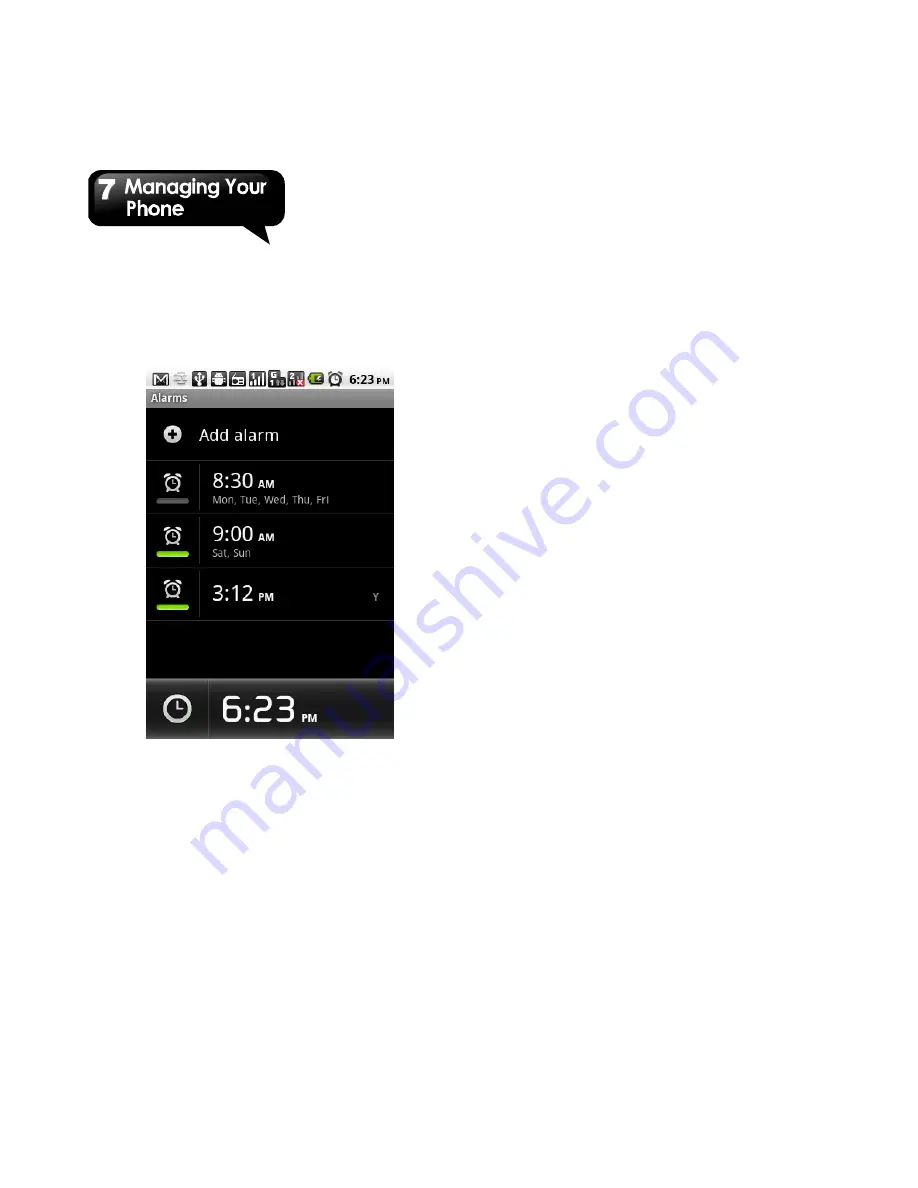
G1315
│
7-5
the alarm sounds.
7. Tap Label to enter the description for the alarm.
8. Tap Done to save the settings of the alarm.
Activate an alarm
Select an alarm, and then, activate it.
To turn off the backlight when the phone is idle
1. Tap Application Drawer > Settings > Display >
Screen timeout.
2. Select from the list of screen timeout. Your
setting is saved automatically.
To adjust the brightness
1. Tap Application Drawer > Settings > Display >
Brightness.
2. Drag the slider of brightness to adjust the
brightness.
3. Drag the slider of brightness to the left to
decrease the brightness, or to the right to
increase the brightness. Tap OK to finish.
To change the screen orientation
1. Tap Application Drawer > Settings > Display.
2. Check Auto-rotate screen to adjust the screen
automatically.
To display the screen when your device is
charging
1. Tap Application Drawer > Settings > Applications
> Development.
2. Check Stay awake to display the screen when
your device is charging.
To change the ringtone of an incoming call
1. Tap Application Drawer > Settings > Sound.
2. On Incoming calls tab, tap Phone ringtone(SIM1
or SIM2)
3. Select a ringtone from the list.
4. Tap OK to finish.
To change ringtones of events
1. Tap Application Drawer > Settings > Sound.
2. On Notifications tab, tap Notification ringtone.
3. Select a ringtone from the list.
4. Tap OK to finish.
7.3 Protecting Your Phone
You can protect your phone from unauthorized users
by requiring the PIN or entering a password.
Enable the PIN of the SIM/RUIM card
When the PIN is enabled, you are required to enter
the PIN before making a call.
1. Tap Application Drawer > Settings > Location &
security > Set up SIM/RUIM card lock.
2. Select SIM/RUIM 1 or SIM/RUIM 2 (If SIM2
Summary of Contents for GSmart G1315
Page 1: ...G1315 ...