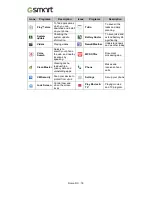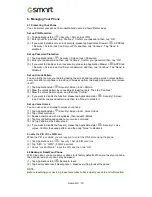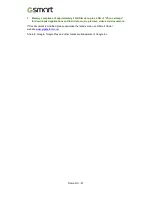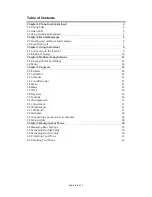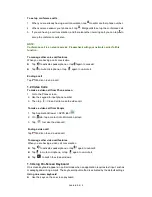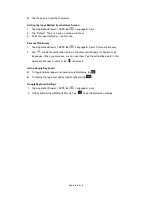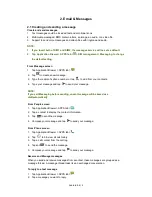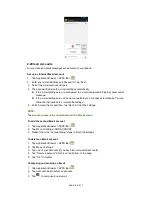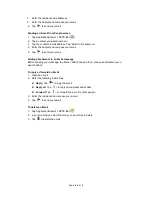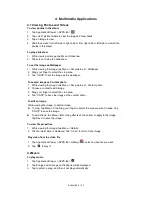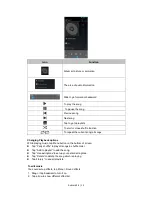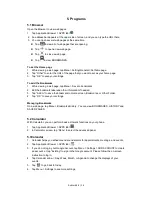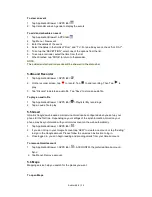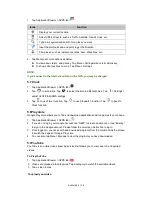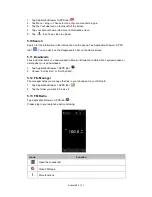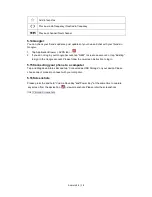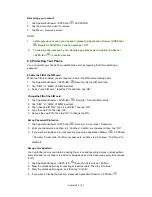Android 4.4 | 10
4. Tap ”Add VPN network” to edit VPN network.
5. After filling in all necessary information, tap “Save” to finish the settings.
To start a data connection
If you set up multiple data connections, select the connection you want to use.
1. Tap Application Drawer >APPS tab>
>SIM management>Data connection.
2. Choose a SIM card you want to enable data access over Mobile network.
Enabling data roaming
Please set up your data connection first, and then follow the steps as below:
1. Tap Application Drawer >APPS tab>
>SIM management> Roaming>Data roaming.
2. Check the SIM card you want to connect to data when roaming.
3.2 Bluetooth modes
Bluetooth on your phone operates in three different modes:
On:
Bluetooth is turned on. Your phone detects other Bluetooth devices, but your phone is
not visible to others.
Discoverable:
Bluetooth is turned on,but your phone is not visible to other Bluetooth
devices.
Off:
Bluetooth is turned off.
To turn on/off Bluetooth
1. Tap Application Drawer >APPS tab>
> Bluetooth.
2. Switch or tap toturniton.
3. Tap “Bluetooth” to view the menu options.
4. Tapthe device’s name to make yourdevice visible to others.
Connecting to Bluetooth Devices
A connection to a Bluetooth device is called a partnership. You need to pair and create a
partnership with a Bluetooth device to exchange information.
1. Tap Application Drawer >APPS tab>
> Bluetooth.
2. Tap “SEARCHFORDEVICES” to search for a new device.
3. Detected Bluetooth devices are displayed on the screen.Tap one device to connect.
4. Start to pair, enter the password, and thentap “OK” to finish pairing.
NOTE:
1. The password enter on your phone must be the same one be entered on the device
which you want to pair with.The password is required at the first time, once a
partnership has been created, the password will no longer require again.
2. If you want to view the received files, you can tap Menu > Show received files.