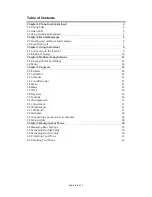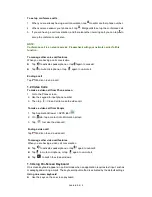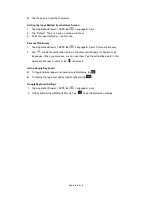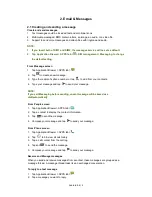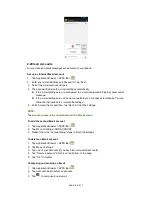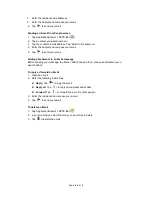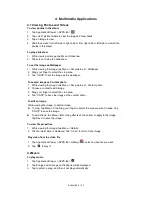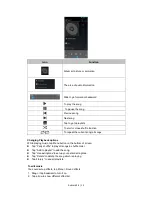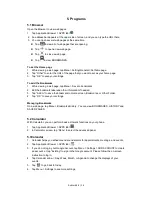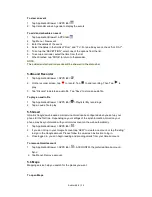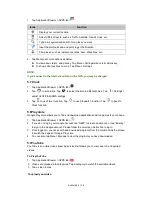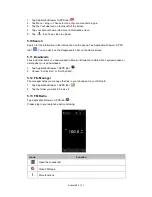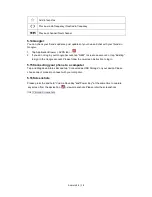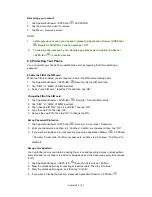Android 4.4 | 15
To view an event
1. Tap Application Drawer > APPS tab>
.
2. Tap Calendar arrow> Agenda to display the events.
To add and schedule an event
1. Tap Application Drawer> APPS tab>
.
2. Tap Menu > New event.
3. Enter the details of the event.
4. Select the dates in the fields of “From” and “To”. For an all-day event, check “ALL DAY”.
5. To set up the “REPETITION”, select one of the options from the list.
6. To set up a reminder, select the time from the list.
7. When finished, tap “DONE” to return to thecalendar.
NOTE:
The added and scheduled events will be showed in the status bar.
5.4Sound Recorder
1. Tap Application Drawer > APPS tab>
2. On the recorder screen, tap
to record. Tap
to end recording. Then Tap
to
play.
3. Tap “Discard” to delete an audio file. Tap “Save” to store an audio file.
To play an audio file
1. Tap Application Drawer > APPS tab>
> Playlists >My recordings.
2. Tap an audio file to play.
5.5 Gmail
Gmail is Google's web-based email service. Gmailcan be configured when you set up your
phone for the first time. Depending on your settings of the synchronization, Gmail on your
phone may be synchronized with your Gmail account on the web automatically.
1. Tap Application Drawer > APPS tab >
.
2. If you do not log in your Google Account,tap “NEW” to create an account, or tap “Existing”
to sign in the Google account. Please follow the on-screen instruction to log in.
3. Once logged in, you can begin reading and sending emails from your Gmail account.
To remove Gmail account
1. Tap Application Drawer > APPS tab >
> ACCOUNTS> the preferredGmail account >
Sync.
2. Tap Menu> Remove account.
5.6 Maps
Mapping service help you search for the places you want.
To open Maps