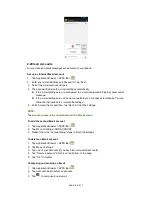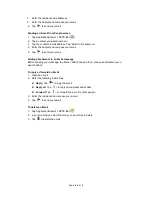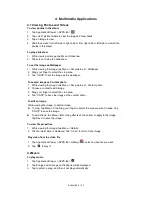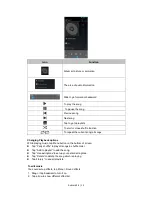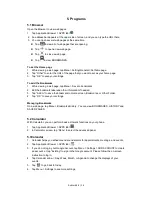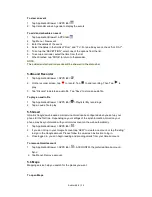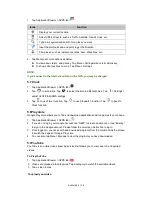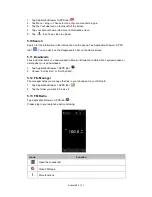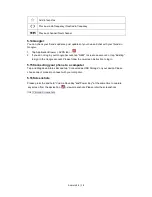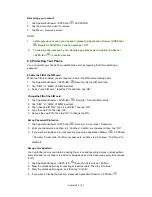Android 4.4 | 21
Removing your account
1. Tap Application Drawer >APPS tab >
>ACCOUNTS.
2. Tap the account you want to remove.
3. Tap Menu > Remove account.
NOTE:
1.
Let Google apps access your location, please tap Application Drawer >APPS tab >
>Google ACCOUNTS > Location settings > ON.
2.
To allow location access by non-Google apps, please go to Application Drawer
>APPS tab >
> Location access.
6.4 Protecting Your Phone
You can protect your phone from unauthorized users by requiring the PIN or entering a
password.
Enable the PINof the SIM card
When the PIN is enabled, you are required to enter the PIN before making a call.
1. Tap Application Drawer > APPS tab >
>Security> Set up SIM card lock.
2. Tap “SIM1” or “SIM2”. (If SIM2 inserted).
3. Select “Lock SIM card”. Input the PIN, and then, tap “OK”.
Changethe PINof the SIM card
1. Tap Application Drawer > APPS tab >
> Security > Set up SIM card lock.
2. Tap “SIM1” or “SIM2”. (If SIM2 inserted).
3. Tap “Change SIM PIN”. Type the old PIN. Then tap “OK”.
4. Type the new PIN. Then tap “OK”.
5. Re-type the new PIN. Then tap “OK” to change the PIN.
Set up Password Protection
1. Tap Application Drawer >APPS tab >
> Security > Screen lock > Password.
2. Enter your password, and then, tap “Continue”. Confirm your password, then, tap “OK”.
3. If you want to disable screen lock security, please tap Application Drawer >
> APPS tab
> Security> Screen lock. Confirm your password, and then tap “Continue”. Tap “None” to
disable it.
Set up unlock pattern
You can further secure your data by locking the screen and requiring a screen unlock pattern
every time after your phone is turned on or it wakes up from the sleep mode every time (screen
is off ).
1. Tap Application Drawer > APPS tab >
>Security >Screen lock > Pattern.
2. Draw the unlock pattern by connecting at least four dots. Then tap “Continue”.
3. Draw the unlock pattern again, and then, tap “Confirm”.
4. If you want to disable the function, please tap Application Drawer > APPS tab >