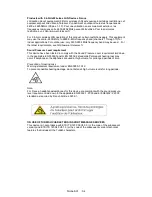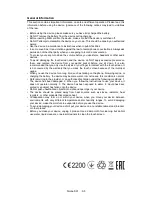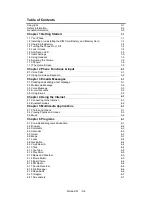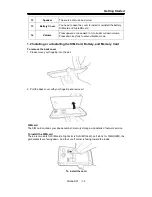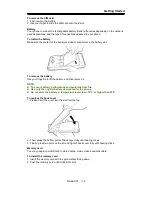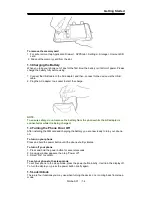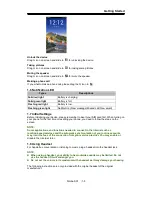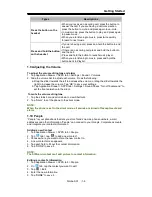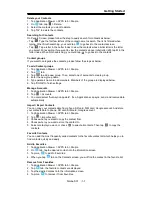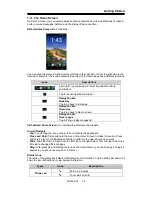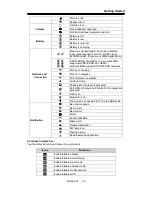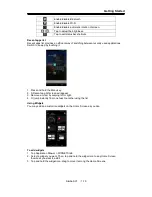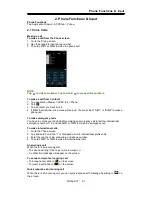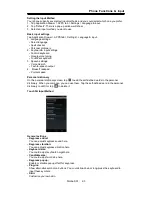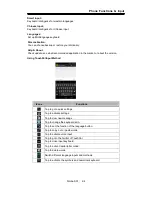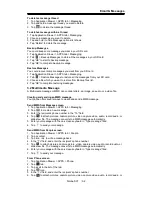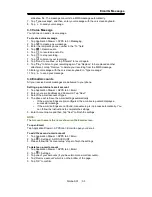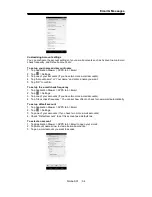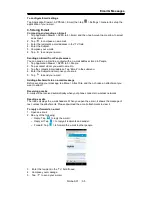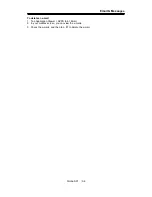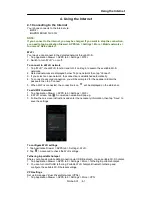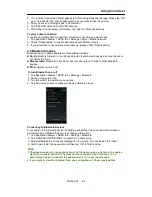Getting Started
To delete widgets
1. Tap and hold a widget icon which you want to delete on the screen. The widget will enlarge
and then
icon appear on the button of Home Screen.
2. Drag the widget icon to the
icon to delete it.
Folders
You can also add / delete folders to your Home Screen and Favorites Tray.
To create folders
1. Tap and hold an app icon, then drag it over to another app icon, they will automatically
create a new folder. You can also drag other apps to add into the same folder.
2. Tap the folder to open it.
3. Tap “Unnamed Folder” to name the folder.
To delete folders
1. Tap and hold a folder of Home Screen. The folder will enlarge and
icon will appear on
the top of Home Screen.
2. Drag the folder to the
icon to delete it.
Setting the wallpaper
Customize the wallpaper of your Home Screen with default wallpapers or with pictures in your
phone.
Set wallpaper from Live wallpapers or Wallpapers
1. Long press any place on the Home Screens. There is a menu that will pop up.
2. Tap “Wallpapers” or “Live Wallpapers”.
3. All system wallpapers are displayed. You can tap to preview it.
4. Tap “Set wallpaper”
to set up your selection.
Simba SX1
|
1-11