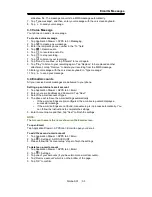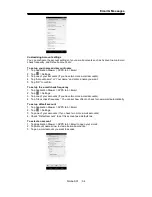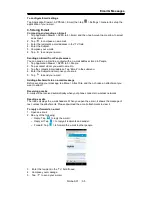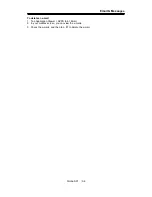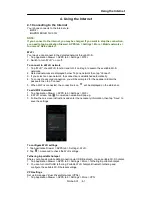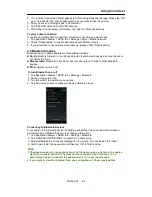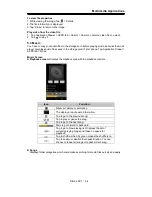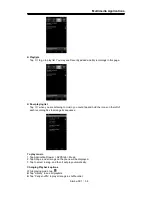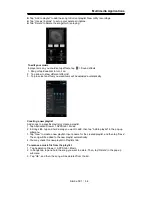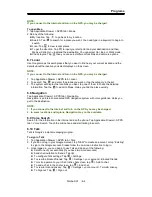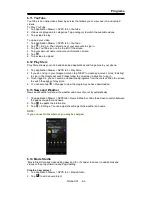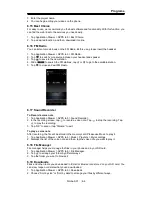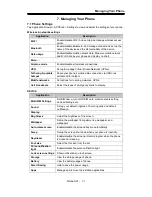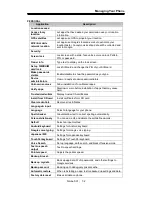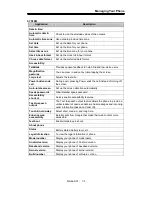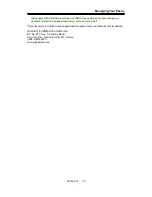Programs
Managing Bookmarks
1. While viewing a web page, tap
> Bookmarks. You can view bookmarks, history and
saved pages.
6.3 Calculator
With Calculator, you can perform basic arithmetic functions on your phone.
1. Tap Application Drawer > APPS tab > Calculator.
2. In Calculator screen, tap “ ” to select the advanced panel.
6.4 Calendar
Calendar helps you schedule and sound alarms for appointments, meetings, and events.
1. Tap Application Drawer > APPS tab > Calendar.
2.If you do not log in your Google Account, tap
> New to create an account, or tap “Existing”
to sign in the Google account. Please follow the on-screen instruction to log in.
3. Tap Calendar arrow > Day, Week, Month, or Agenda to change the displays of your events.
4. Tap
to go back to today.
5. Tap
> Settings to see more settings.
To view a event
1. Tap Application Drawer > APPS tab > Calendar.
2. Tap Calendar arrow > Agenda to display the events.
To add and schedule an event
1. Tap Application Drawer > APPS tab > Calendar.
2. Tap
> New event.
3. Enter the details of the event.
4. Tap each field to fill out the information.
5. When finished, tap “DONE” to return to the calendar.
NOTE:
The added and scheduled events will be showed in the status bar.
6.5 Gmail
Gmail is Google's web-based email service. Gmail can be configured when you set up your
phone for the first time. Depending on your settings of the synchronization, Gmail on your
phone may be synchronized with your Gmail account on the web automatically.
1. Tap Application Drawer > APPS tab > Gmail.
2. If you do not log in your Google Account, tap “NEW” to create an account, or tap “Existing” to
sign in the Google account. Please follow the on-screen instruction to log in.
3. Once logged in, you can begin reading and sending emails from your Gmail account.
6.6 Maps
Google's mapping service help you search for the places you want.
Simba SX1
|
6-3