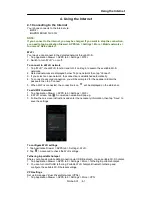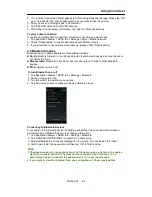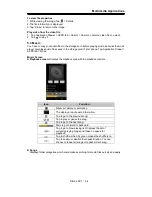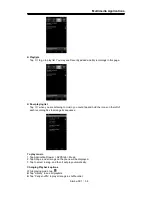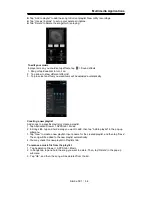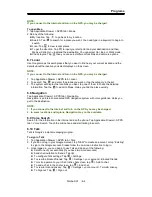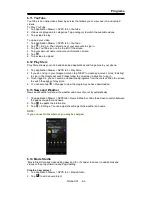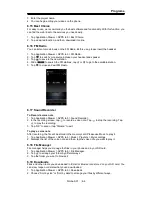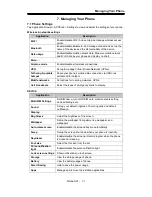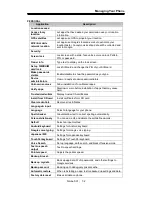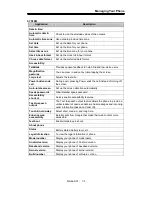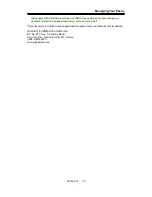Programs
6.20
You can check your friends’ updates, post updates of your own and chat with your friends in
. Tap Application Drawer > APPS tab > .
On your friends’s page, tap the arrow besides your friend’s name. It will show:
Home: To check friends
’
updates and share your messages, locations, pictures with your
friends.
Profile: To view your personal information, posts and photos.
My photos: To view pictures from your circles and upload pictures from your phone.
Events: To view all of your events and add a new event.
Hangout: May start a hangout with friends here.
Messenger: May start a conversation with friends here.
Circles
:
To add new friends and create new circles.
Local: looking for restaurant, cafes, bars or attractions nearby.
6.21 Screenshots
You could use this function to capture any screen from the device. Please press and hold
Volume Key down and Power Key at the same time. The screenshots will be saved
in
/sdcard/Pictures/Screenshots
and you may view screenshots in Gallery.
6.22 Smart Saving
There are two functions here, one is Smart Saving, which help to save power of your device
when turning it on; the other is CPU mode that let you choose three different kinds of
processing speed.
Smart Saving
1. Tap Application Drawer > APPS tab > Smart Saving.
2. Check
“
Smart Saving
”
.
3. Tap
“
Smart Saving setting
”
, and you will see more settings that you could set up.
CPU MODE
You may choose different CPU modes as you want. Beware of higher CPU may increase
power consumption.
1. Tap Application Drawer > APPS tab > Smart Saving.
2. Check “CPU Limiter” to turn on the function.
3. Tap “CPU mode” to choose which one you want to use.
6.23 Smart Reset
You can choose the data that want to reset. This app will keep the useful data after you reset
your phone.
Reset Contacts data
1. Tap Application Drawer > APPS tab > SmartReset.
2. Tap “Reset Contacts data”.
3. Enter the following sequence of figures.
4. Tap “OK” to reset the data.
Simba SX1
|
6-7