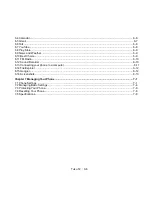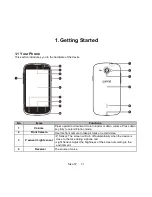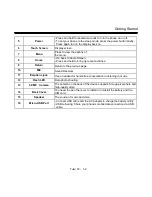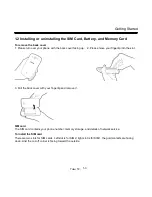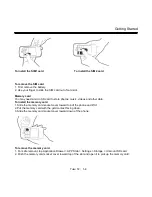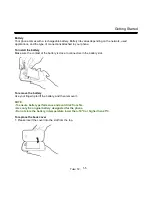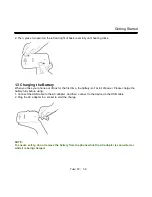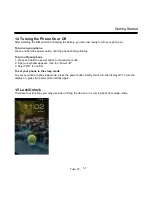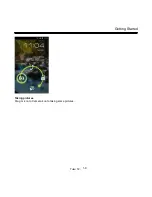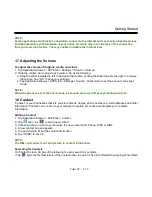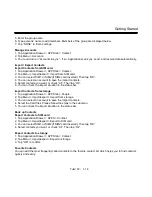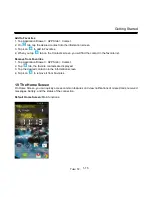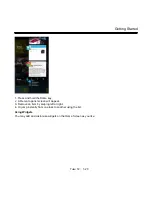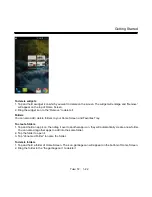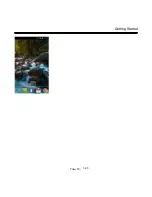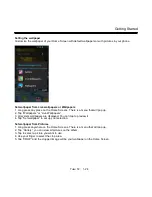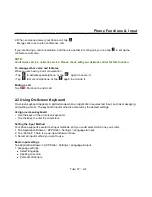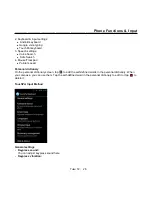Getting Started
5. Enter the group name.
6. Type persons’ name to add members. Members of the group are displayed below.
7. Tap “DONE” to finish settings.
Manage Accounts
1. Tap Application Drawer > APPS tab > Contact.
2. Tap Menu > Accounts.
3. You could turn on ”Accounts & sync ”. If so, Applications can sync, send, and receive data automatically.
Import / Export Contacts
Import Contacts from SIM card.
1. Tap Application Drawer > APPS tab > Contact.
2. Tap Menu > Import/export > Import from SIM card.
3. You can select SIM1 or SIM2 (If SIM2 card inserted). Then tap “OK”.
4. You can select an account to save the import contacts.
5. Select contacts you want, or check “All”. Then tap “Ok”.
6. You can check the import situation in the status bar.
Import Contacts from storage
1. Tap Application Drawer > APPS tab > People.
2. Tap Menu > Import/export > Import from storage.
3. You can select an account to save the import contacts.
4. Select the Card files. Please follow the steps in the submenu.
5. You can check the import situation in the status bar.
Back up Contacts
Export Contacts to SIM card
1. Tap Application Drawer > APPS > Contact.
2. Tap Menu > Import/export > Export to SIM card.
3. You can select SIM1 or SIM2 (If SIM2 card inserted). Then tap “OK”.
4. Select contacts you want, or check “All”. Then tap “Ok”.
Export Contacts to storage
1. Tap Application Drawer > APPS tab > Contact.
2. Tap Menu > Import/export > Export to storage.
3. Tap “OK” to confirm.
Favorite Contacts
You can add the most frequently called contacts to the favorite contact list which helps you to find contacts
quickly and easily.
Tuku T2
│
1-14