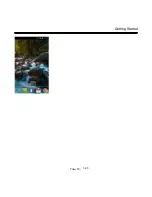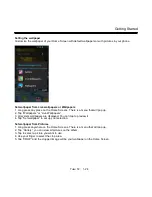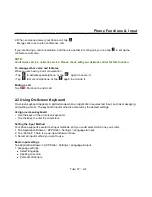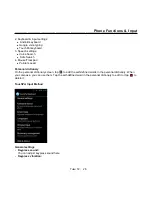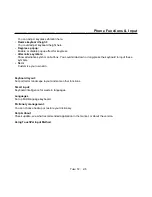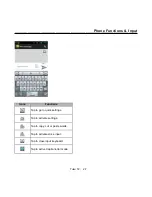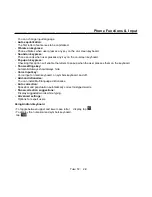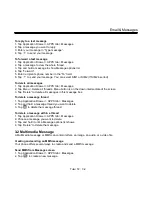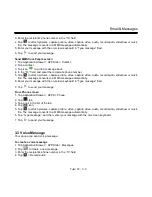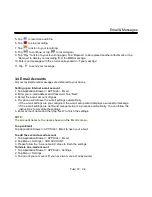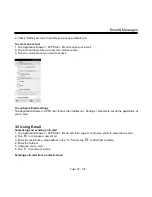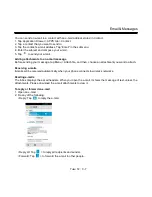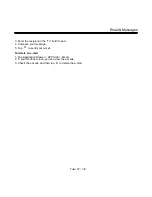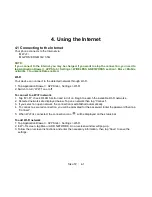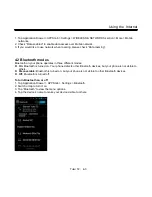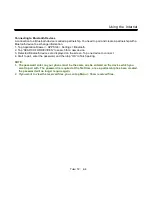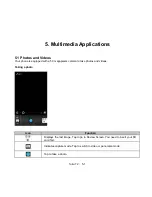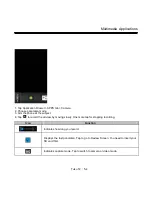Email& Messages
3. Enter the recipient’s phone number in the “To” field
4. Tap
to attach pictures, capture picture, video, capture video, audio, record audio, slideshow or music
file. The message converts to a MMS message automatically.
5. Enter your message with the on-screen keyboard in “Type message” filed.
6. Tap
to send your message.
Send MMS from People screen
1. Tap Application Drawer > APPS tab > Contact.
2. Tap a contact.
3. Tap icon
to write a message back.
4. In the “To” field, and enter the recipient’s phone number.
5. Tap
to attach pictures, capture picture, video, capture video, audio, record audio, slideshow or music
file. The message converts to a MMS message automatically.
6. Enter your message with the on-screen keyboard in “Type message” filed.
7. Tap
to send your message.
From Phone screen
1. Tap Application Drawer > APPS > Phone.
2. Tap
tab.
3. Tap a call in the list of the tab.
4. Tap
icon.
5. Tap
to attach pictures, capture picture, video, capture video, audio, record audio, slideshow or music
file. The message converts to a MMS message automatically.
6. Tap “Type message”, and then, enter your message with the on-screen keyboard.
7. Tap
to send your message.
3.3 Voice Message
Your phone can send voice message.
To create a voice message
1. Tap Application Drawer > APPS tab > Messages.
2. Tap
to create a new message.
3. Enter the recipient’s phone number in the “To” field
4. Tap
> Record audio.
Tuku T2
│
3-3