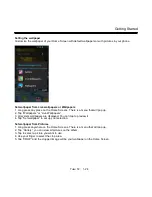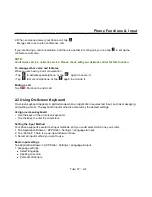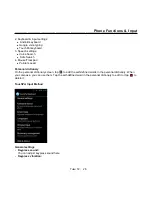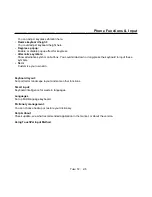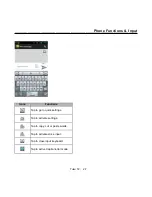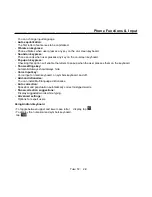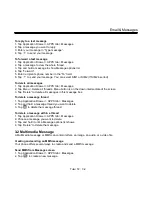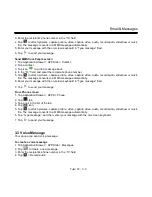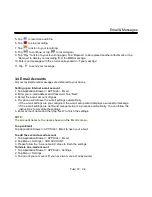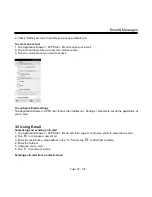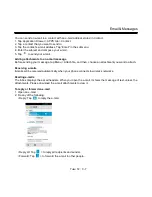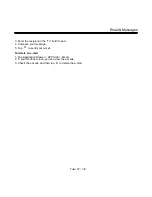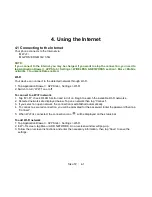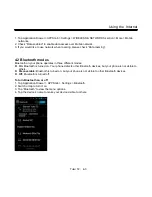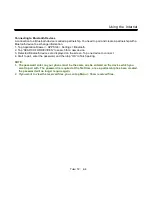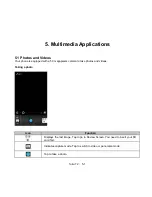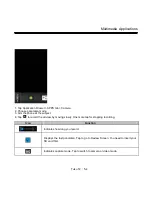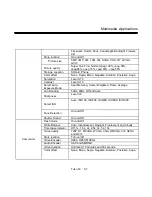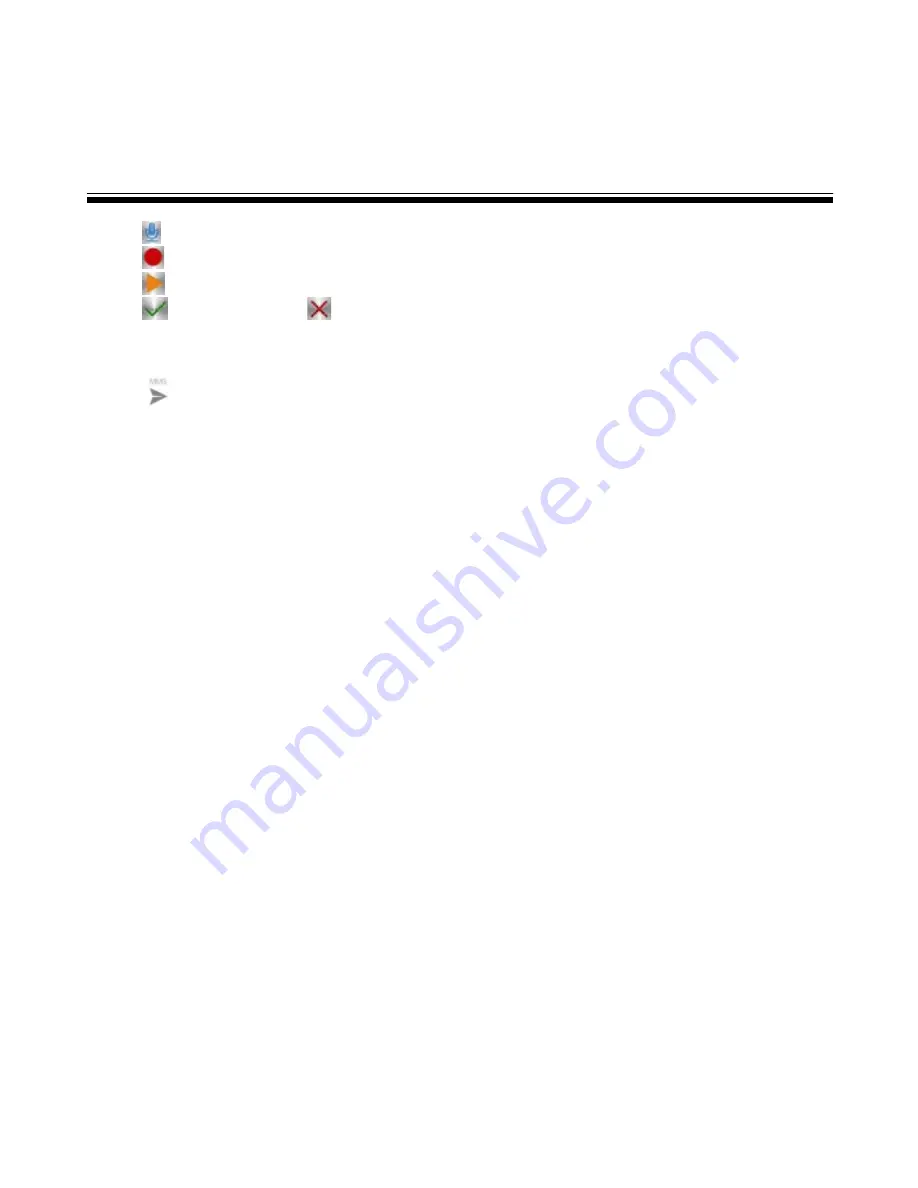
Email& Messages
5. Tap
to record an audio file.
6. Tap
to stop recording.
7. Tap
to listen to your recording.
8. Tap
to continue, or tap
to record again.
9. Tap “Play” to listen to your recording again, Tap “Replace” to be replaced another attachment, or tap
“Remove” to delete your recording from the MMS message.
10. Enter your message with the on-screen keyboard in “Type message”
11. Tap
to send your message.
3.4 Email Accounts
All your received email messages are delivered to your phone.
Setting up an Internet e-mail account
1. Tap Application Drawer > APPS tab > Email.
2. Enter your e-mail address and Password. Tap “Next”.
3. Select the e-mail account of types.
4. The phone will retrieve the e-mail settings automatically.
• If the e-mail settings are pre-configured, the e-mail setup wizard displays a successful message.
• If the e-mail settings are not found, manual setup is in process automatically. You can follow the
instructions to complete the settings.
5. Enter Account name and then, tap “Next” to finish the settings.
NOTE:
The Account name is the name shown on the Email screen.
To open Email
Tap Application Drawer > APPS tab > Email
to open your e-mail.
To add the second e-mail account
1. Tap Application Drawer > APPS tab > Email.
2. Tap Menu > Settings > ADD ACCOUNT.
3. Please follow the “Account setup” steps to finish the settings
To delete an e-mail account
1. Tap Application Drawer > APPS tab > Settings.
2. Tap Menu > Settings.
3. Tap one of your accounts (If you have two more e-mail accounts).
Tuku T2
│
3-4