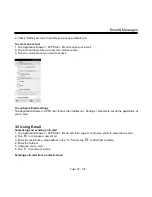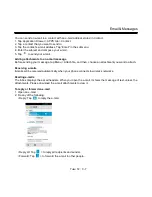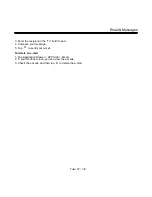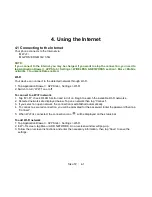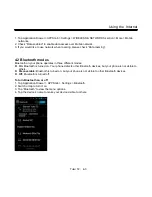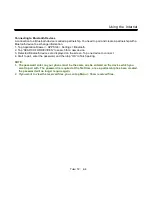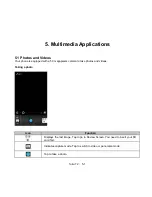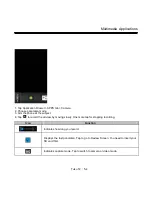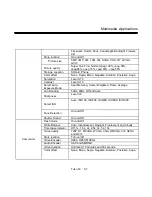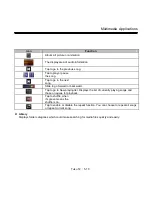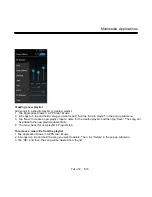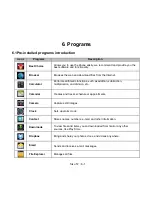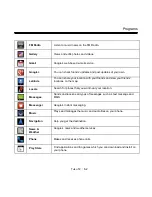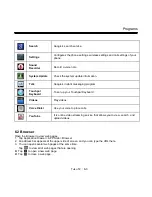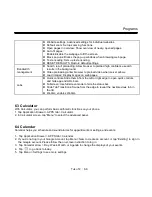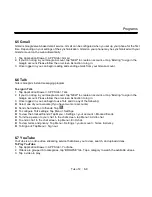Multimedia Applications
5.2 Viewing Photos and Videos
To view photos in the album
1. Tap Application Drawer > APPS tab > Gallery.
2. Tap one of picture folders to view the images in thumbnails.
3. Tap an image to view.
4. Slide the screen from left side to right side or from right side to left side to view all the photos in this album.
To play slideshow
1. While viewing an image, tap Menu > Slideshow.
2. Tap screen again to stop the slide show.
To set the image as Wallpaper
1. While viewing the image, tap Menu > Set picture as > Wallpaper.
2. Drag your finger to select the crop area.
3. Tap “CROP” to set the image as the wallpaper.
To save a image as Contact photo
1. While viewing the image, tap Menu > Set picture as > Contact photo.
2. Choose a contact to add image.
3. Drag your finger to select the crop area.
4. Tap “CROP” to save the image as the contact photo.
To edit an image
While viewing the image, to edit an image:
To rotate image, tap Menu > Rotate left/ Rotate right.
To crop, tap Menu > Crop.
1. Drag your finger to select the area you want to keep.
2. Tap “CROP” to save the image.
To add effects, tap Menu > Edit.
1. Using effects on the bottom to apply to the image.
2. Tap “Save” to save the image.
To view file properties
1. While viewing the image, tap Menu > Details.
2. The file information is displayed.
3. Tap “Close” to return to the image.
Tuku T2
│
5-8