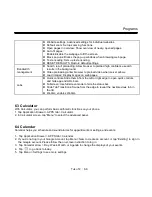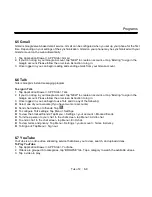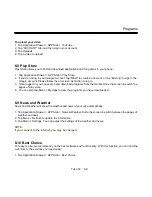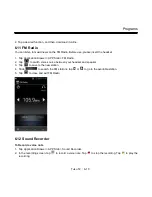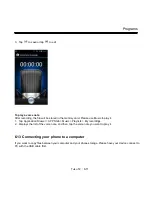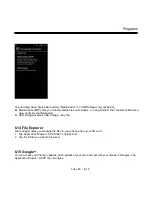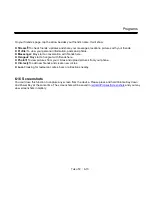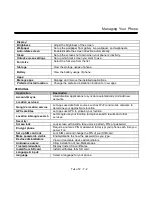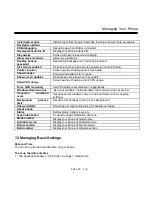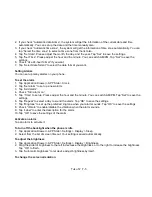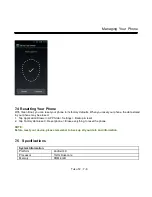Managing Your Phone
1. Tap Application Drawer > APPS tab > Settings > Display
2. Check “Auto-rotate screen” to adjust the screen automatically.
To display the screen when your device is charging
1. Tap Application Drawer > APPS tab > Settings > Developer options.
2. Check “Stay awake” to display the screen even when your device is charging.
To change the ringtone of an incoming call
1. Tap Application Drawer > APPS tab > Settings > Sound.
2. Tap “Phone ringtone” .On “SIM1” or “SIM2” tab (If SIM2 inserted), tap “Phone ringtone”.
3. Select a ringtone from the list.
4. Tap “OK” to finish.
To change ringtone of events
1. Tap Application Drawer > APPS tab > Settings > Sound.
2. Tap “Default notification”.
3. Select a ringtone from the list.
4. Tap “OK” to finish.
7.3 Protecting Your Phone
You can protect your phone from unauthorized users by requiring the PIN or entering a password.
Enable the PIN of the SIM/RUIM card
When the PIN is enabled, you are required to enter the PIN before making a call.
1. Tap Application Drawer > APPS tab > Settings > Security > Set up SIM/RUIM card lock.
2. Tap “SIM1” or “SIM2” tab. (If SIM2 inserted).
3. Check “Lock SIM card”. Input the PIN, and then, tap “OK”.
Change the PIN of the SIM/RUIM card
1. Tap Application Drawer > APPS tab > Settings > Security > Set up SIM card lock.
2. Tap “SIM1” or “SIM2” tab. (If SIM2 inserted).
3. Tap “Change SIM PIN”. Type the old PIN. Then tap “OK”.
4. Type the new PIN. Then tap “OK”.
5. Re-type the new PIN. Then tap “OK” to change the PIN.
Set up Password Protection
1. Tap Application Drawer > APPS tab > Settings > Security > Screen lock > Password.
Tuku T2
│
7-6