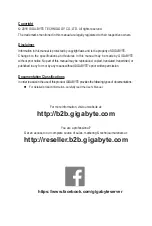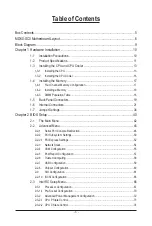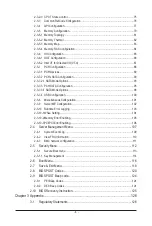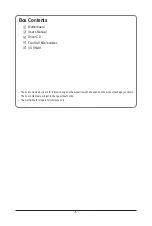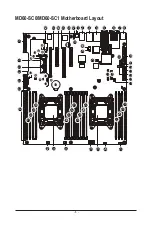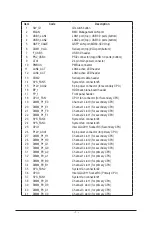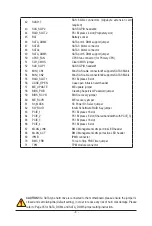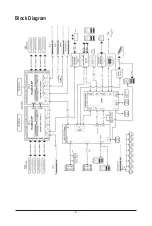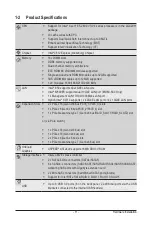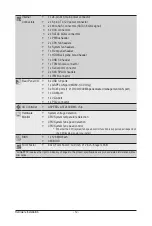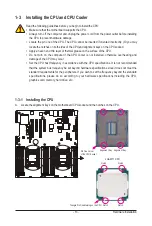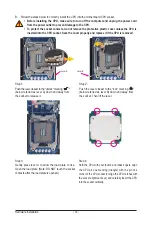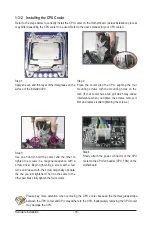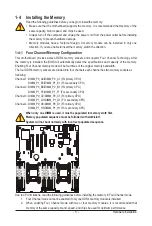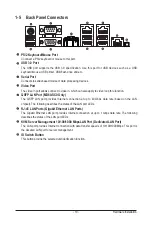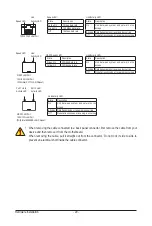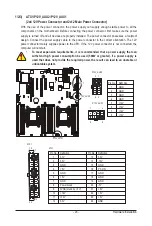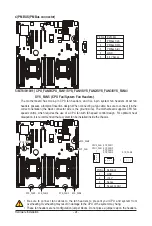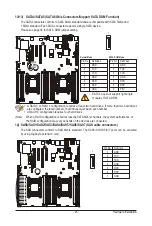Hardware Installation
- 10 -
1-1 Installation Precautions
The motherboard contains numerous delicate electronic circuits and components which can
become damaged as a result of electrostatic discharge (ESD). Prior to installation, carefully read
the user's manual and follow these procedures:
•
Prior to installation, do not remove or break motherboard S/N (Serial Number) sticker or
warranty sticker provided by your dealer. These stickers are required for warranty validation.
•
Always remove the AC power by unplugging the power cord from the power outlet before
installing or removing the motherboard or other hardware components.
•
When connecting hardware components to the internal connectors on the motherboard,
make sure they are connected tightly and securely.
•
When handling the motherboard, avoid touching any metal leads or connectors.
•
It is best to wear an electrostatic discharge (ESD) wrist strap when handling electronic
components such as a motherboard, CPU or memory. If you do not have an ESD wrist
strap, keep your hands dry and first touch a metal object to eliminate static electricity.
•
Prior to installing the motherboard, please have it on top of an antistatic pad or within an
electrostatic shielding container.
•
Before unplugging the power supply cable from the motherboard, make sure the power
supply has been turned off.
•
Before turning on the power, make sure the power supply voltage has been set according to
the local voltage standard.
•
Before using the product, please verify that all cables and power connectors of your
hardware components are connected.
•
To prevent damage to the motherboard, do not allow screws to come in contact with the
motherboard circuit or its components.
•
Make sure there are no leftover screws or metal components placed on the motherboard or
within the computer casing.
•
Do not place the computer system on an uneven surface.
•
Do not place the computer system in a high-temperature environment.
•
Turning on the computer power during the installation process can lead to damage to
system components as well as physical harm to the user.
•
If you are uncertain about any installation steps or have a problem related to the use of the
product, please consult a certified computer technician.
Chapter 1 Hardware Installation
Summary of Contents for MD60-SC0
Page 9: ... 9 Block Diagram ...
Page 46: ...BIOS Setup 46 2 2 1 Serial Port Console Redirection ...
Page 47: ... 47 BIOS Setup ...
Page 61: ... 61 BIOS Setup 2 9 SIO Configuration ...
Page 62: ...BIOS Setup 62 ...
Page 67: ... 67 BIOS Setup 2 3 1 Processor Configuration ...
Page 70: ...BIOS Setup 70 2 3 1 1 Pre Socket Configuration ...
Page 77: ... 77 BIOS Setup 2 3 4 QPI Configuration ...
Page 81: ... 81 BIOS Setup 2 3 5 1 Memory Topology ...
Page 90: ...BIOS Setup 90 2 3 7 2 PCH sSATA Configuration ...
Page 95: ... 95 BIOS Setup 2 3 7 3 PCH SATA Configuration ...