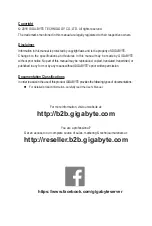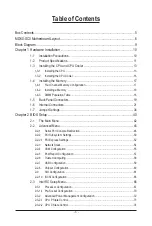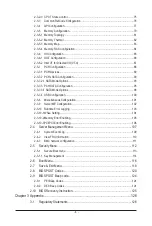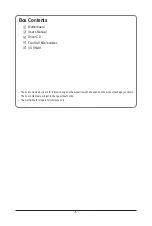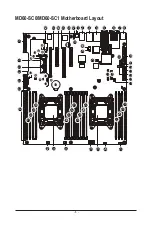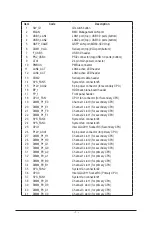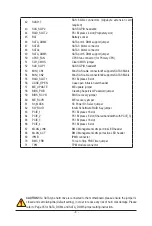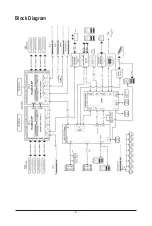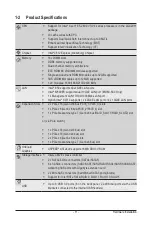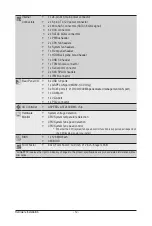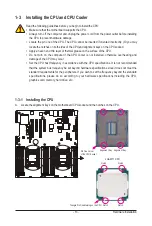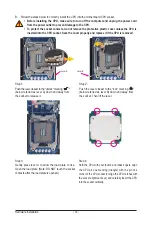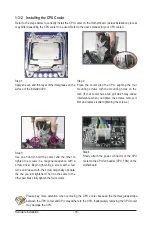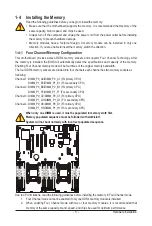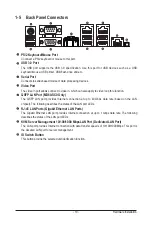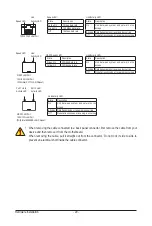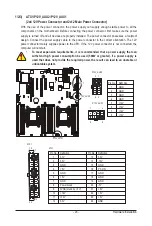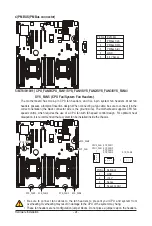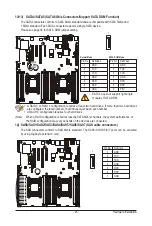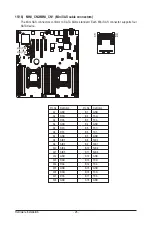Hardware Installation
- 14 -
Step 1:
Push the lever closest to the "unlock" marking "
"
(below referred as lever A) down and away from
the socket to release it.
Step 4:
Hold the CPU with your thumb and index fingers. Align
the CPU pin one marking (triangle) with the pin one
corner of the CPU socket (or align the CPU notches with
the socket alignment keys) and carefully insert the CPU
into the socket vertically.
B. Follow the steps below to correctly install the CPU into the motherboard CPU socket.
•
Before installing the CPU, make sure to turn off the computer and unplug the power cord
from the power outlet to prevent damage to the CPU.
•
To protect the socket contacts, do not remove the protective plastic cover unless the CPU is
inserted into the CPU socket. Save the cover properly and replace it if the CPU is removed.
Step 2:
Push the lever closest to the "lock" marking " "
(below referred as lever B) down and away from
the socket. Then lift the lever.
Lever A
Step 3:
Gently press lever A to allow the load plate to rise.
Open the load plate. (Note: DO NOT touch the socket
contacts after the load plate is opened.)
Lever B
Summary of Contents for MD60-SC0
Page 9: ... 9 Block Diagram ...
Page 46: ...BIOS Setup 46 2 2 1 Serial Port Console Redirection ...
Page 47: ... 47 BIOS Setup ...
Page 61: ... 61 BIOS Setup 2 9 SIO Configuration ...
Page 62: ...BIOS Setup 62 ...
Page 67: ... 67 BIOS Setup 2 3 1 Processor Configuration ...
Page 70: ...BIOS Setup 70 2 3 1 1 Pre Socket Configuration ...
Page 77: ... 77 BIOS Setup 2 3 4 QPI Configuration ...
Page 81: ... 81 BIOS Setup 2 3 5 1 Memory Topology ...
Page 90: ...BIOS Setup 90 2 3 7 2 PCH sSATA Configuration ...
Page 95: ... 95 BIOS Setup 2 3 7 3 PCH SATA Configuration ...