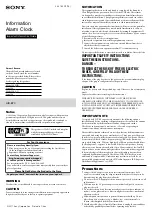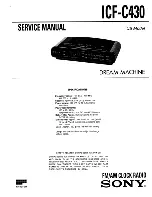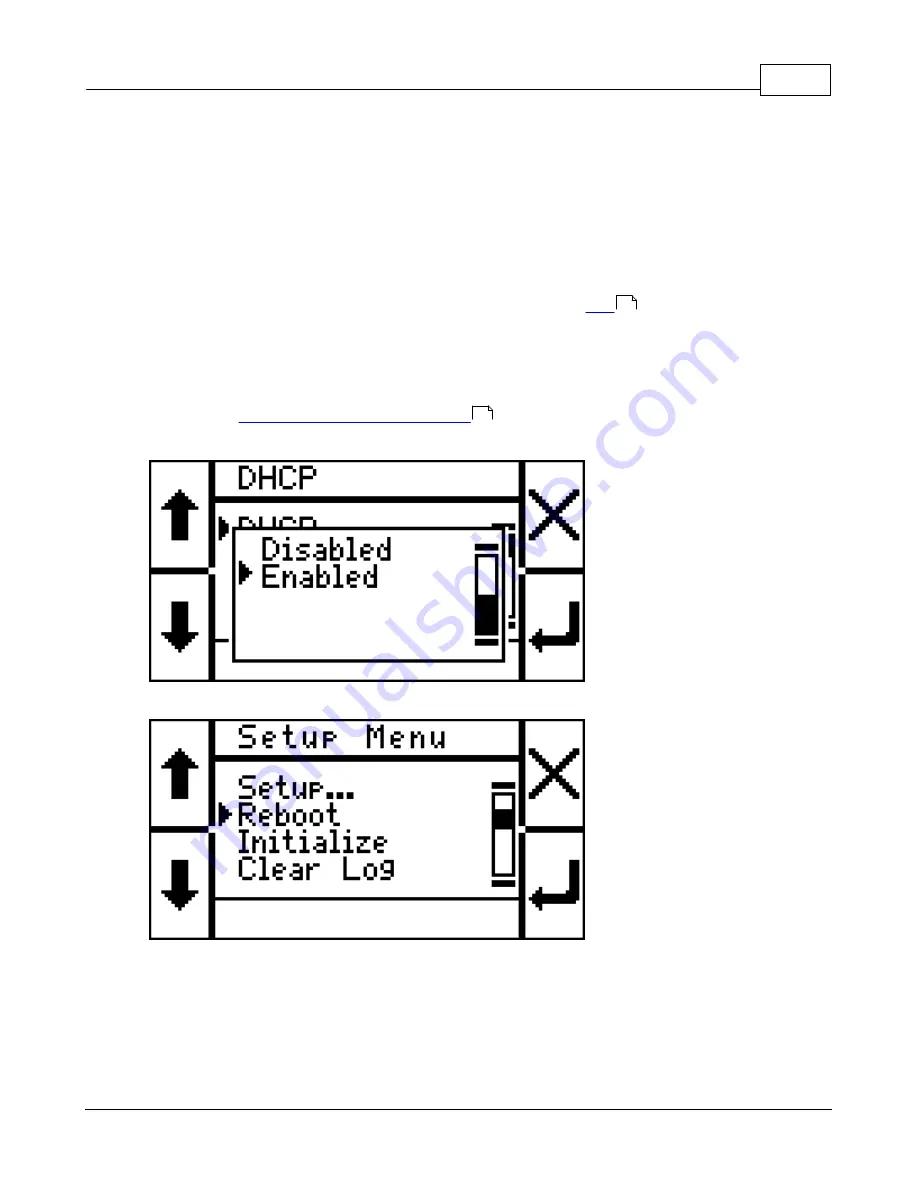
Getting started
15
© 2010 GIGA-TMS Inc.
2.3
Configuring IP, Gateway & Netmask
The terminal is now on, but can you reach it to download records and configure it from a web browser?
For you to be able to do so, a correct IP address must be configured, along with all other network
settings. There are two ways to configure these settings:
Automatic Configuration Using DHCP
By default, DHCP (Dynamic Host Configuration Protocol, see more
) is enabled. When you
power up the device, watch the information screen closely: DHCP should say ENABLED and then the IP
address of the device will be displayed.
In case DHCP is disabled perform the following operations to enable it:
1. Scan the master card to go into the onscreen setup. For a description of the controls in the onscreen
setup, see
Onscreen Setup and Administration
.
2. Go to Setup > Network > DHCP and select Enabled:
3. Go back in the menu system and select Reboot in the main menu:
The device will now reboot. Watch the information screen closely: DHCP should say ENABLED and then
the IP address of the device will be displayed.
Manual Configuration
Sometimes, DHCP does not work or is not configured. In such a case, the settings need to be manually
configured:
26
37
Summary of Contents for PROMAG TR610
Page 4: ...Part I ...
Page 7: ...Part II ...
Page 20: ...Part III ...
Page 50: ...TR610 User s Manual 50 2010 GIGA TMS Inc ...
Page 51: ...Part IV ...