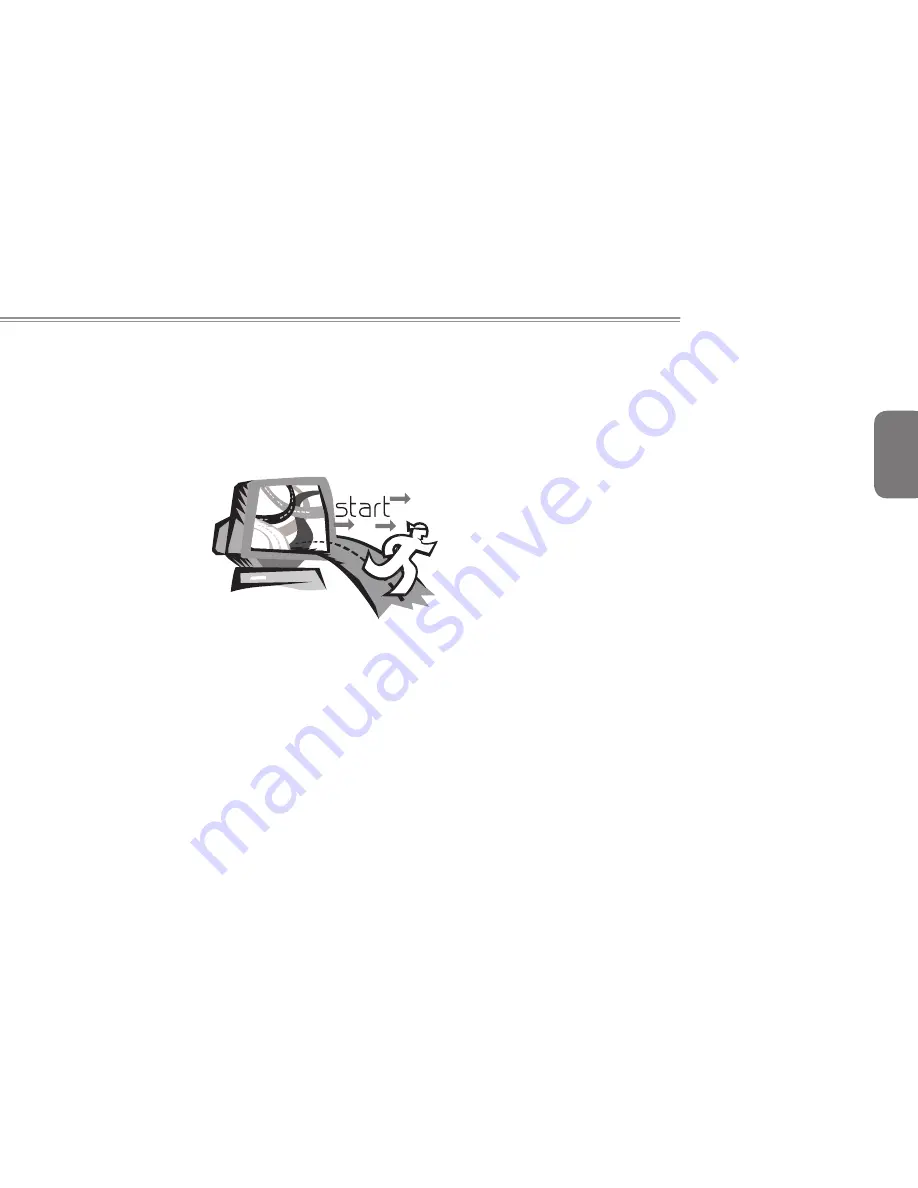Reviews:
No comments
Related manuals for E1500 Series

BLADE STEALTH RZ09-0281
Brand: Razer Pages: 19

Inspiron 14 5458
Brand: Dell Pages: 101

Inspiron 3520
Brand: Dell Pages: 124

LB141
Brand: Bluewave Pages: 11

450SX4
Brand: Gateway Pages: 12

M-1412
Brand: Gateway Pages: 112

8000 Series s
Brand: Gateway Pages: 66

400VTX
Brand: Gateway Pages: 286

3350
Brand: Gateway Pages: 291

Z830-S8302
Brand: Toshiba Pages: 4

Z830-S8301
Brand: Toshiba Pages: 4

Z830-BT8300
Brand: Toshiba Pages: 5

X775-Q7384
Brand: Toshiba Pages: 4

X775-Q7380
Brand: Toshiba Pages: 4

X775-Q7270
Brand: Toshiba Pages: 4

X775-3DV80
Brand: Toshiba Pages: 4

X775-3DV78
Brand: Toshiba Pages: 4

X770-ST4N04
Brand: Toshiba Pages: 4