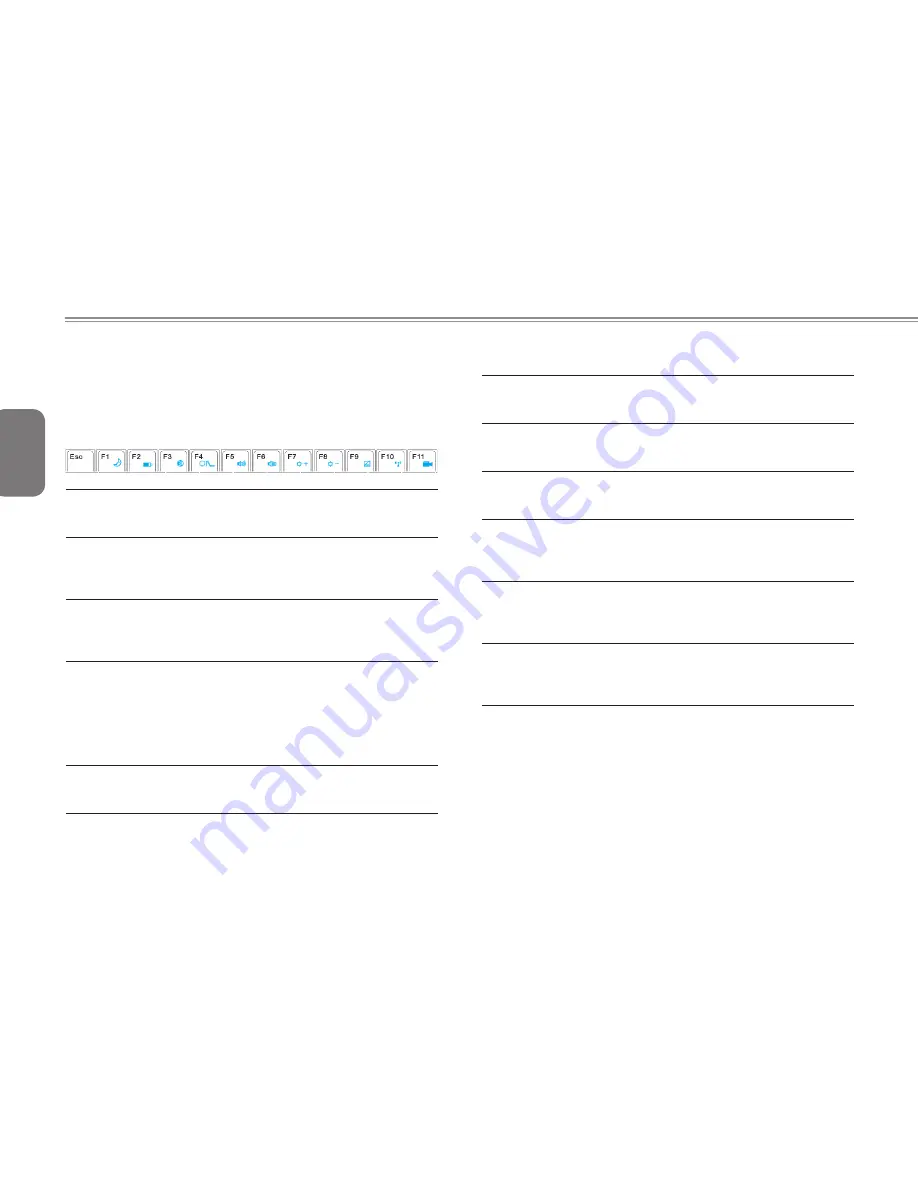
English
12
2.5 Using Function Keys
Your computer has 12 function keys, F1 through F12. The functions
assigned to these keys differ for each application. You should refer to
your software documentation to find out how these keys are used.
The [FN] key provides extended functions for the notebook and is always
used in conjunction with another key.
Fn+F1
Sleep
This function will put the E1500 Notebook into sleep mode. The
LCD will switch off and devices will switch to lower power mode.
Fn+F2
Fan Control
This function will enable or disable the Silent Fan function. This
will enable the user to put the fan into quiet mode if the user
needs the notebook to be quieter.
Fn+F3
Mute Volume
This function will mute the volume control in Windows and
all sound output from the speakers will stop. Pressing this
combination again will enable sound output.
Fn+F4
LCD / Display-Out Switch
This function will switch the display configuration for the E1500
- It will cycle between 3 modes depending on operating system
settings. These 3 Modes are:
LCD Only - Image on the E1500 LCD
Display Only - Image on external monitor
LCD+Display - Image on LCD and external monitor
Fn+F5
Increase System Volume
This function will gradually and incrementally increase the
volume of the sound output from the E1500 speakers.
Fn+F6
Decrease System Volume
This function will gradually and incrementally decrease the
volume of the sound output from the E1500 speakers.
Fn+F7
Increase LCD Brightness
This function will gradually and incrementally increase the
brightness of the built in LCD panel.
Fn+F8
Decrease LCD Brightness
This function will gradually and incrementally decrease the
brightness of the built in LCD panel.
Fn+F9
Disable Touchpad
This function will disable the built-in touchpad of the E1500
notebook. This function can be used if typing on the built-in
keyboard so that the mouse pointer does not move.
Fn+F10
Wireless LAN On/Off
This function will enable or disable the embedded Wireless LAN
Connection. The LED Status indicator will be on when this is
enabled and off when disabled.
Fn+F11
Webcam On/Off
This function will enable or disable the built-in Webcam. This
can be used when the webcam is not needed to save battery
life or to disable images in conferencing software.















































