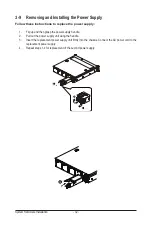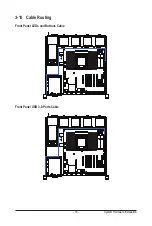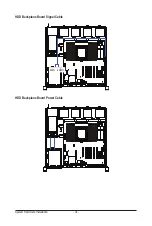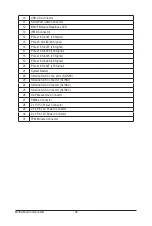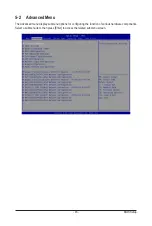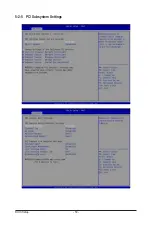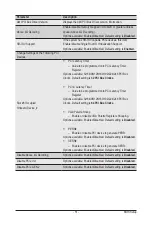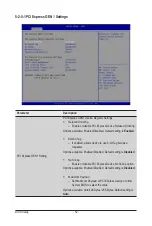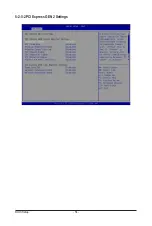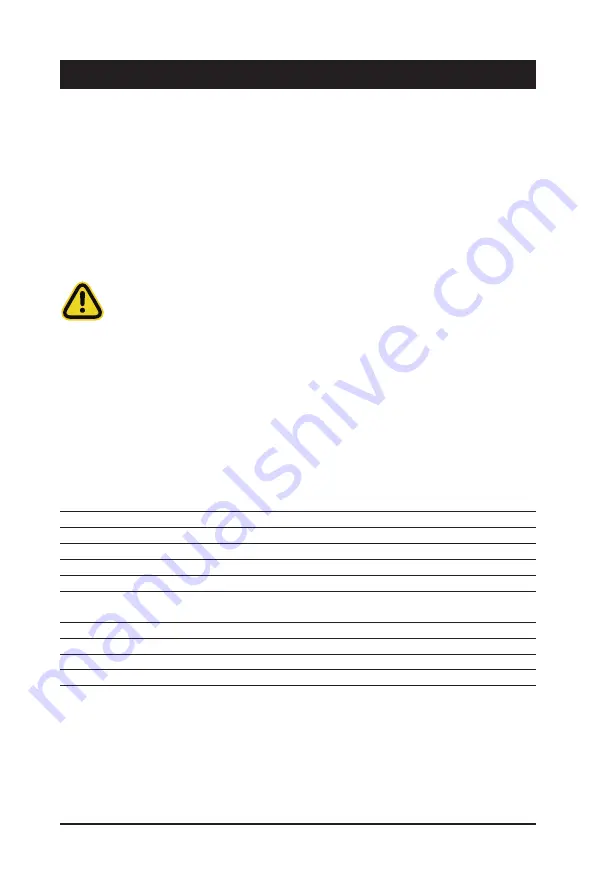
- 41 -
BIOS Setup
BIOS (Basic Input and Output System) records hardware parameters of the system in the EFI on the
motherboard. Its major functions include conducting the Power-On Self-Test (POST) during system startup,
saving system parameters and loading operating system, etc. BIOS includes a BIOS Setup program that
allows the user to modify basic system configuration settings or to activate certain system features. When the
power is turned off, the battery on the motherboard supplies the necessary power to the CMOS to keep the
configuration values in the CMOS.
To access the BIOS Setup program, press the <DEL> key during the POST when the power is turned on.
Chapter 5 BIOS Setup
• BIOS flashing is potentially risky, if you do not encounter problems of using the current BIOS
version, it is recommended that you don't flash the BIOS. To flash the BIOS, do it with caution.
Inadequate BIOS flashing may result in system malfunction.
• It is recommended that you not alter the default settings (unless you need to) to prevent system
instability or other unexpected results. Inadequately altering the settings may result in system's
failure to boot. If this occurs, try to clear the CMOS values and reset the board to default values.
(Refer to the
Exit
section in this chapter or introductions of the battery/clearing CMOS jumper in
Chapter 1 for how to clear the CMOS values.)
BIOS Setup Program Function Keys
<
f
><
g
>
Move the selection bar to select the screen
<
h
><
i
>
Move the selection bar to select an item
<+>
Increase the numeric value or make changes
<->
Decrease the numeric value or make changes
<Enter>
Execute command or enter the submenu
<Esc>
Main Menu: Exit the BIOS Setup program
Submenus:
Exit
current
submenu
<F1>
Show descriptions of general help
<F3>
Restore the previous BIOS settings for the current submenus
<F9>
Load the Optimized BIOS default settings for the current submenus
<F10>
Save all the changes and exit the BIOS Setup program
Summary of Contents for E252-P31
Page 1: ...E252 P31 Edge Server Ampere Altra 2U Server System User Manual Rev 1 0 ...
Page 14: ...Hardware Installation 14 This page intentionally left blank ...
Page 35: ... 35 System Hardware Installation 12V Power Cable System Power Cable ...
Page 36: ...System Hardware Installation 36 CSTO180 Cable CB1 SATA1 CH02 CH01 JP02 SATA0 ...
Page 40: ...Motherboard Components 40 This page intentionally left blank ...
Page 50: ...BIOS Setup 50 5 2 5 PCI Subsystem Settings ...
Page 54: ...BIOS Setup 54 5 2 5 2 PCI Express GEN 2 Settings ...
Page 62: ...BIOS Setup 62 5 2 11 Intel R I350 Gigabit Network Connection ...