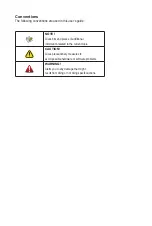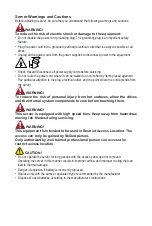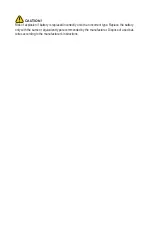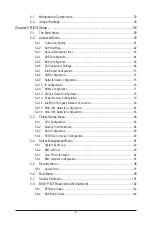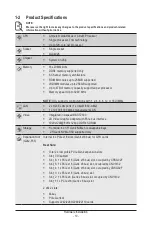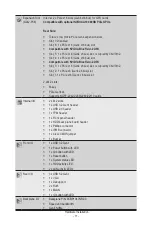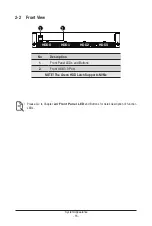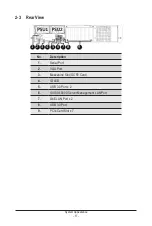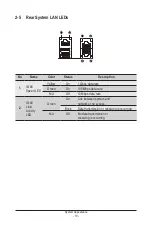Server Warnings and Cautions
Before installing a server, be sure that you understand the following warnings and cautions.
WARNING!
To reduce the risk of electric shock or damage to the equipment:
• Do not disable the power cord grounding plug. The grounding plug is an important safety
feature.
• Plug the power cord into a grounded (earthed) electrical outlet that is easily accessible at all
times.
• Unplug all the power cords from the power supplies to disconnect power to the equipment.
• Shock Hazard! Disconnect all power supply cords before servicing.
• Do not route the power cord where it can be walked on or pinched by items placed against it.
Pay particular attention to the plug, electrical outlet, and the point where the cord extends from
the server.
WARNING!
To reduce the risk of personal injury from hot surfaces, allow the drives
and the internal system components to cool before touching them.
WARNING!
This server is equipped with high speed fans. Keep away from hazardous
moving fan blades during servicing.
WARNING!
This equipment is intended to be used in Restrict Access Location. The
access can only be gained by Skilled person.
Only authorized by well trained professional person can access the
restrict access location.
CAUTION!
• Do not operate the server for long periods with the access panel open or removed.
Operating the server in this manner results in improper airflow and improper cooling that can
lead to thermal damage.
• Danger of explosion if battery is incorrectly replaced.
• Replace only with the same or equivalent type recommended by the manufacturer.
• Dispose of used batteries according to the manufacturer’s instructions.
Summary of Contents for G242-P35
Page 26: ... 26 System Hardware Installation 4 2 3 1 6 ...
Page 43: ... 43 System Hardware Installation NVMe Card Cable GPU2 GPU0 GPU1 GPU3 GPU2 GPU0 GPU1 GPU3 ...
Page 46: ...System Hardware Installation 46 HDD Backplane Board Power Cable GPU1 GPU0 GPU1 GPU0 ...
Page 48: ...System Hardware Installation 48 GPU Riser Card Power Cable GPU1 GPU0 GPU1 GPU0 ...
Page 49: ...System Hardware Installation 49 GPU Signal Cable GPU1 GPU0 GPU1 GPU0 ...
Page 51: ...System Hardware Installation 51 NVMe Card Cable GPU1 GPU0 GPU1 GPU0 ...
Page 55: ...Motherboard Components 55 This page intentionally left blank ...
Page 66: ... 66 BIOS Setup 5 2 6 PCI Subsystem Settings ...
Page 70: ... 70 BIOS Setup 5 2 6 2 PCI Express GEN 2 Settings ...
Page 80: ... 80 BIOS Setup 5 2 14 Intel R I350 Gigabit Network Connection ...