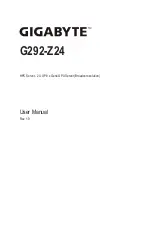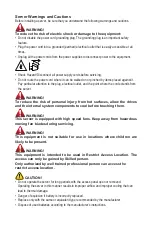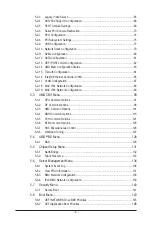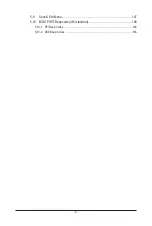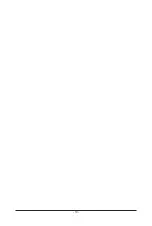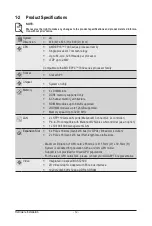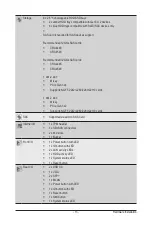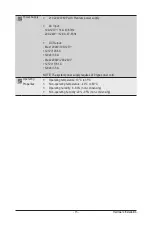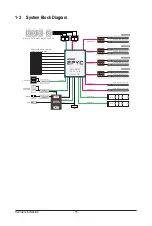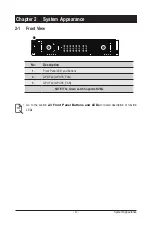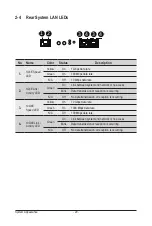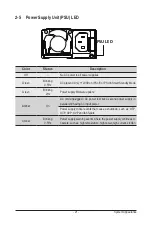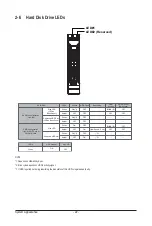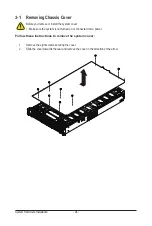- 11 -
Hardware Installation
1-1 Installation Precautions
The motherboard/system contain numerous delicate electronic circuits and components which
can become damaged as a result of electrostatic discharge (ESD). Prior to installation, carefully
read the service guide and follow these procedures:
• Prior to installation, do not remove or break motherboard S/N (Serial Number) sticker or
warranty sticker provided by your dealer. These stickers are required for warranty validation.
• Always remove the AC power by unplugging the power cord from the power outlet before
installing or removing the motherboard or other hardware components.
• When connecting hardware components to the internal connectors on the motherboard,
make sure they are connected tightly and securely.
• When handling the motherboard, avoid touching any metal leads or connectors.
• It is best to wear an electrostatic discharge (ESD) wrist strap when handling electronic
components such as a motherboard, CPU or memory. If you do not have an ESD wrist
strap, keep your hands dry and first touch a metal object to eliminate static electricity.
•
Prior to installing the motherboard, please have it on top of an antistatic pad or within an
electrostatic shielding container.
• Before unplugging the power supply cable from the motherboard, make sure the power
supply has been turned off.
• Before turning on the power, make sure the power supply voltage has been set according to
the local voltage standard.
• Before using the product, please verify that all cables and power connectors of your
hardware components are connected.
• To prevent damage to the motherboard, do not allow screws to come in contact with the
motherboard circuit or its components.
• Make sure there are no leftover screws or metal components placed on the motherboard or
within the computer casing.
• Do not place the computer system on an uneven surface
.
• Do not place the computer system in a high-temperature environment.
• Turning on the computer power during the installation process can lead to damage to
system components as well as physical harm to the user.
• If you are uncertain about any installation steps or have a problem related to the use of the
product, please consult a certified computer technician.
Chapter 1 Hardware Installation
Summary of Contents for G292-Z24
Page 1: ...G292 Z24 HPC Server 2U UP 8 x Gen4 GPU Server Broadcom solution User Manual Rev 1 0 ...
Page 10: ... 10 ...
Page 27: ... 27 System Hardware Installation 2 1 3 4 ...
Page 35: ... 35 System Hardware Installation 1 2 2 3 4 ...
Page 37: ... 37 System Hardware Installation 1 2 2 For GPU3 GPU4 1 1 2 2 3 4 ...
Page 48: ...System Hardware Installation 48 CPU Power MB Top Tray Connector 1 x 3 Power ...
Page 49: ... 49 System Hardware Installation HDD Backplane Board Signal HDD Backplane Board Signal ...
Page 51: ... 51 System Hardware Installation SlimLine SAS 2 MB Top Tray Connector Front Panel IO ...
Page 52: ...System Hardware Installation 52 SMD ...
Page 56: ...Motherboard Components 56 This page intentionally left blank ...
Page 62: ...BIOS Setup 62 When Boot Mode Select is set to Legacy in the Boot Boot Mode Select section ...
Page 67: ... 57 BIOS Setup 5 2 4 1 Serial Port 1 2 Configuration ...
Page 75: ... 57 BIOS Setup 5 2 8 PCI Subsystem Settings ...
Page 85: ...BIOS Setup 85 5 2 16 Intel R Ethernet Controller XI350 ...
Page 149: ...BIOS Setup 149 This page intentionally left blank ...