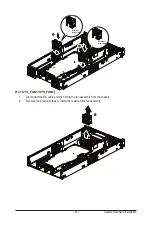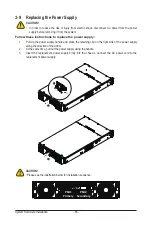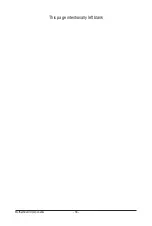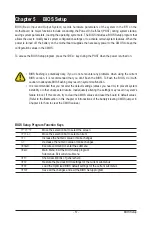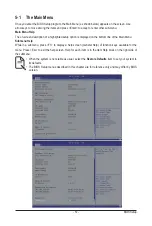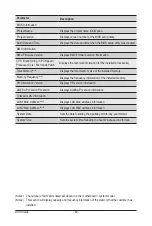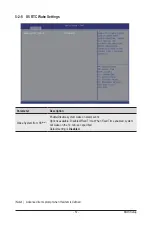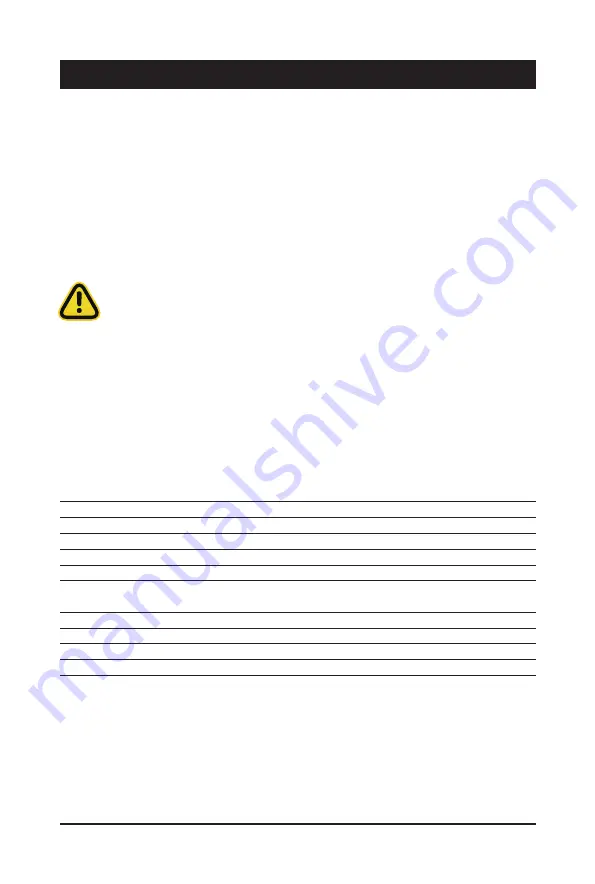
- 57 -
BIOS Setup
BIOS (Basic Input and Output System) records hardware parameters of the system in the EFI on the
motherboard. Its major functions include conducting the Power-On Self-Test (POST) during system startup,
saving system parameters, loading the operating system etc. The BIOS includes a BIOS Setup program that
allows the user to modify basic system configuration settings or to activate certain system features. When the
power is turned off, the battery on the motherboard supplies the necessary power to the CMOS to keep the
configuration values in the CMOS.
To access the BIOS Setup program, press the <DEL> key during the POST when the power is turned on.
Chapter 5 BIOS Setup
• BIOS flashing is potentially risky, if you do not encounter any problems when using the current
BIOS version, it is recommended that you don't flash the BIOS. To flash the BIOS, do it with
caution. Inadequate BIOS flashing may result in system malfunction.
• It is recommended that you not alter the default settings (unless you need to) to prevent system
instability or other unexpected results. Inadequately altering the settings may result in system's
failure to boot. If this occurs, try to clear the CMOS values and reset the board to default values.
(Refer to the
Exit
section in this chapter or introductions of the battery/clearing CMOS jumper in
Chapter 4 for how to clear the CMOS values.)
BIOS Setup Program Function Keys
<
f
><
g
>
Move the selection bar to select the screen
<
h
><
i
>
Move the selection bar to select an item
<+>
Increase the numeric value or make changes
<->
Decrease the numeric value or make changes
<Enter>
Execute command or enter the submenu
<Esc>
Main Menu: Exit the BIOS Setup program
Submenus:
Exit
current
submenu
<F1>
Show descriptions of general help
<F3>
Restore the previous BIOS settings for the current submenus
<F9>
Load the Optimized BIOS default settings for the current submenus
<F10>
Save all the changes and exit the BIOS Setup program
Summary of Contents for G292-Z24
Page 1: ...G292 Z24 HPC Server 2U UP 8 x Gen4 GPU Server Broadcom solution User Manual Rev 1 0 ...
Page 10: ... 10 ...
Page 27: ... 27 System Hardware Installation 2 1 3 4 ...
Page 35: ... 35 System Hardware Installation 1 2 2 3 4 ...
Page 37: ... 37 System Hardware Installation 1 2 2 For GPU3 GPU4 1 1 2 2 3 4 ...
Page 48: ...System Hardware Installation 48 CPU Power MB Top Tray Connector 1 x 3 Power ...
Page 49: ... 49 System Hardware Installation HDD Backplane Board Signal HDD Backplane Board Signal ...
Page 51: ... 51 System Hardware Installation SlimLine SAS 2 MB Top Tray Connector Front Panel IO ...
Page 52: ...System Hardware Installation 52 SMD ...
Page 56: ...Motherboard Components 56 This page intentionally left blank ...
Page 62: ...BIOS Setup 62 When Boot Mode Select is set to Legacy in the Boot Boot Mode Select section ...
Page 67: ... 57 BIOS Setup 5 2 4 1 Serial Port 1 2 Configuration ...
Page 75: ... 57 BIOS Setup 5 2 8 PCI Subsystem Settings ...
Page 85: ...BIOS Setup 85 5 2 16 Intel R Ethernet Controller XI350 ...
Page 149: ...BIOS Setup 149 This page intentionally left blank ...