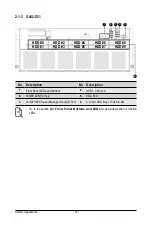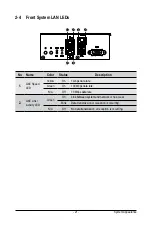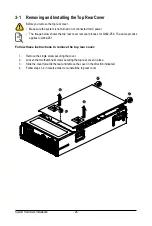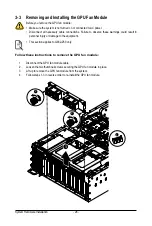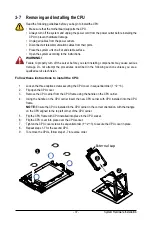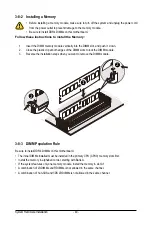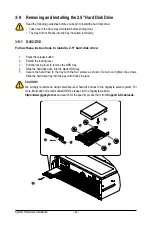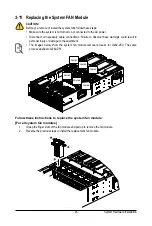System Hardware Installation
- 32 -
3-5 Installing the PCIe Card
Read the following guidelines before you begin to install the PCIe Card:
•
Voltages can be present within the server whenever an AC power source is connected. This
voltage is present even when the main power switch is in the off position. Ensure that the
system is powered down and all power sources have been disconnected from the server prior to
installing a PCIe card. Make sure the system is not turned on or connected to AC power.
•
Failure to observe these warnings could result in personal injury or damage to the equipment.
Follow these instructions to install the PCIe card:
1. Pull out the thumbnail screw securing the GPU card cage in place.
2. Flip over the GPU card cage in the direction indicated.
3. Remove the two screws securing the PCIe card slot covers in place and remove the PCIe card slot
covers.
4. Insert the PCIe card into the selected slot. Make sure the PCIe card is properly seated.
5. Install the two screws to secure the PCIe card in place.
1
2
3-5-1 G482-Z50
Summary of Contents for G482-Z50
Page 1: ...G482 Z50 G482 Z51 AMD EPYCTM 7002 Series Processor Server User Manual Rev 1 0 ...
Page 16: ...Hardware Installation 16 1 3 System Block Diagram 1 3 1 G482 Z50 1 3 2 G482 Z51 ...
Page 30: ...System Hardware Installation 30 3 4 5 ...
Page 31: ... 31 System Hardware Installation 6 6 6 ...
Page 33: ... 33 System Hardware Installation 3 5 4 ...
Page 35: ... 35 System Hardware Installation 2 3 ...
Page 48: ...System Hardware Installation 48 4 ...
Page 54: ...System Hardware Installation 54 G482 Z51 1 2 3 2 1 3 Motherboard to 2 5 HDD Backplane Board ...
Page 80: ...BIOS Setup 80 5 2 13 SATA Configuration ...
Page 85: ... 85 BIOS Setup 5 2 18 Intel R I350 Gigabit Network Connection ...
Page 87: ... 87 BIOS Setup 5 2 19 VLAN Configuration ...
Page 91: ... 91 BIOS Setup 5 2 22 Intel R Ethernet Controller X550 ...