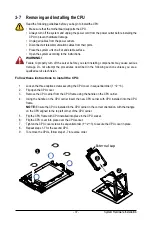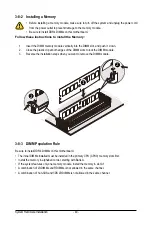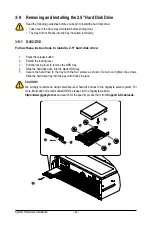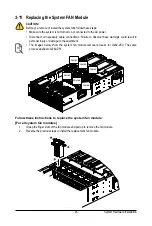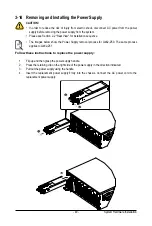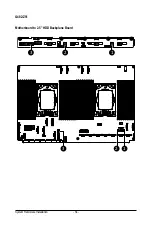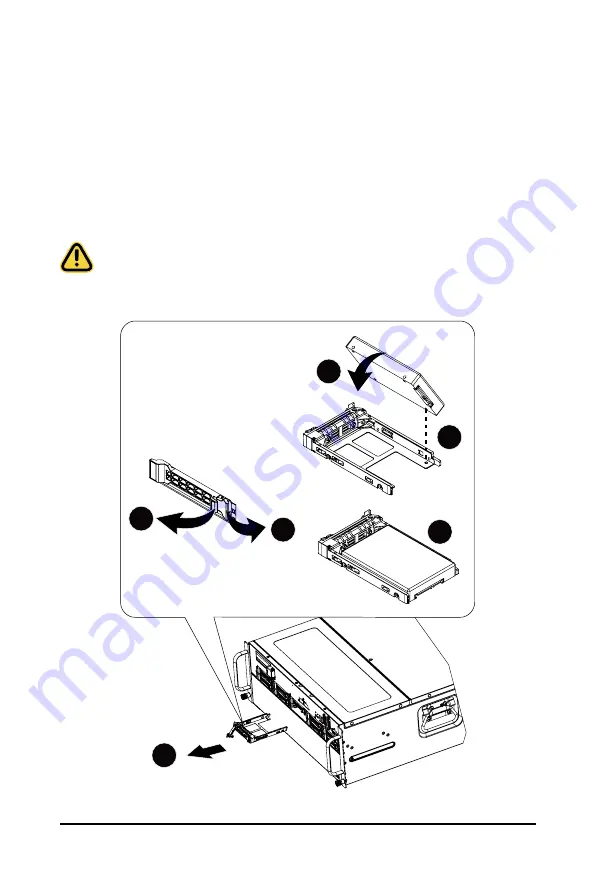
- 43 -
System Hardware Installation
3-9-2 G482-Z51
Follow these instructions to install a 2.5" hard disk drive:
1. Press the release button.
2. Extend the locking lever.
3. Pull the locking lever to remove the HDD tray.
4. Align the hard disk drive with the blank HDD tray.
5. Slide the hard drive into the blank HDD tray in the indicated direction.
6. Make sure the hard drive is secured in the HDD tray.
Slide the hard drive tray into the bay until it locks in place.
CAUTION!
We strongly recommend using enterprise level hard disk drives in the Gigabyte server system. For
more information of recommended HDDs, please visit the Gigabyte website:
https://www.gigabyte.com
and search for the specific product QVL from
Support & Downloads.
3
1
1
6
5
4
2
Summary of Contents for G482-Z50
Page 1: ...G482 Z50 G482 Z51 AMD EPYCTM 7002 Series Processor Server User Manual Rev 1 0 ...
Page 16: ...Hardware Installation 16 1 3 System Block Diagram 1 3 1 G482 Z50 1 3 2 G482 Z51 ...
Page 30: ...System Hardware Installation 30 3 4 5 ...
Page 31: ... 31 System Hardware Installation 6 6 6 ...
Page 33: ... 33 System Hardware Installation 3 5 4 ...
Page 35: ... 35 System Hardware Installation 2 3 ...
Page 48: ...System Hardware Installation 48 4 ...
Page 54: ...System Hardware Installation 54 G482 Z51 1 2 3 2 1 3 Motherboard to 2 5 HDD Backplane Board ...
Page 80: ...BIOS Setup 80 5 2 13 SATA Configuration ...
Page 85: ... 85 BIOS Setup 5 2 18 Intel R I350 Gigabit Network Connection ...
Page 87: ... 87 BIOS Setup 5 2 19 VLAN Configuration ...
Page 91: ... 91 BIOS Setup 5 2 22 Intel R Ethernet Controller X550 ...