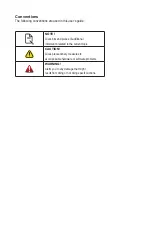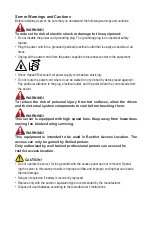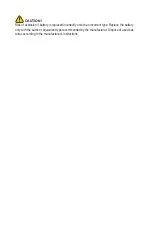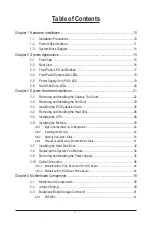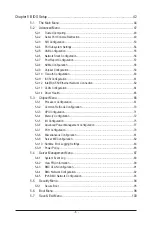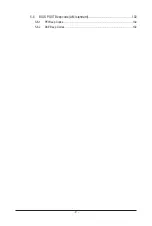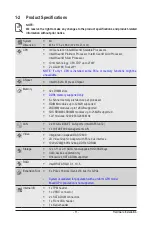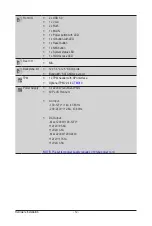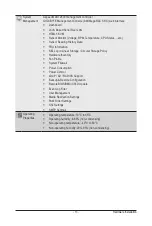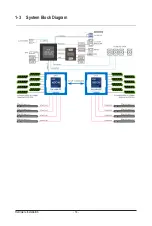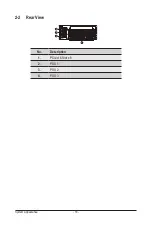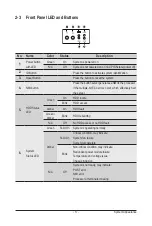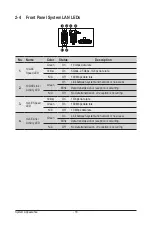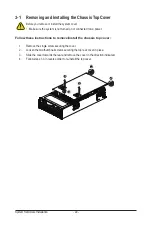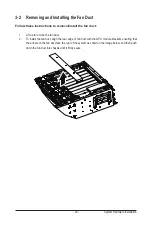Hardware Installation
- 10 -
1-1 Installation Precautions
The motherboard/system contain numerous delicate electronic circuits and components which
can become damaged as a result of electrostatic discharge (ESD). Prior to installation, carefully
read the user manual and follow these procedures:
• Prior to installation, do not remove or break motherboard S/N (Serial Number) sticker or
warranty sticker provided by your dealer. These stickers are required for warranty validation.
• Always remove the AC power by unplugging the power cord from the power outlet before
installing or removing the motherboard or other hardware components.
• When connecting hardware components to the internal connectors on the motherboard,
make sure they are connected tightly and securely.
• When handling the motherboard, avoid touching any metal leads or connectors.
• It is best to wear an electrostatic discharge (ESD) wrist strap when handling electronic
components such as a motherboard, CPU or memory. If you do not have an ESD wrist
strap, keep your hands dry and first touch a metal object to eliminate static electricity.
• Prior to installing the motherboard, please have it on top of an antistatic pad or within an
electrostatic shielding container.
• Before unplugging the power supply cable from the motherboard, make sure the power
supply has been turned off.
• Before turning on the power, make sure the power supply voltage has been set according to
the local voltage standard.
• Before using the product, please verify that all cables and power connectors of your
hardware components are connected.
• To prevent damage to the motherboard, do not allow screws to come in contact with the
motherboard circuit or its components.
• Make sure there are no leftover screws or metal components placed on the motherboard or
within the computer casing.
• Do not place the computer system on an uneven surface.
• Do not place the computer system in a high-temperature environment.
• Turning on the computer power during the installation process can lead to damage to
system components as well as physical harm to the user.
• If you are uncertain about any installation steps or have a problem related to the use of the
product, please consult a certified computer technician.
Chapter 1 Hardware Installation
Summary of Contents for G492-H80
Page 1: ...G492 H80 HPC Server Intel DP 4U 8 x GPU Dual Root Server User Manual Rev 1 0 ...
Page 9: ... 9 5 8 BIOS POST Beep code AMI standard 102 5 8 1 PEI Beep Codes 102 5 8 2 DXE Beep Codes 102 ...
Page 14: ...Hardware Installation 14 1 3 System Block Diagram ...
Page 25: ... 25 System Hardware Installation 2 3 ...
Page 39: ... 39 System Hardware Installation This page left intentionally blank ...
Page 64: ...BIOS Setup 62 5 2 12 Intel R X550 Ethernet Network Connection ...
Page 69: ... 67 BIOS Setup 5 3 1 Processor Configuration ...