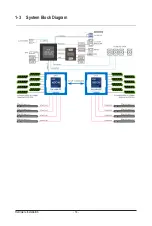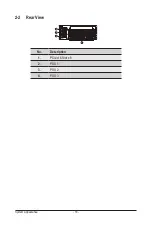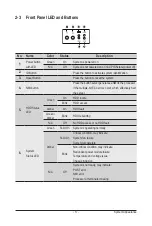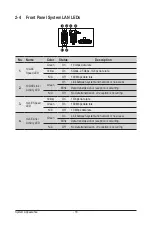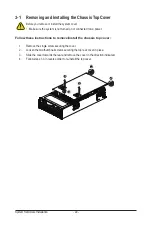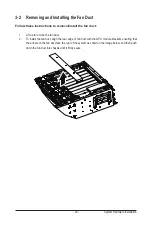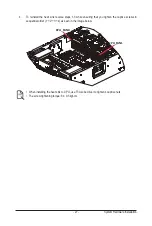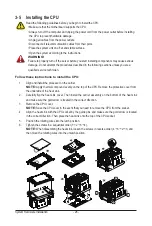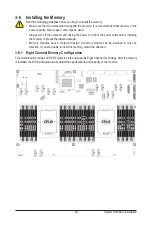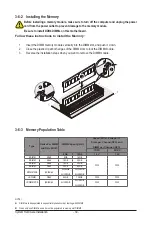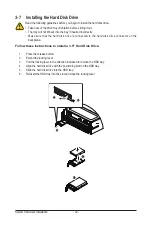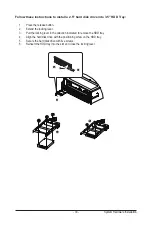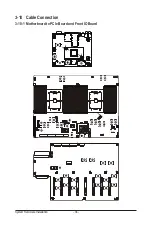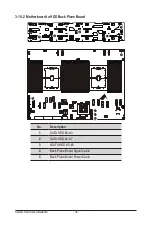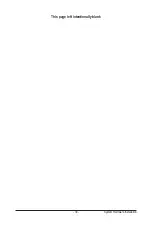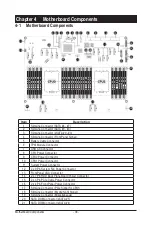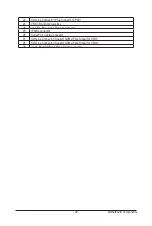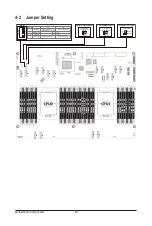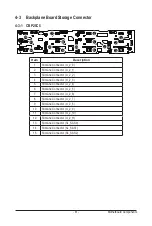System Hardware Installation
- 28 -
3-5 Installing the CPU
Read the following guidelines before you begin to install the CPU:
• Make sure that the motherboard supports the CPU.
• Always turn off the computer and unplug the power cord from the power outlet before installing
the CPU to prevent hardware damage.
• Unplug all cables from the power outlets.
• Disconnect all telecommunication cables from their ports.
• Place the system unit on a flat and stable surface.
• Open the system according to the instructions.
WARNING!
Failure to properly turn off the server before you start installing components may cause serious
damage. Do not attempt the procedures described in the following sections unless you are a
qualified service technician.
Follow these instructions to install the CPU:
1. Align and install the processor on the carrier.
NOTE:
Apply thermal compound evenly on the top of the CPU. Remove the protective cover from
the underside of the heat sink.
2.
Carefully flip the heat sink cover. Then install the carrier assembly on the bottom of the heat sink
and make sure the gold arrow is located in the correct direction.
3. Remove the CPU cover.
NOTE:
Save the CPU cover in the event that you need to remove the CPU from the socket.
4. Align the heat sink with the CPU socket by the guide pins and make sure the gold arrow is located
in the correct direction. Then place the heat sink onto the top of the CPU socket.
5. Position the rotating wires into the latch position.
6. Tighten the screws in a sequential order (1
g
2
g
3
g
4).
NOTE:
When dissembling the heat sink, loosen the screws in reverse order (4
g
3
g
2
g
1) and
then move the rotating wires into the unlatch position.
1
2
3
4
5
1
2
3
4
6
Summary of Contents for G492-H80
Page 1: ...G492 H80 HPC Server Intel DP 4U 8 x GPU Dual Root Server User Manual Rev 1 0 ...
Page 9: ... 9 5 8 BIOS POST Beep code AMI standard 102 5 8 1 PEI Beep Codes 102 5 8 2 DXE Beep Codes 102 ...
Page 14: ...Hardware Installation 14 1 3 System Block Diagram ...
Page 25: ... 25 System Hardware Installation 2 3 ...
Page 39: ... 39 System Hardware Installation This page left intentionally blank ...
Page 64: ...BIOS Setup 62 5 2 12 Intel R X550 Ethernet Network Connection ...
Page 69: ... 67 BIOS Setup 5 3 1 Processor Configuration ...