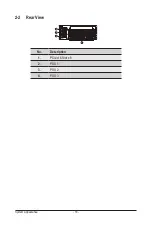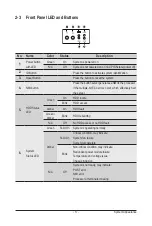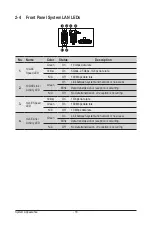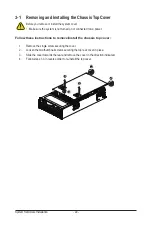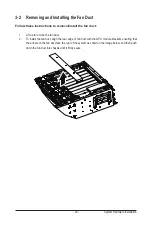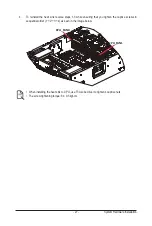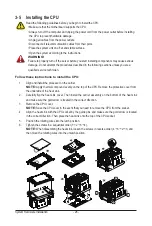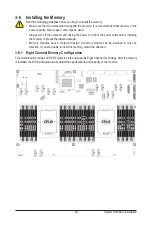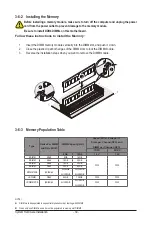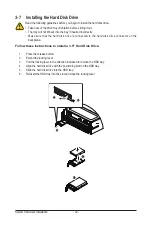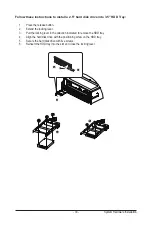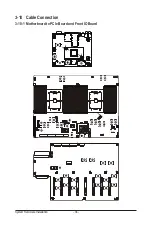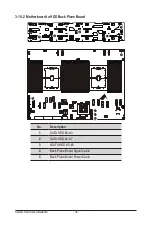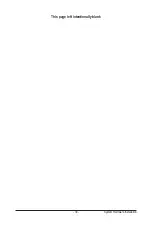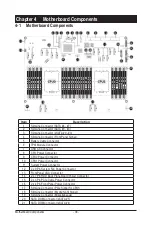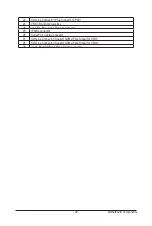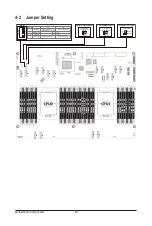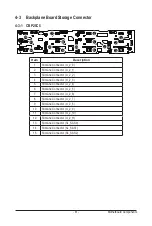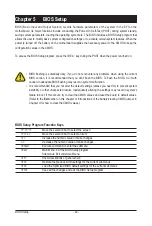System Hardware Installation
- 30 -
3-6-2 Installing the Memory
Before installing a memory module, make sure to turn off the computer and unplug the power
cord from the power outlet to prevent damage to the memory module.
Be sure to install DDR4 DIMMs on this motherboard.
Follow these instructions to install the Memory:
1. Insert the DIMM memory module vertically into the DIMM slot, and push it down.
2. Close the plastic clip at both edges of the DIMM slots to lock the DIMM module.
3. Reverse the installation steps when you want to remove the DIMM module.
1
2
2
3-6-3 Memory Population Table
Type
Ranks Per DIMM
and Data Width
DIMM Capacity (GB)
Speed (MT/s); Voltage (V);
Slots per Channel(SPC) and
DIMM per Channel (DPC)
1DPC
2DPC
8Gb
16Gb
1.2V
1.2V
RDIMM
SRx8
8GB
16GB
3200
3200
RDIMM
SRx4
16GB
32GB
RDIMM
DRx8
16GB
32GB
RDIMM
DRx4
32GB
64GB
RDIMM 3DS
(4R/8R)x4
2H-64GB
4H-128GB
2H-128GB
4H-256GB
LRDIMM
QRx4
64GB
128GB
3200
3200
LRDIMM 3DS
(4R/8R)x4
4H-128GB
2H-128GB
4H-256GB
3200
3200
NOTE!
l
DIMM must be populated in sequential alphabetic order, starting with DIMM0.
l
When only one DIMM is used, it must be populated in memory slot DIMM0.
Summary of Contents for G492-H80
Page 1: ...G492 H80 HPC Server Intel DP 4U 8 x GPU Dual Root Server User Manual Rev 1 0 ...
Page 9: ... 9 5 8 BIOS POST Beep code AMI standard 102 5 8 1 PEI Beep Codes 102 5 8 2 DXE Beep Codes 102 ...
Page 14: ...Hardware Installation 14 1 3 System Block Diagram ...
Page 25: ... 25 System Hardware Installation 2 3 ...
Page 39: ... 39 System Hardware Installation This page left intentionally blank ...
Page 64: ...BIOS Setup 62 5 2 12 Intel R X550 Ethernet Network Connection ...
Page 69: ... 67 BIOS Setup 5 3 1 Processor Configuration ...