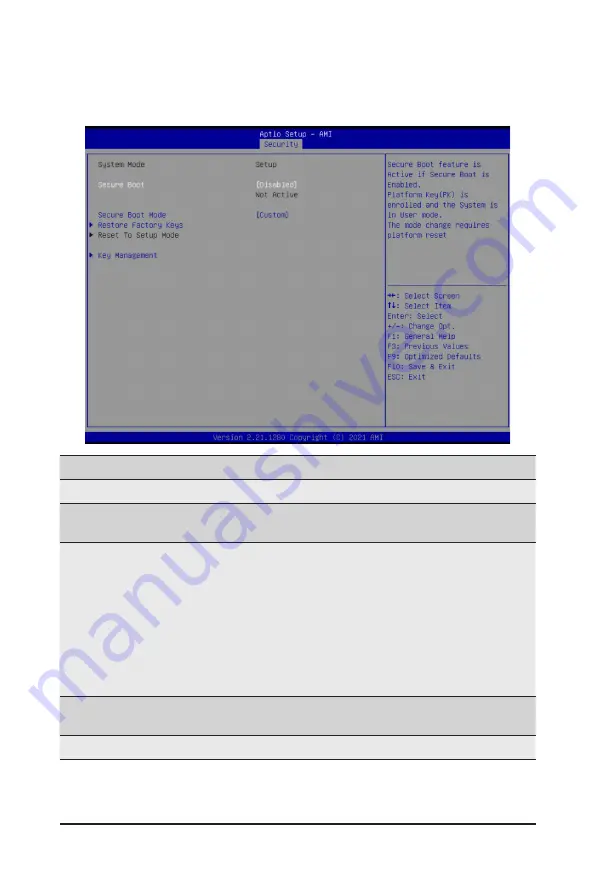
- 103 -
BIOS Setup
5-5-1 Secure Boot
The Secure Boot submenu is applicable when your device is installed the Windows
®
8 (or above) operating
system.
(Note) Advanced items prompt when this item is set to
Custom
.
Parameter
Description
System Mode
Displays if the system is in User mode or Setup mode.
Secure Boot
Enable/ Disable the Secure Boot function.
Options available: Enabled, Disabled. Default setting is
Disabled
.
Secure Boot Mode
(Note)
Secure Boot requires all the applications that are running during the
booting process to be pre-signed with valid digital certificates. This way,
the system knows all files being loaded before Windows loads to the login
screen have not been tampered with.
When set to Standard, it will automatically load the Secure Boot keys
form the BIOS databases.
When set to Custom, you can customize the Secure Boot settings and
manually load its keys from the BIOS database.
Options available: Standard, Custom. Default setting is
Custom
.
Restore Factory Keys
Forces the system to user mode and installs factory default Secure Boot
key database.
Reset To Setup Mode
Reset the system to Setup Mode.
Summary of Contents for G492-HA0
Page 1: ...G492 HA0 HPC Server Intel DP 4U 10 x GPU Dual Root Server User Manual Rev 1 0 ...
Page 14: ...Hardware Installation 14 1 3 System Block Diagram ...
Page 26: ...System Hardware Installation 26 3 5 4 6 6 6 ...
Page 28: ...System Hardware Installation 28 3 5 4 ...
Page 45: ... 45 System Hardware Installation This page left intentionally blank ...
Page 70: ...BIOS Setup 70 5 2 12 Intel R X550 Ethernet Network Connection ...
Page 75: ... 75 BIOS Setup 5 3 1 Processor Configuration ...








































