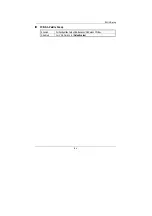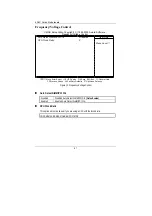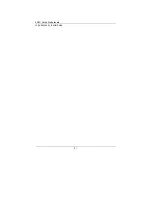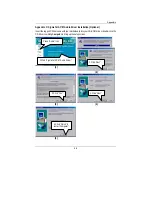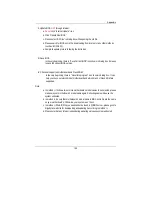BIOS Setup
90
Set Supervisor / User Password
When you select this function, the following message will appear at the center of the screen to
assist you in creating a password.
Figure 13: Password Setting
Type the password, up to eight characters, and press <Enter>. You will be asked to confirm the
password. Type the password again and press <Enter>. You may also press <Esc> to abort the
selection and not enter a password.
To disable password, just press <Enter> when you are prompted to enter password. A message
“PASSWORD DISABLED” will appear to confirm the password being disabled. Once the
password is disabled, the system will boot and you can enter Setup freely.
The BIOS Setup program allows you to specify two separate passwords: a SUPERVISOR
PASSWORD and a USER PASSWORD. When disabled, anyone may access all BIOS Setup
program function. When enabled, the Supervisor password is required for entering the BIOS Setup
program and having full configuration fields, the User password is required to access only basic
items.
If you select “System” at “Security Option” in Advance BIOS Features Menu, you will be
prompted for the password every time the system is rebooted or any time you try to enter Setup
Menu.
If you select “Setup” at “Security Option” in Advance BIOS Features Menu, you will be prompted
CMOS Setup Utility-Copyright( C ) 1984-2000 Award Software
4
Standard CMOS Features
4
Frequency/Voltage Control
4
Advanced BIOS Features
Load Fail-Safe Defaults
4
Advanced Chipset Features
Load Optimized Defaults
4
Integrated Peripherals
Set Supervisor Password
4
Power Management Setup
Set User Password
4
PnP/PCI Configurations
Save & Exit Setup
4
PC Health Status
Exit Without Saving
ESC:Quit
↑↓→
←
: Select Item
F10:Save & Exit Setup
Change / Set / Disable Password
Enter Password:
Summary of Contents for GA-6OXC
Page 4: ......
Page 6: ......
Page 98: ...6OXC Series Motherboard 91 only when you try to enter Setup ...
Page 101: ......
Page 104: ...6OXC Series Motherboard 95 5 6 7 5 Click Next 6 Click Finish to restart computer ...
Page 106: ...6OXC Series Motherboard 97 7 8 9 8 Click Finish to restart computer 7 Click Next ...