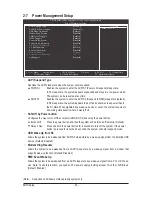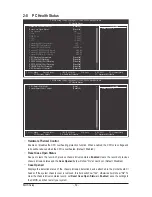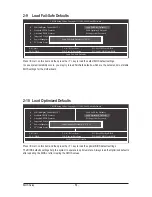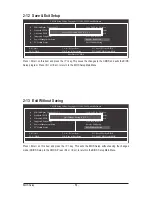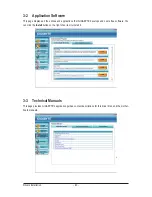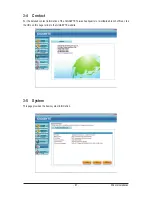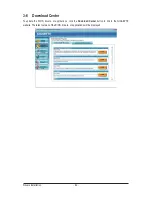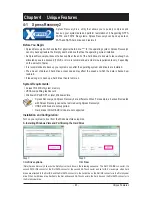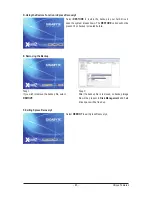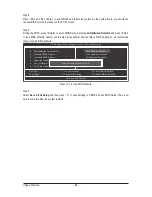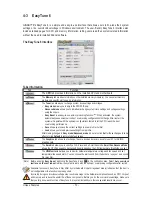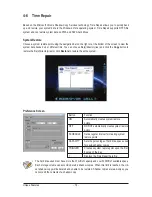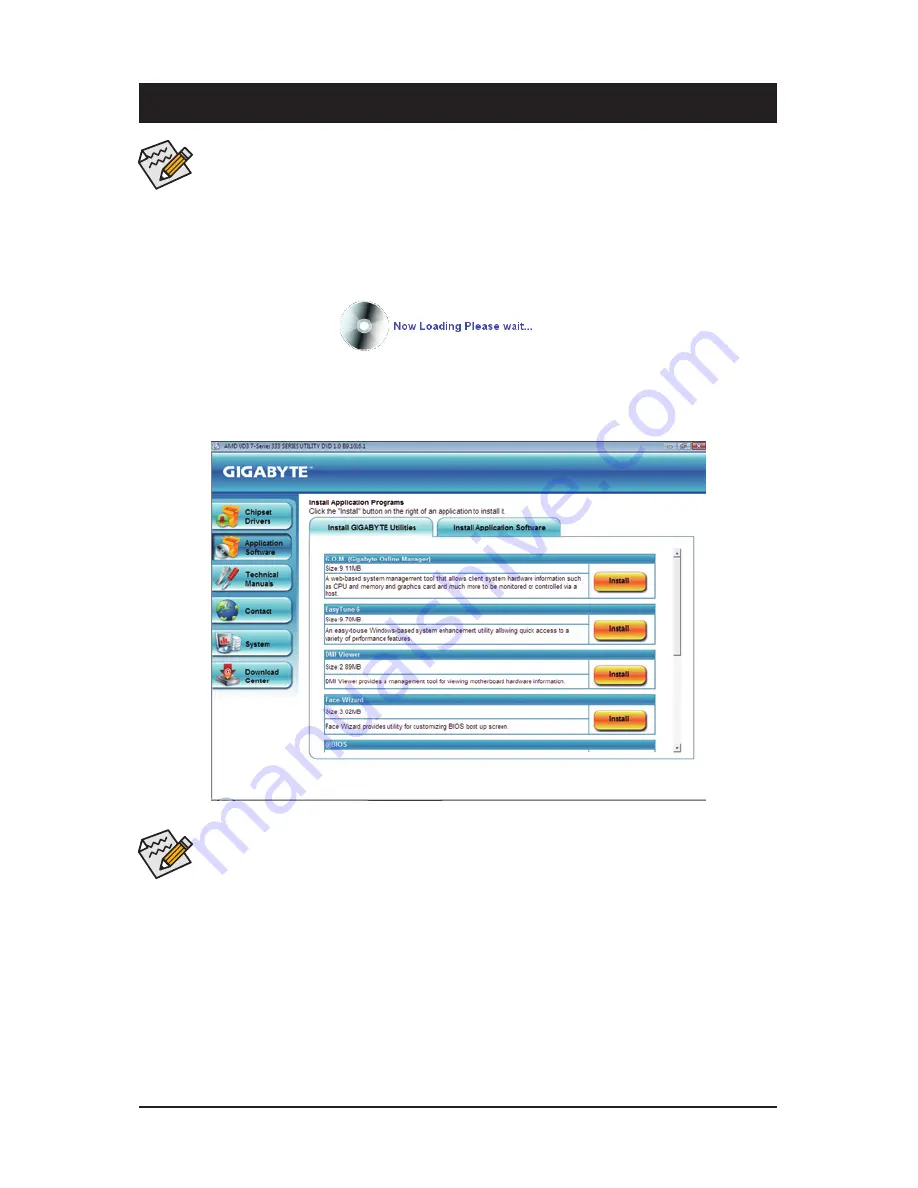
- 59 -
Drivers Installation
3-1 Installing Chipset Drivers
Chapter 3 Drivers Installation
•
Before installing the drivers, first install the operating system.
•
After installing the operating system, insert the motherboard driver disk into your optical drive.
The driver Autorun screen is automatically displayed which looks like that shown in the screen
shot below. (If the driver Autorun screen does not appear automatically, go to My Computer,
double-click the optical drive and execute the
Run
.exe program.)
After inserting the driver disk, "Xpress Install" will automatically scan your system and then list all the drivers
that are recommended to install. You can click the
Install All
button and "Xpress Install" will install all the rec-
ommended drivers. Or click
Install Single Items
to manually select the drivers you wish to install.
•
Please ignore the popup dialog box(es) (e.g. the
Found New Hardware Wizard
) displayed
when "Xpress Install" is installing the drivers. Failure to do so may affect the driver installation.
•
Some device drivers will restart your system automatically during the driver installation. After the
system restart, "Xpress Install" will continue to install other drivers.
•
After the drivers are installed, follow the on-screen instructions to restart your system. You can
install other applications included in the motherboard driver disk.
•
For USB 2.0 driver support under the Windows XP operating system, please install the Windows
XP Service Pack 1 or later. After installing the SP1 (or later), if a question mark still exists in
Universal Serial Bus Controller
in
Device Manager
, please remove the question mark (by
right-clicking your mouse and select
Uninstall
) and restart the system. (The system will then
autodetect and install the USB 2.0 driver.)
Summary of Contents for GA-770TA-UD3
Page 2: ...Motherboard GA 770TA UD3 Nov 25 2009 Nov 25 2009 Motherboard GA 770TA UD3 ...
Page 32: ...Hardware Installation 32 ...
Page 117: ... 117 Appendix ...
Page 118: ...Appendix 118 ...