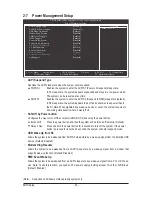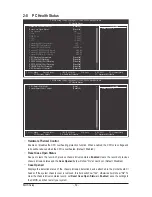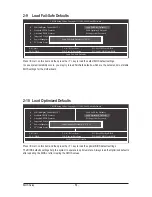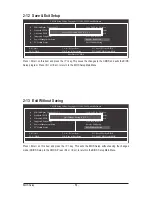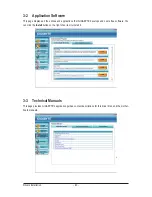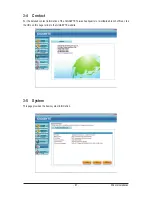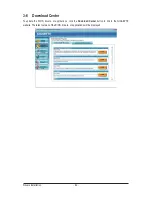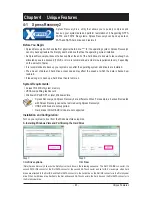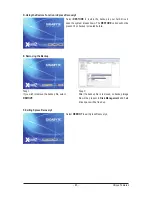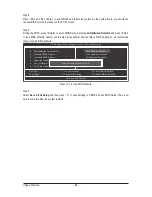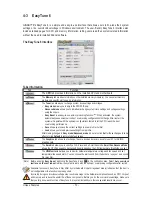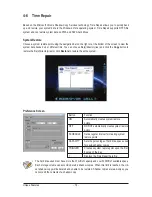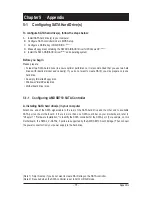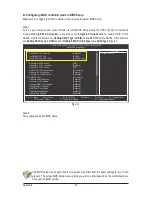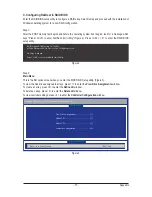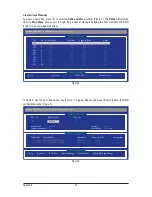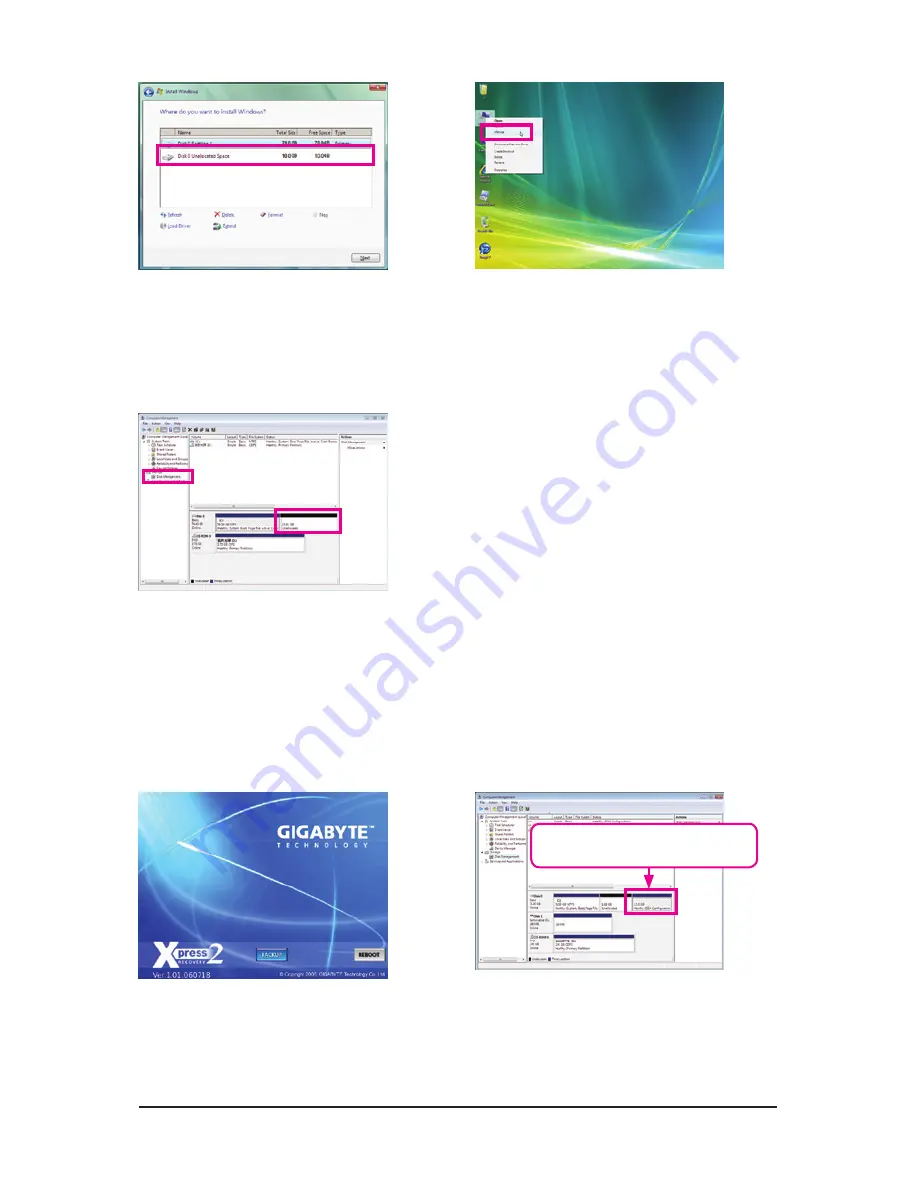
Unique Features
- 64 -
Step 3:
When partitioning your hard drive, make sure to
leave unallocated space (10 GB or more is recom-
mended; actual size requirements vary, depending
on the amount of data) and begin the installation of
the operating system.
Step 1:
Select
BACKUP
to start backing up your hard drive
data.
Step 4:
After the operating system is installed, right-click
the
Computer
icon on your desktop and select
Manage
. Go to
Disk Management
to check disk
allocation.
Step 2:
When finished, go to
Disk Management
to check
disk allocation.
Step 5:
Xpress Recovery2 will save the backup file to the unallocated
space (black stripe along the top). Please note that if there is no
enough unallocated space, Xpress Recovery2 cannot save the
backup file.
B. Accessing Xpress Recovery2
1. Boot from the motherboard driver disk to access Xpress Recovery2 for the first time. When you see the
following message:
Press any key to startup Xpress Recovery2
, press any key
to enter Xpress Recovery2.
2. After you use the backup function in Xpress Recovery2 for the first time, Xpress Recovery2 will stay
permanent in your hard drive. If you wish to enter Xpress Recovery2 later, simply press <F9> during the
POST.
C. Using the Backup Function in Xpress Recovery2
Xpress Recovery2 will automatically create a
new partition to store the backup image file.
Summary of Contents for GA-770TA-UD3
Page 2: ...Motherboard GA 770TA UD3 Nov 25 2009 Nov 25 2009 Motherboard GA 770TA UD3 ...
Page 32: ...Hardware Installation 32 ...
Page 117: ... 117 Appendix ...
Page 118: ...Appendix 118 ...