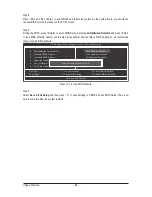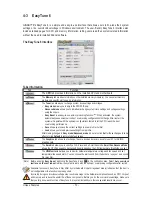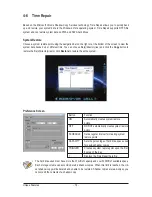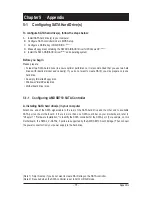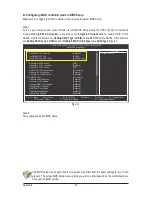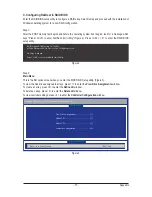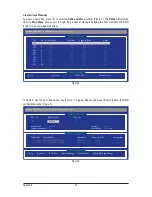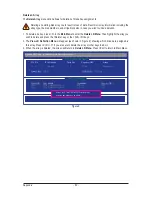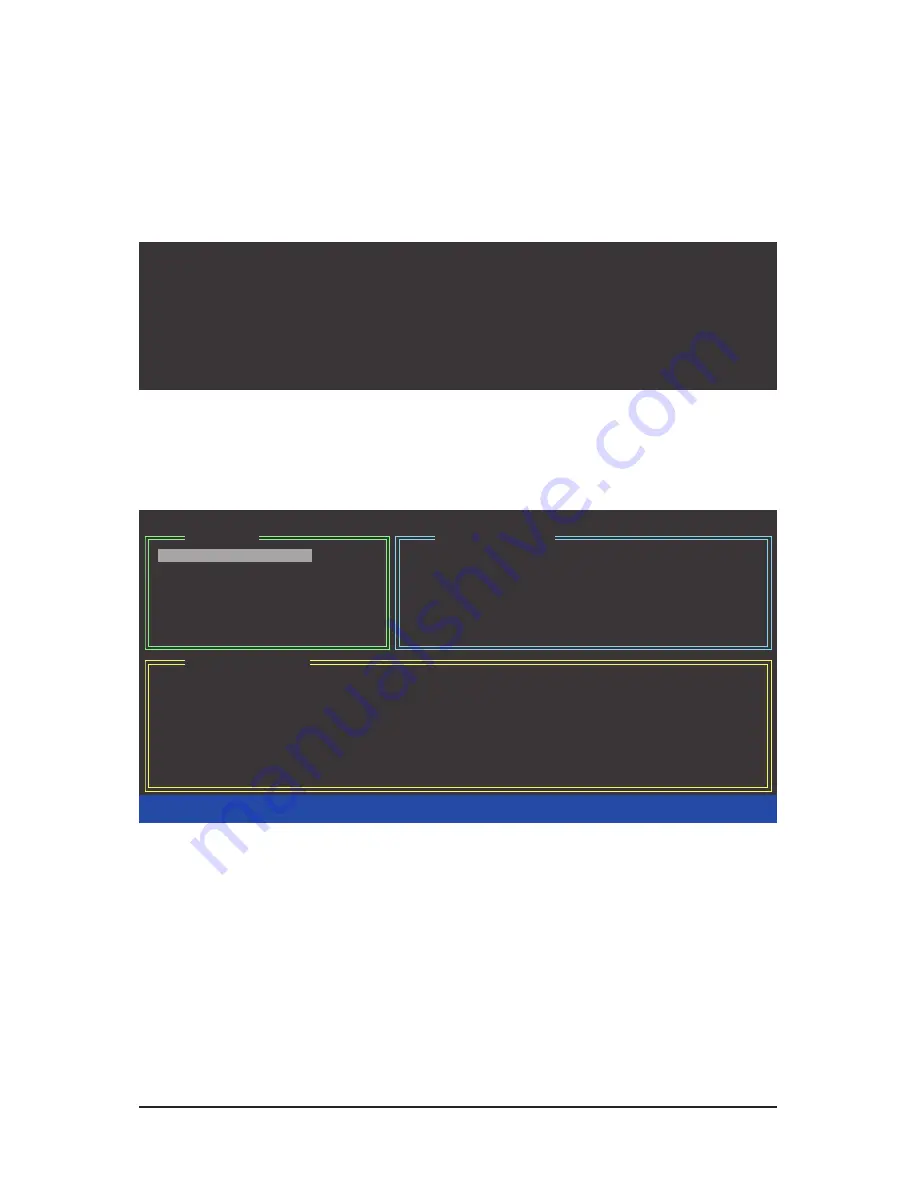
Appendix
- 82 -
C. Configuring a RAID array in RAID BIOS
Enter the RAID BIOS setup utility to configure a RAID array. Skip this step and proceed to the installation of
Windows operating system for a non-RAID configuration.
After the POST memory test begins and before the operating system boot begins, look for a message which
says "Press <Ctrl-G> to enter RAID Setup Utility" (Figure 2). Press <Ctrl> + <G> to enter the RAID setup util-
ity.
GIGABYTE Technology Corp. PCIE-to SATAII/IDE RAID Controller BIOSv1.06.59
Copyright (C) 2006-2007 GIGABYTE Technology.
http://www.gigabyte.com.tw
HDD0 :
ST3120026AS
120 GB
Non-RAID
HDD1 :
ST3120026AS
120 GB
Non-RAID
Press <Ctrl-G> to enter RAID Setup Utility ...
Figure 2
In the main screen of the RAID setup utility (Figure 3), use the up or down arrow key to highlight
through choices in the
Main Menu
block. Highlight the item that you wish to execute and press
<Enter>.
Note:
In the main screen, you can select a hard drive in the
Hard Disk Drive List
block and press <Enter> to
see detailed information about the selected hard drive.
Figure 3
[
fg
TAB]-Switch Window
[
hi
]-Select ITEM
[ENTER]-Action
[ESC]-Exit
[ RAID Disk Drive List ]
[ Main Menu ]
[ Hard Disk Drive List ]
GIGABYTE Technology Corp. PCIE-to-SATAII/IDE RAID Controller BIOSv1.06.59
Create RAID Disk Drive
Delete RAID Disk Drive
Revert HDD to Non-RAID
Solve Mirror Conflict
Rebuild Mirror Drive
Save And Exit Setup
Exit Without Saving
Model Name
Capacity
Type/Status
HDD0: ST3120026AS
120 GB
Non-RAID
HDD1: ST3120026AS
120 GB
Non-RAID
Summary of Contents for GA-770TA-UD3
Page 2: ...Motherboard GA 770TA UD3 Nov 25 2009 Nov 25 2009 Motherboard GA 770TA UD3 ...
Page 32: ...Hardware Installation 32 ...
Page 117: ... 117 Appendix ...
Page 118: ...Appendix 118 ...