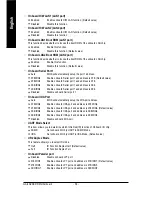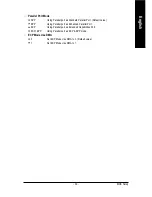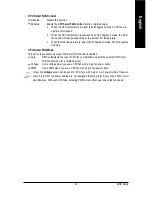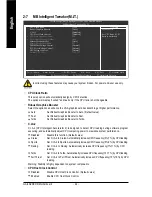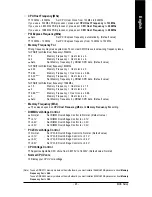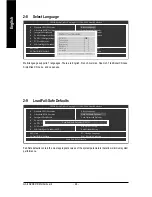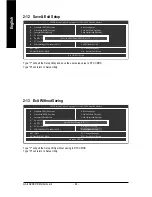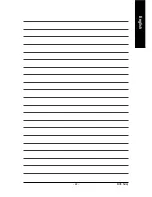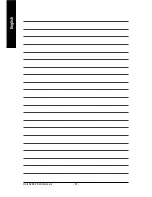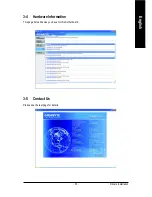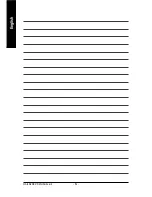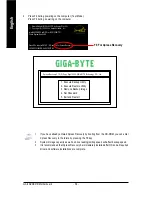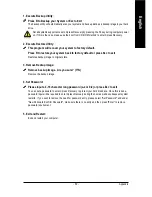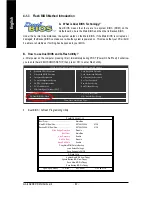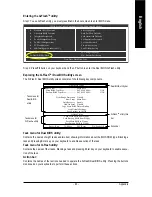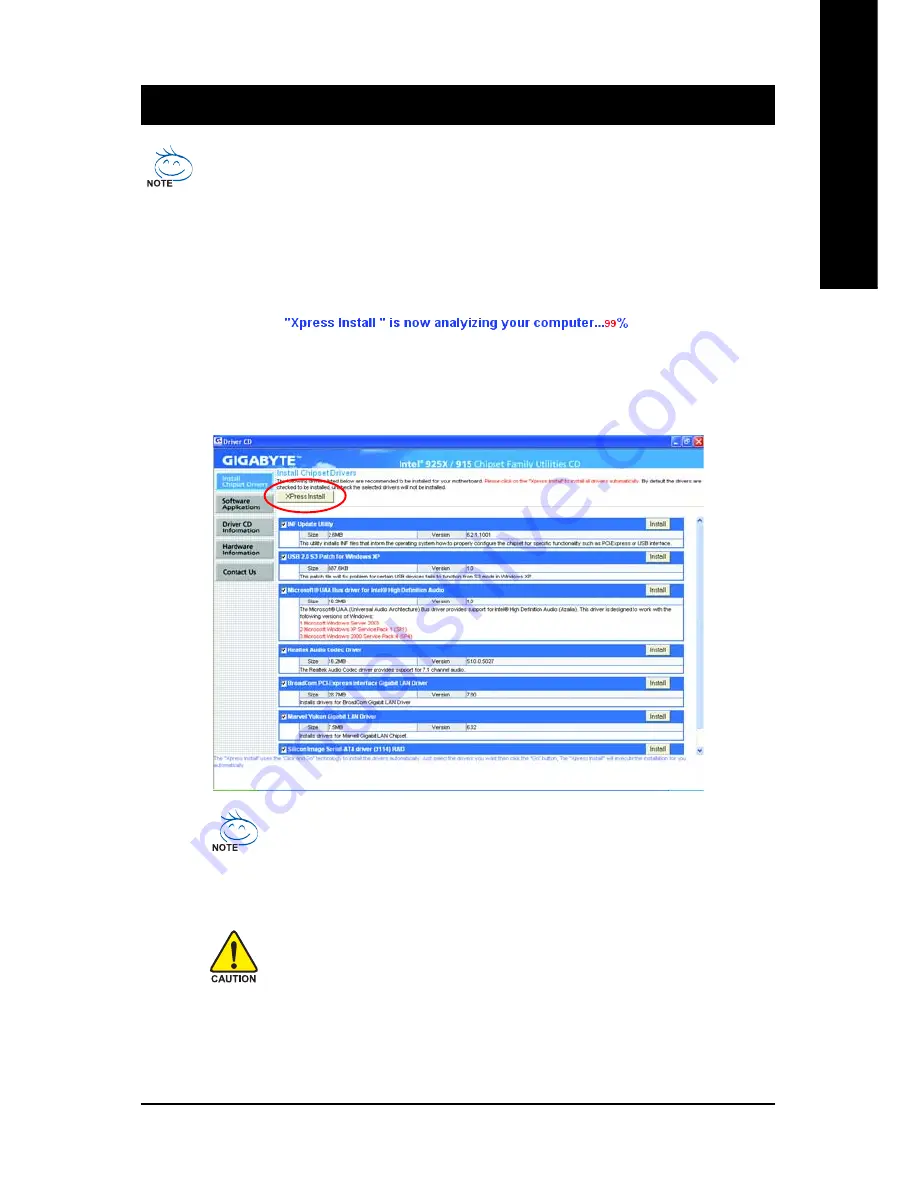
Drivers Installation
- 51 -
English
Pictures below are shown in Windows XP.
Insert the driver CD-title that came with your motherboard into your CD-ROM drive, the driver
CD-title will auto start and show the installation guide. If not, please double click the CD-ROM
device icon in "My computer", and execute the Run.exe.
Chapter 3Drivers Installation
3-1
Install Chipset Drivers
After insert the driver CD, "Xpress Install" will scan automatically the system and then list all the drivers that
recommended to install. Please pick the item that you want and press "install" followed the item; or you can
press "Xpress Install" to install all items defaulted.
Some device drivers will restart your system automatically. After restarting
your system the "Xpress Install" will continue to install other drivers.
System will reboot automatically after install the drivers, afterward you can
install others application.
For USB2.0 driver support under Windows XP operating system, please
use Windows Service Pack. After install Windows Service Pack, it will show
a question mark "?" in "Universal Serial Bus controller" under "Device
Manager". Please remove the question mark and restart the system (System
will auto-detect the right USB2.0 driver).
Summary of Contents for GA-8AENXP-D
Page 2: ...Motherboard GA 8AENXP D Nov 10 2004 Nov 10 2004 Motherboard GA 8AENXP D ...
Page 8: ... 8 ...
Page 28: ...GA 8AENXP D Motherboard 28 English ...
Page 49: ...BIOS Setup 49 English ...
Page 50: ...GA 8AENXP D Motherboard 50 English ...
Page 54: ...GA 8AENXP D Motherboard 54 English ...
Page 84: ...GA 8AENXP D Motherboard 84 English ...
Page 85: ...Appendix 85 English ...