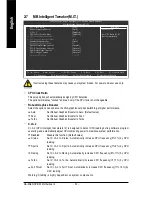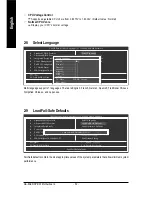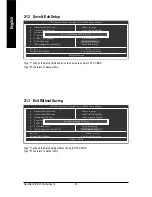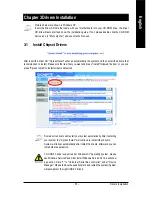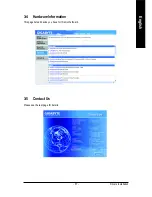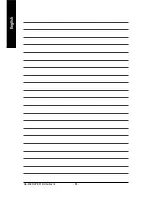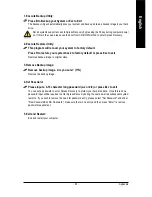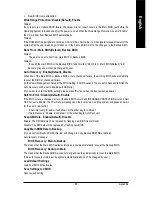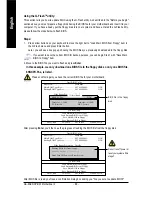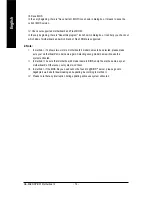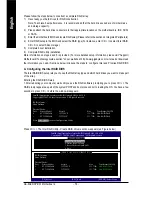Appendix
- 63 -
English
1. Execute Backup Utility:
Press B to Backup your System or Esc to Exit
The backup utility will automatically scan your system and back up data as a backup image in your hard
drive.
Not all systems support access to Xpress Recovery by pressing the F9 key during computer power
on. If this is the case, please use the boot from CD-ROM method to enter Xpress Recovery.
2. Execute Restore Utility:
This program will recover your system to factory default.
Press R to restore your system back to factory default or press Esc to exit
Restores backup image to original state.
3. Remove Backup Image:
Remove backup image. Are you sure? (Y/N)
Remove the backup image.
4. Set Password:
Please input a 4-16 character long password (a-z or 0-9) or press Esc to exit
You can set a password to enter Xpress Recovery to protect your hard disk data. Once this is done,
password input will be required to enter Xpress Recovery during the next as well as subsequent system
restarts. If you wish to remove the need for password entry, please select "Set Password" and under
"New Password/Confirm Password", make sure there is no entry and then press "Enter" to remove
password requirement.
5. Exit and Restart:
Exit and restart your computer.
Summary of Contents for GA-8AENXP-DW
Page 2: ...Motherboard GA 8AENXP DW Jan 15 2005 Jan 15 2005 ...
Page 11: ... 11 ...
Page 12: ... 12 ...
Page 34: ...GA 8AENXP DW Motherboard 34 English ...
Page 58: ...GA 8AENXP DW Motherboard 58 English ...
Page 96: ...GA 8AENXP DW Motherboard 96 English ...
Page 97: ...Appendix 97 English ...
Page 98: ...GA 8AENXP DW Motherboard 98 English ...
Page 99: ...Appendix 99 English ...
Page 100: ...GA 8AENXP DW Motherboard 100 English ...
Page 101: ...Appendix 101 English ...