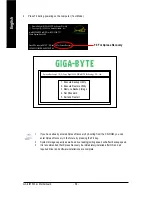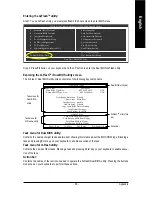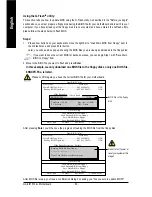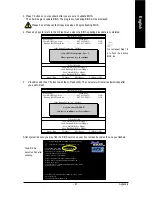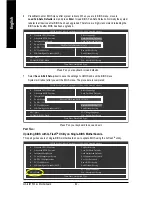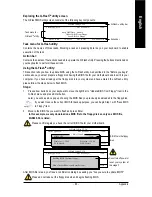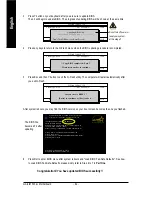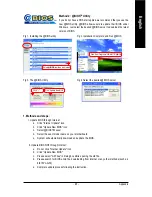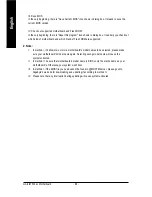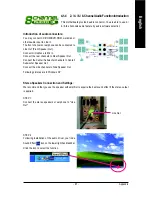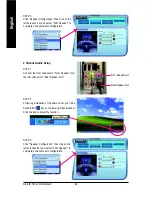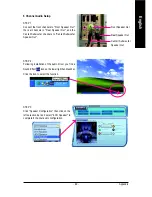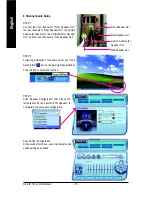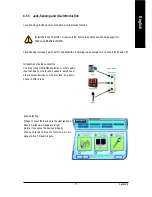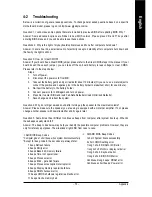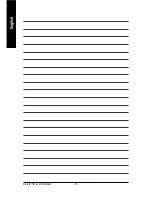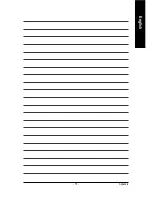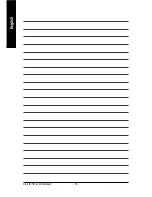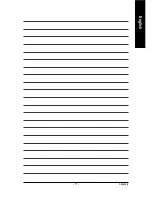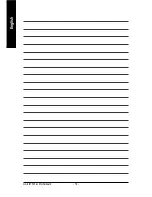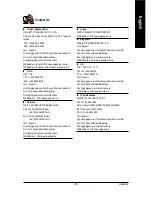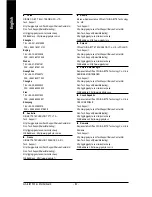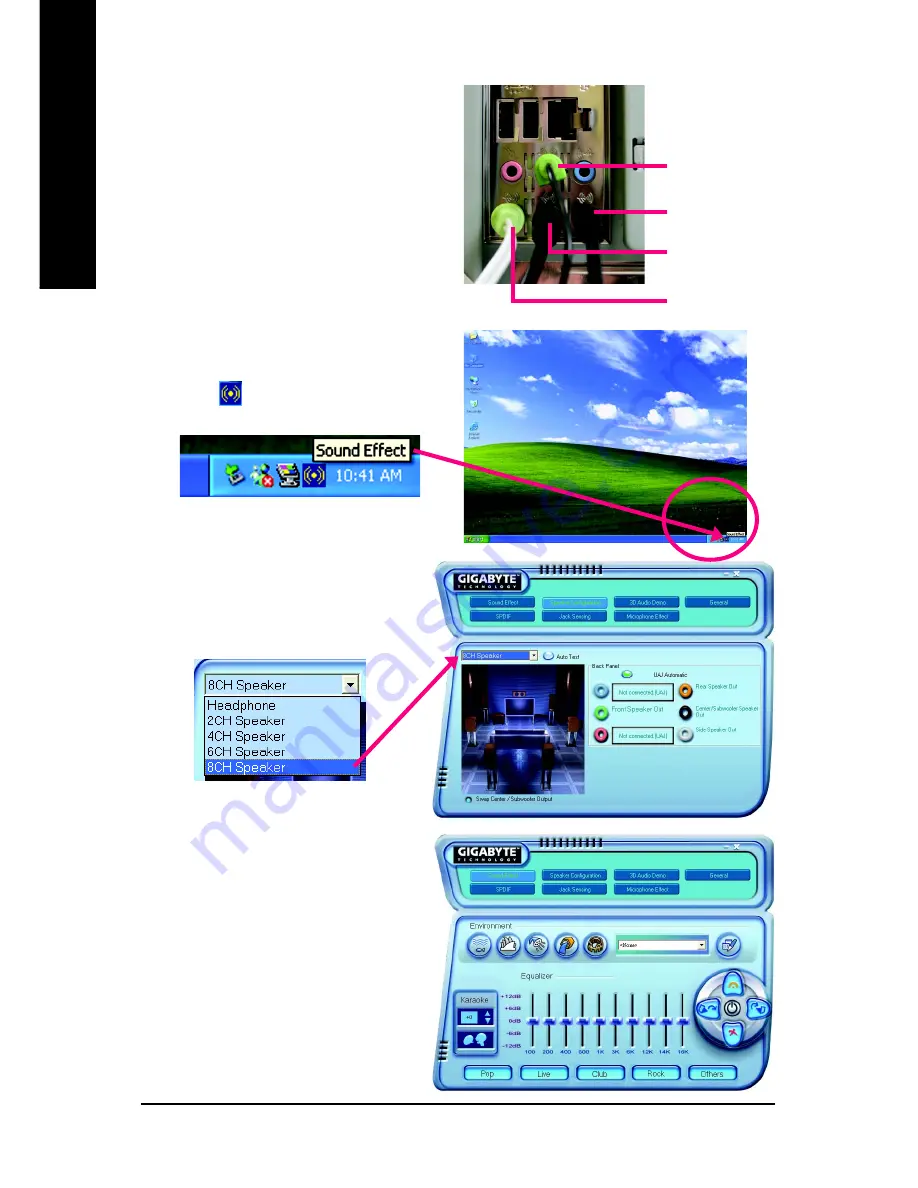
GA-8I915PL-G Motherboard
- 70 -
English
8 Channel Audio Setup
STEP 1 :
Connect the front channels to "Front Speaker Out",
the rear channels to "Rear Speaker Out", the Center/
Subwoofer channels to "Center/Subwoofer Speaker
Out", and the side channels to "Side Speaker Out".
STEP 2 :
Following installation of the audio driver, you find a
Sound Effect
icon on the lower right hand taskbar.
Click the icon to select the function.
STEP 3:
Click "Speaker Configuration" then click on the
left selection bar and select "6CH Speaker" to
complete 6 channel audio configuration.
Sound Effect Configuration:
At the sound effect menu, users can adjust sound
option settings as desired.
Side Speaker Out
Front Speaker Out
Rear Speaker Out
Center/Subwoofer
Speaker Out
Summary of Contents for GA-8I915PL-G
Page 2: ...Motherboard GA 8I915PL G Apr 22 2005 Apr 22 2005 Motherboard GA 8I915PL G ...
Page 8: ... 8 ...
Page 28: ...GA 8I915PL G Motherboard 28 English ...
Page 52: ...GA 8I915PL G Motherboard 52 English ...
Page 74: ...GA 8I915PL G Motherboard 74 English ...
Page 75: ...Appendix 75 English ...
Page 76: ...GA 8I915PL G Motherboard 76 English ...
Page 77: ...Appendix 77 English ...