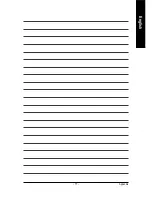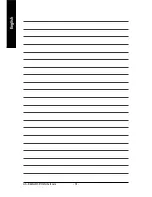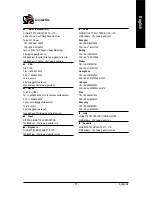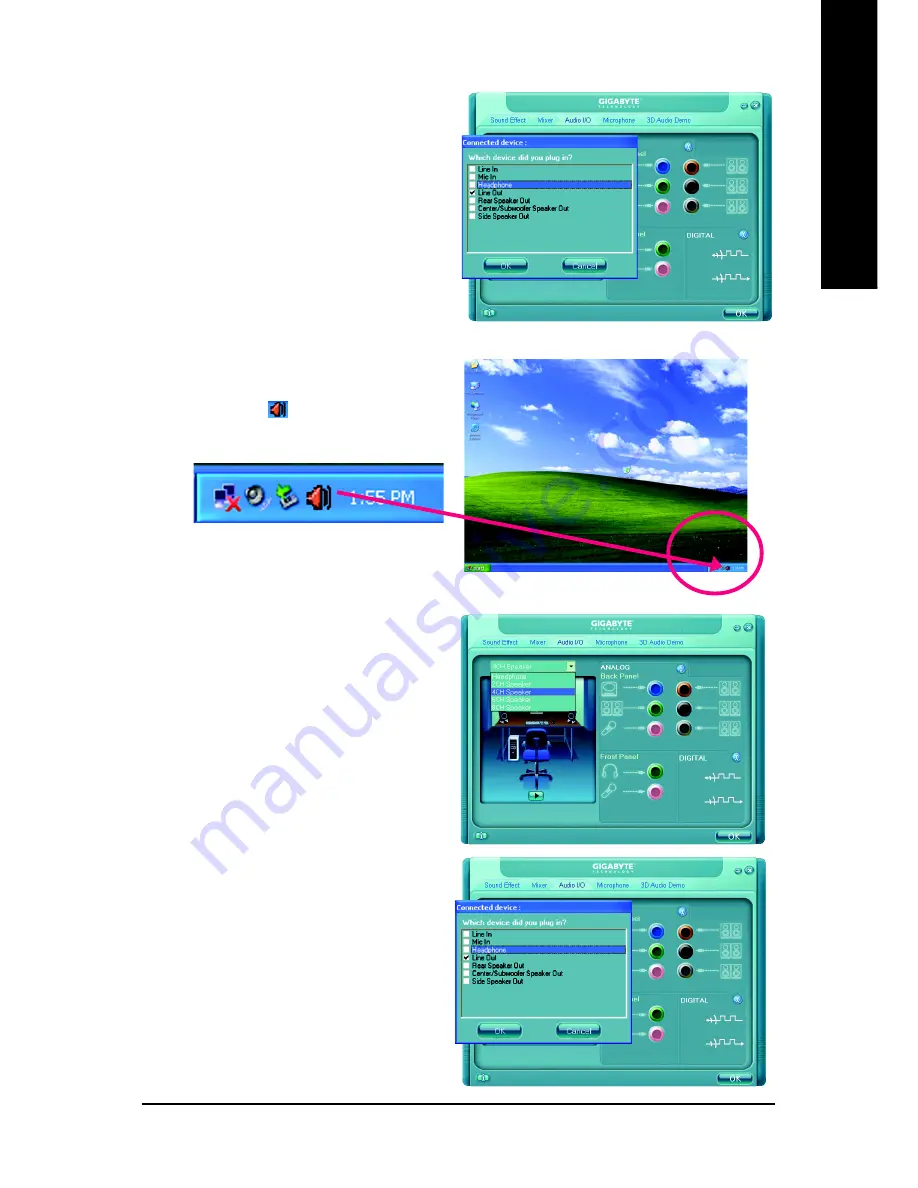
Appendix
- 69 -
English
STEP 3:
After a speaker or headphone is plugged into the
rear Line Out jack, a small window will pop up and
ask you what type of equipment is connected.
Choose
Headphone
or
Line Out
depending on
the device connected and click
OK
. The 2-chan-
nel audio setup is completed.
4 Channel Audio Setup
STEP 1 :
After installation of the audio driver, you should find
an Audio Manager
icon in your system tray
(you can also find the icon in Control Panel).
Double-click the icon to open the Audio Control
Panel.
STEP 2:
In the Audio Control Panel, click the
Audio I/O
tab. In the upper left list, click
4CH Speaker
.
STEP 3:
After plugging in 4-channel speakers to the rear
speaker jacks, a small window will pop up and
ask you what type of equipment is connected.
Choose a device depending on the type of speaker
connected (4-channel audio consists of Front
Speaker Out (Line Out) and Rear Speaker Out and
then click
OK
. The 4-channel audio setup is
completed.
Summary of Contents for GA-8I945GMF-RH
Page 2: ...Motherboard GA 8I945GMF RH Mar 1 2006 Mar 1 2006 Motherboard GA 8I945GMF RH ...
Page 8: ... 8 ...
Page 49: ...BIOS Setup 49 English ...
Page 50: ...GA 8I945GMF RH Motherboard 50 English ...
Page 54: ...GA 8I945GMF RH Motherboard 54 English ...
Page 73: ...Appendix 73 English ...
Page 74: ...GA 8I945GMF RH Motherboard 74 English ...
Page 75: ...Appendix 75 English ...
Page 76: ...GA 8I945GMF RH Motherboard 76 English ...
Page 77: ...Appendix 77 English ...