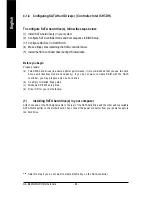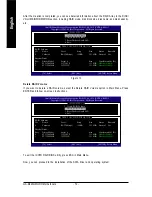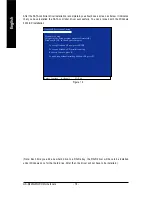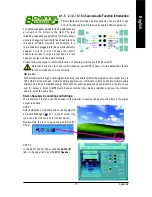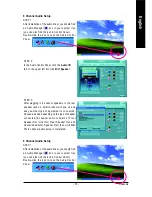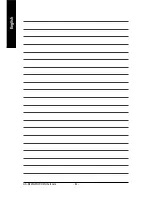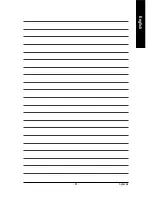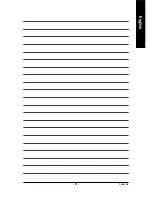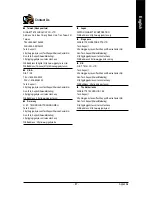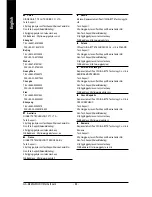GA-8I945GMH-RH Motherboard
- 80 -
English
STEP 2:
In the Audio Control Panel, click the
Audio I/O
tab. In the upper left list, click
8CH Speaker
.
STEP 3:
After plugging in 8-channel speakers to the rear
speaker jacks, a small window will pop up and
ask you what type of equipment is connected.
Choose a device depending on the type of speaker
connected (8-channel audio consists of Front
Speaker Out (Line Out), Rear Speaker Out, Cen-
ter/Subwoofer Speaker Out, and Side Speaker Out)
then click
OK
. The 8-channel audio setup is
completed.
Sound Effect Configuration:
At the
Sound Effect
menu, users can adjust sound
option settings as desired.
AC'97 Audio Configuration:
To enable the front panel audio connector to sup-
port AC97 Audio mode, go to the Audio Control
Panel and click the
Audio I/O
tab. In the
ANA-
LOG
area, click the
Tool
icon and then select the
Disable front panel jack detection
check box.
This action completes the AC'97 Audio configuration.
Summary of Contents for GA-8I945GMH-RH
Page 2: ...Motherboard GA 8I945GMH RH Jan 20 2006 Jan 20 2006 Motherboard GA 8I945GMH RH ...
Page 8: ... 8 ...
Page 28: ...GA 8I945GMH RH Motherboard 28 English ...
Page 47: ...BIOS Setup 47 English ...
Page 48: ...GA 8I945GMH RH Motherboard 48 English ...
Page 52: ...GA 8I945GMH RH Motherboard 52 English ...
Page 82: ...GA 8I945GMH RH Motherboard 82 English ...
Page 83: ...Appendix 83 English ...
Page 84: ...GA 8I945GMH RH Motherboard 84 English ...
Page 85: ...Appendix 85 English ...