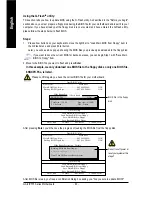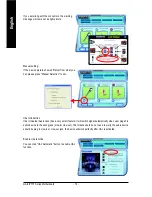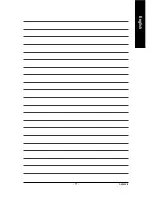Appendix
- 71 -
English
STEP 4 :
Following installation of the audio driver, you find a
icon a Sound Effect
icon on the lower right hand
taskbar. Click the icon to select the function.
Method 2:
Connect the front channels to the "LINE OUT" port
located on the audio panel and the rear channels to
the "LINE IN" port. Connect the center/subwoofer
channels to the "MIC IN" port located on the audio
panel and the R/L channels to the Surround-Kit "SUR
BACK" port. (This method requires UAJ function)
STEP 5 :
Click "Speaker Configuration" and select both the
"UAJ Function" and "Only Surround-Kit". Then click
on the left selection bar and select "8CH Speaker" to
complete 8 channel audio configuration.
Sound Effect Configuration:
At the sound effect menu, users can adjust
sound option settings as desired.
Summary of Contents for GA-8IP775 Series
Page 2: ...Motherboard GA 8IP775 GA 8IP775 G Sep 10 2004 Sep 10 2004 Motherboard GA 8IP775 GA 8IP775 G ...
Page 8: ... 8 ...
Page 50: ...GA 8IP775 Series Motherboard 50 English ...
Page 54: ...GA 8IP775 Series Motherboard 54 English ...
Page 77: ...Appendix 77 English ...